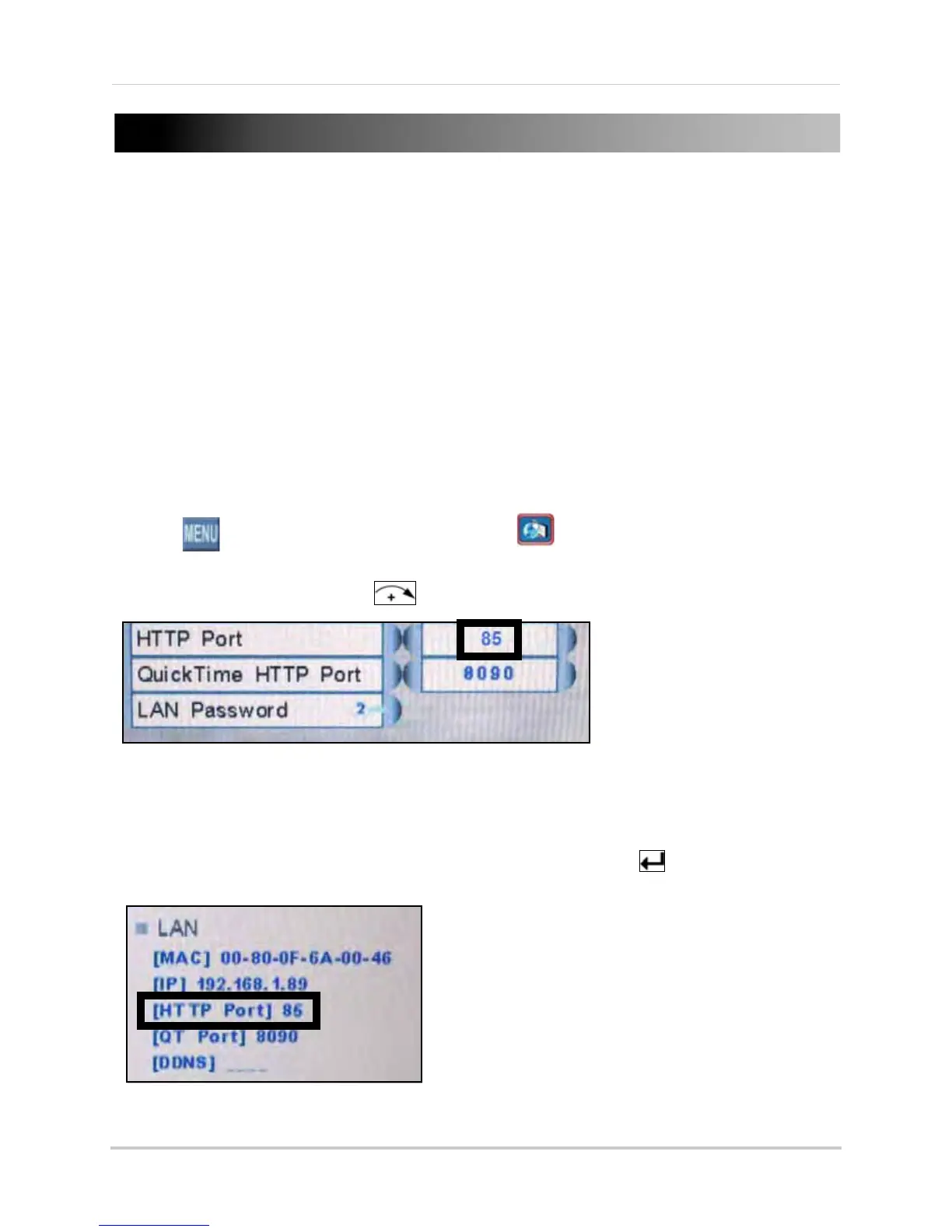61
APPENDIX C: CHANGING PORTS ON YOUR
SYSTEM
For added security, we strongly recommend changing HTTP port 80 on the system to
any desired
port
—the
port must
not blocked by your Internet service provider (ISP).
NOTE:
Please contact your ISP for complete information on available ports in your area.
Prior to changing ports on your system, you must connect your system to your network using the
included Ethernet cable and must configure QuickTime to the necessary settings. For details, see
“Configuring QuickTime” on page 35.
Example
Let’s say you want to change the HTTP port on your system from 80 to
85
.
NOTE:
QuickTime Port 8090 is on 4-channel models
only
.
To change the port number:
1. Click to open the Main Menu and then click . The LAN menu opens.
2. From the LAN menu, select HT
TP.
3. Use the scr
oll-wheel (or press
on the remote control) to change the port number to 85.
4. Right-click to exit and save your settings (or press the ESC button on the r
emote control.
5. Disconnect the power cable from the rear panel of the system. Let the system power-down
for
15~20 seconds and then reconnect the power cable.
6. To confirm that the new port number is saved on your system, the button twice
on the
remote control to view the System Information.
Figure 26.0 Change the HTTP port
Figure 26.1 Confirm the new HTTP port