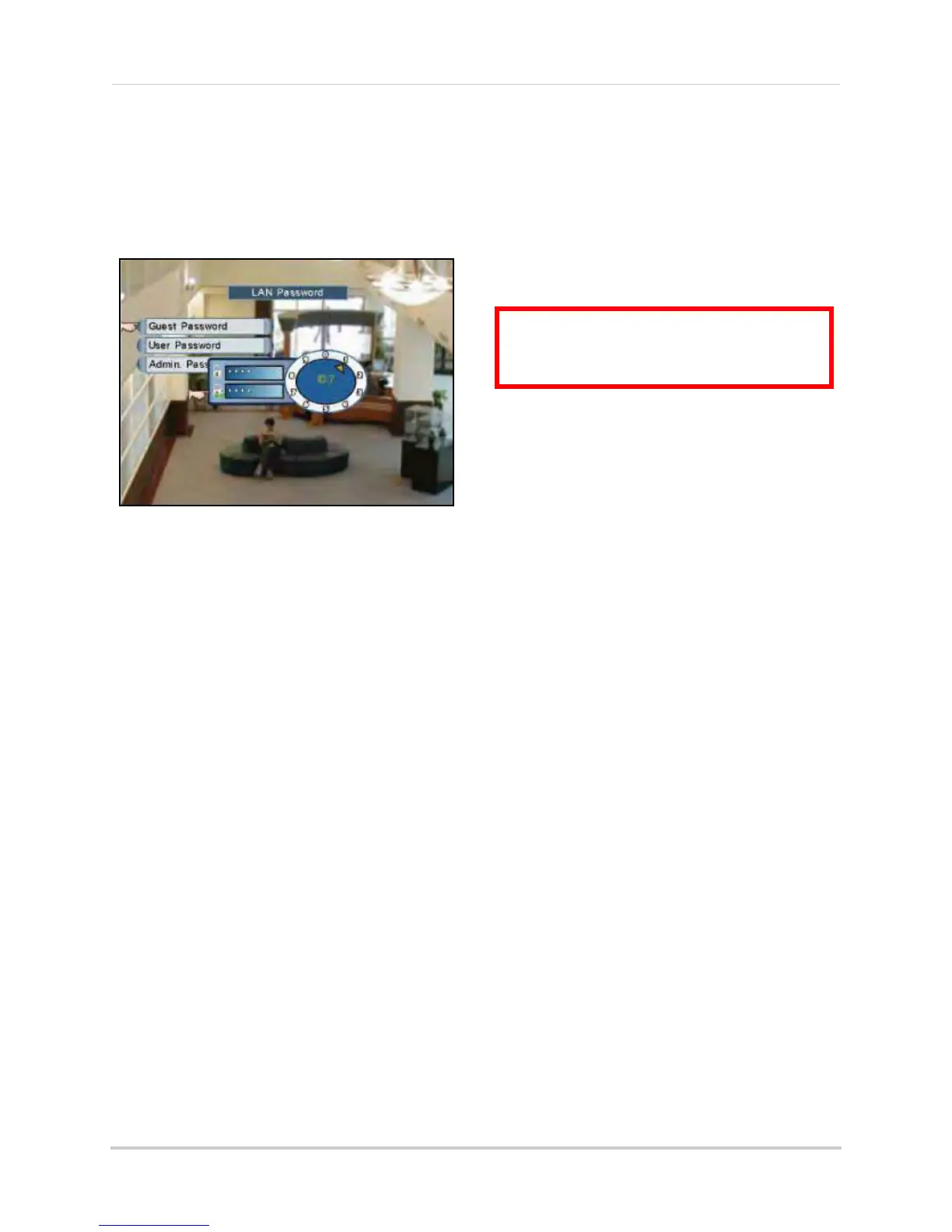33
Using the Main Menu
LAN Password
Use the LAN Password to control Remote
Viewing access for Guest, User, and
Administrator profiles. The LAN password is
required if using the built-in browser-based
remote client software.
To change LAN passwords:
1. Select LAN Password and use the
Pa
ssword Wheel to login as the
administrator (by default, ID 2; pass:
2222).
2. Only the administrator (ID 2) can edit and
manage LAN pass
words.
3. Select the following, and use the Password
Wheel to change the LAN user ID and
pas
sword:
• Gues
t Password: Low
est level network
user, with access to remote live viewing
only. By default, ID 7; pass: 1111.
• User
Password: Normal l
evel network
user, with access to remote live viewing
and playback only. By default, ID 8;
pass: 2222.
• Administrator Password: High
est level
user, with access to remote live
viewing, playback, and permissions to
change network configurations. By
default, ID 9; pass: 3333.
4. To save your settings, right-click until you
r
eturn t
o the main screen.
Upgrading Firmware
Firmware upgrades can provide improved
functionality to your system. You can download
these free upgrades from your DVR
manufacturer’s website.
Prior to upgrading your system’s firmware,
you must first format
the USB flash drive so it
will function properly with the system.
To upgrade firmware:
1. Connect a USB flash drive to the USB port
on the front
panel of the DVR and format
(see “Formatting the USB Drive” on
page 31.) Once formatting is complete,
remove the USB flash drive and connect it
to a USB
port on your computer.
NOTE:
The system creates two folders on your
USB drive:
Picture
and
Movie
.
2. In your web browser, visit your DVR
manufacturer’s website and download the
free firmware upgrade.
3. Copy the firmware file to the connected
USB flash drive—
do not
place the file in
either the Picture or Movie folder. Once the
file transfer is complete, remove the USB
flash drive from your computer.
4. Disconnect the power cable to power off
your D
VR and connect the USB flash drive.
Reconnect the power cable.
5. The system will detect the USB drive and
new firmware
and begin the upgrade
process. The system will prompt you when
the upgrade is complete.
6. Remove the USB flash drive from your DVR
and power off y
our system.
7. Power on the system. The system is now
upgraded with the ne
w firmware.
Figure 15.1 LAN Passwords
ATTENTION: Formatting erases
all data
on the USB flash drive. This step
cannot
be undone.