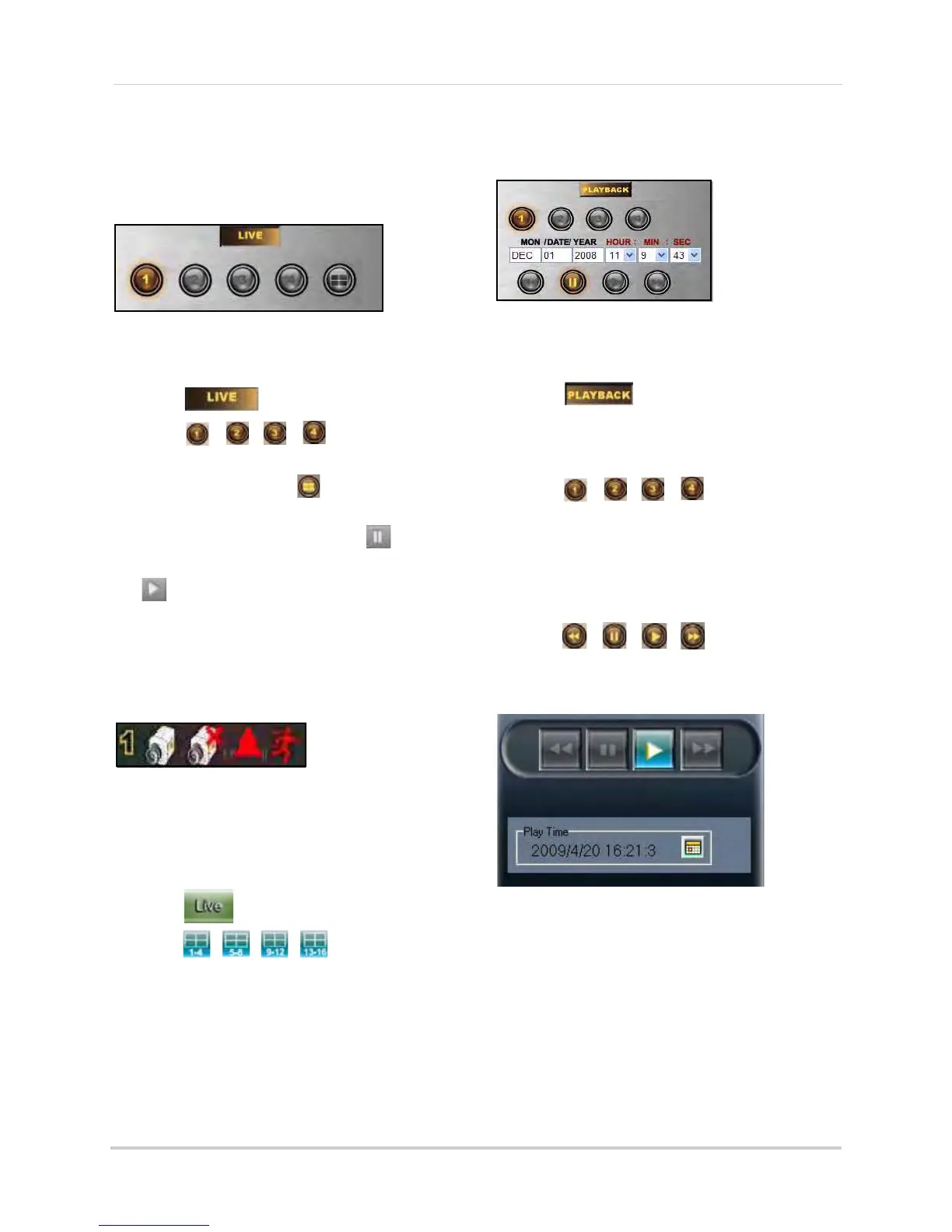40
Using DVR Netviewer
Live Viewing
4-channel
By default, DVR Netviewer launches in Live
Viewing mode.
To use Live Viewing:
1. Click
.
2. Click , , , , to view
individual selected channels in
full-screen, or
click to view channels
in quad split-screen mode.
3. To pause the live image, click in the
bottom-left corner of the QT window. Click
to resume live streaming.
Message Bar
The Message Bar (4-channel
only
) on top of the
main display screen indicates active channels,
video loss, alarm/sensor, or motion detection.
8/16-channel
To use Live Viewing:
1. Click
.
2. Click , , , , to view in Quad
or 16-split.
3. Click the Channel buttons
to view channels
in full-screen.
Playback
4-channel
To use remote playback:
1. Click .
NOTE:
Depending on your network connection,
please allow a few moments for the system to
switch to playback mode.
2. Click , , , , to select the
channel you want to view.
3. Click the date fields to open a pop-up
cale
ndar to change the date.
4. Click the drop-down menu to select the
hour, minut
e, and sec
ond.
5. Click , , , to control
playback.
8/16-channel
NOTE: Depending on your network connection,
please allow a few moments for the system to
switch to playback mode.
Figure 20.0 Live Viewing controls
Figure 20.1 Message Bar icons
Figure 21.0 Playback controls (4-channel)
Figure 21.1 Playback controls (8/16-channel)