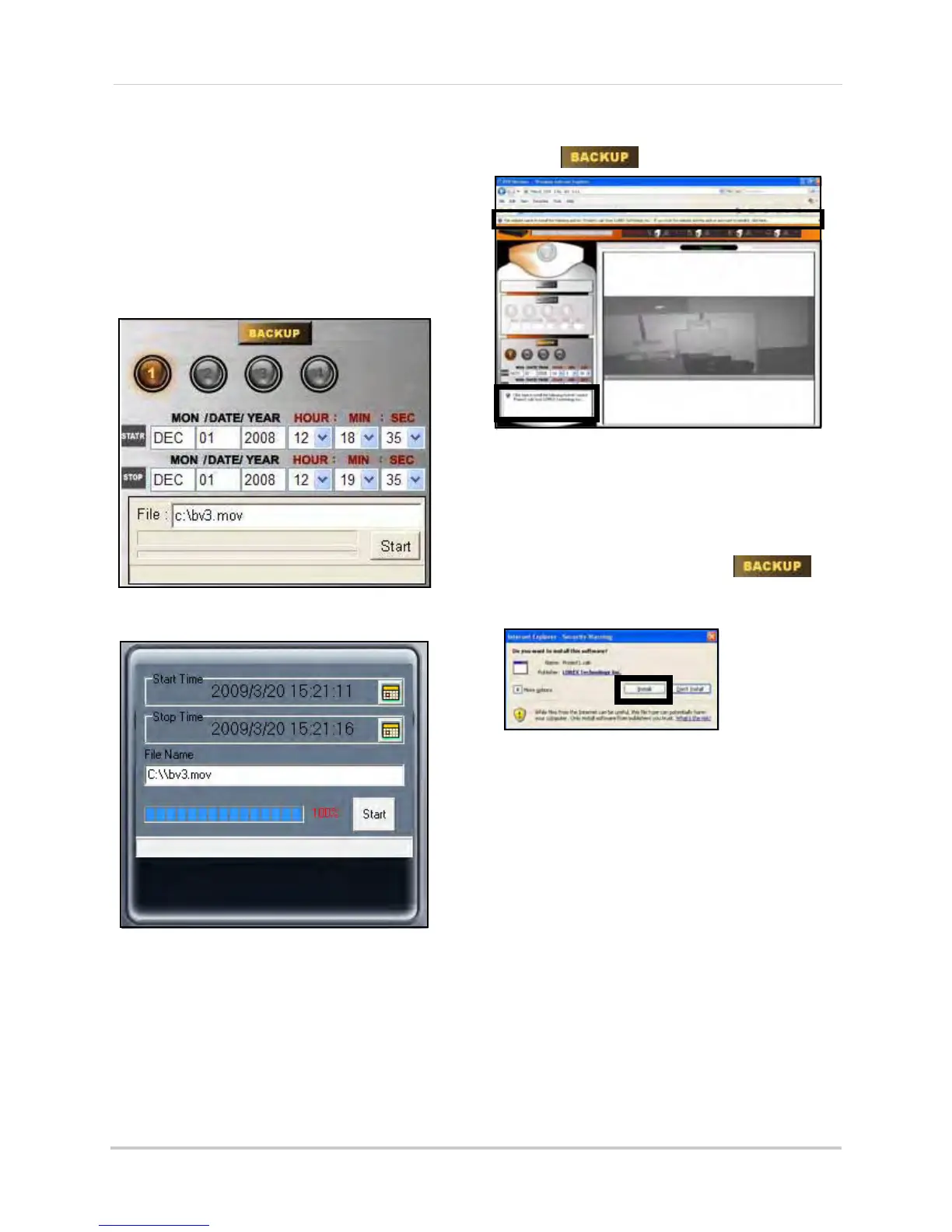42
Using DVR Netviewer
Backup
Use Backup to copy recorded video data from
your DVR to your PC.
NOTE:
Only the system administrator (by
default,
ID 9
) may use the Backup function of
DVR Netviewer.
NOTE: If your system has 4 channels, you must
install the ActiveX plug-in for Backup to function
properly.
To install ActiveX (4-channel
only
):
1. Click .
2. When prompted, click the bar to install
ACTIVE
X to your browser. DVR Netviewer
will reset. You need to log in again with
your user ID and password.
3. From the main screen, click .
Windows will prompt you to install the CAB
file. Click Install to begin the installation.
To use Backup:
4-channel
1. Click the Channel buttons to select the
channel you want to view.
2. Under START (start time), click the date
fields to open the pop-up
calendar to enter
the date. Click the drop-down menus to
select the hour, minute, and second.
3. Repeat step 2 for STOP (stop time).
4. Click Start t
o
begin backup. File is saved to
C:\ with the default file name, bv3.mov
NOTE: Backup files carry the file extension
.mov; QuickTime Player is required to view MOV
files.
OR
Figure 22.0 Backup controls (4-channel)
Figure 22.1 Backup controls (8/16-channel)
Figure 22.2 Active X prompt
Figure 22.3 Install the Project1.cab file