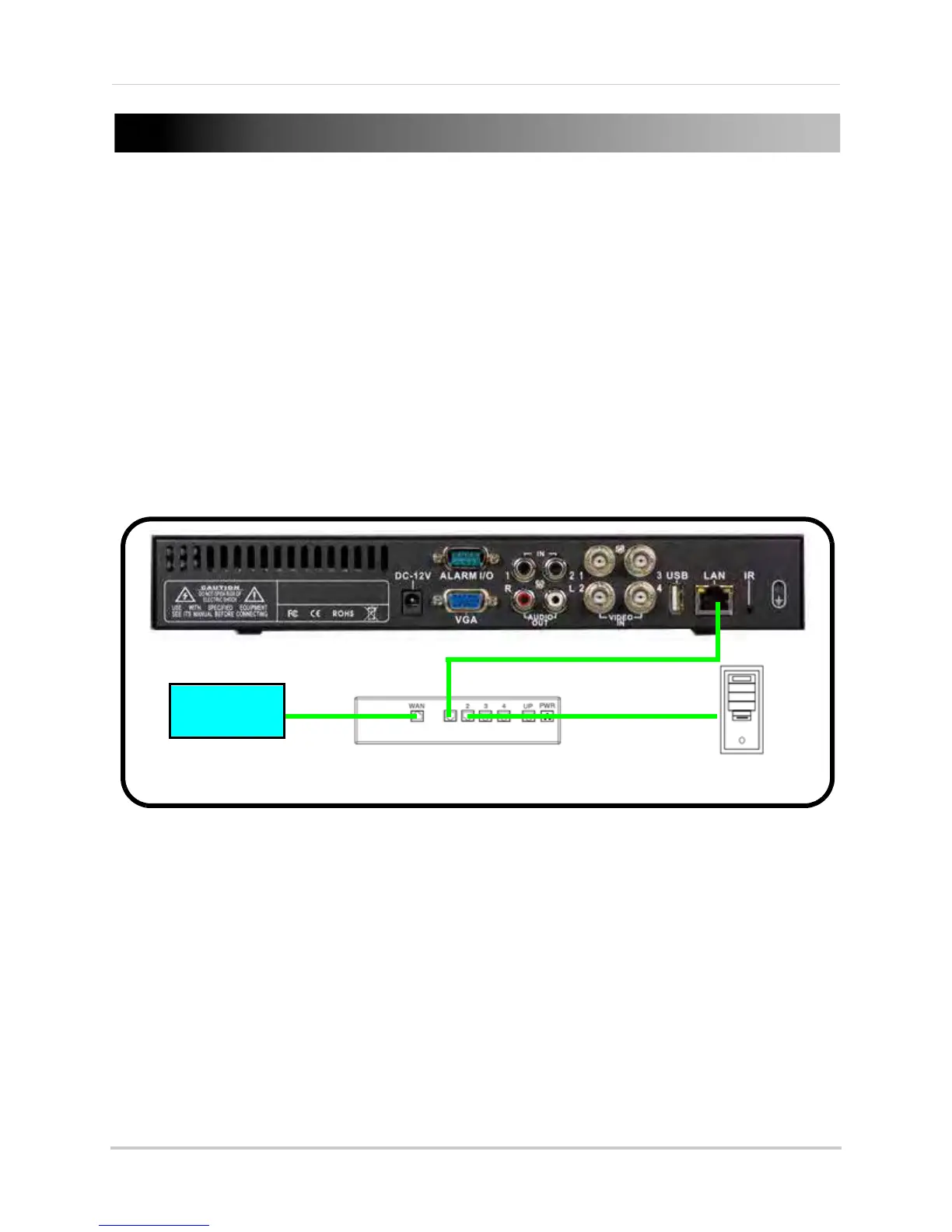51
APPENDIX B: SETTING UP LOCAL AND REMOTE
VIEWING
You can connect the system to a network for local or remote viewing. Once connected, you can
access your system locally or remotely using the DVR Netviewer client with Internet Explorer. The
default IP address of the system is 192.168.1.89
NOTE:
Experience with routers and networking are recommended if configuring the network functions
of the system.
What do I need?
• DVR System
• PC with Internet Explorer 6 or later
• QuickTime (4-channel
only
)
NOTE: A router (not provided with the system) and a High Speed Cable or DSL Internet connection (for
remote viewing outside your network)
Network Setup / Remote Access Overview
1. With the system powered off, connect your system to a router using the included Ethernet
cable. Power on the system.
2. Find the IP and MAC addresses of your system.
3. Enable Port Forwarding on your router (remote viewing only). See “How do I enable port
forwarding?” on page 55.
NOTE:
All routers are different: please refer to your router’s manual for complete details on port affording
your router.
4. Setup an account at http://lorexddns.net
5. Enable DDNS on your syst
em (log in
locally
and then power off and power on your system).
Use the Networking Checklist on page 59 to confirm you have completed all the necessary steps
of the networking process.
ROUTER
(Not Included)
INTERNET
DVR
PC
(Not Included)