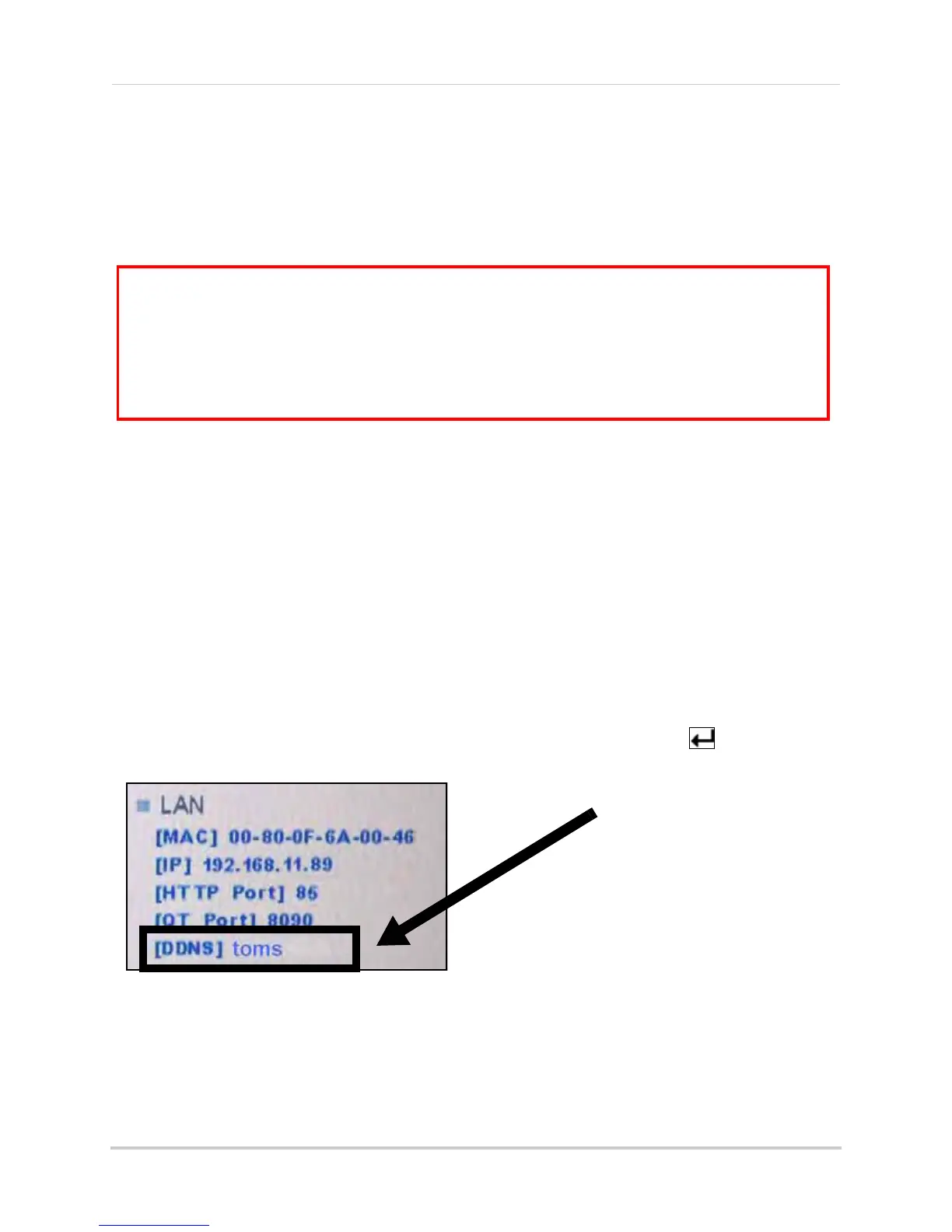63
Appendix C: Changing Ports On Your System
Remote Viewing:
You should now be able to access your system from your local network. Prior to using remote
viewing, you must log in to your system and enter the DDNS information from your Lorex DDNS
confirmation email.
NOTE:
We strongly recommend registering for Lorex’s free DDNS service prior to using remote viewing.
For details, see “Setting Up DDNS Service” on page 56.
To edit DDNS settings:
1. From a PC on your local ne
twork, open Internet Explorer.
2. In the address bar, enter the IP address of your system immediately followed by :85 (no
spaces)
. For example, http://192.168.1.89:85
3. Enter your LAN ID and password t
o log in to your system (by default, admin ID: 9; password
3333).
4. Click the Setup butt
on and then click Network.
5. Click DDNS. Enter y
our DDNS information from the confirmation email and click Submit. For
complete details on entering your DDNS information, see “How do I enable DDNS on my
system?” on page 58.
6. Reset your system by disconnecting the power cable from the rear panel of the system. Let
the syst
em power down for 15~20 seconds and then reconnect the power cable.
7. To confirm that the DDNS information is saved on your system, press the button twice on
the remote control to view the System Information.
8. If you have not already done so, port forward ports 85 and 8090 (4-channel
only
) on your
router. Each router is different, so port forwarding settings vary by model. Please refer to the
Lorex Port Forwarding Guide (www.lorexcctv.com/support and then click Consumer Guides)
for help on port forwarding your router. If your router is not listed, please refer to your
router's manual or contact your router's manufacturer for assistance.
ATTENTION: For remote viewing, the HTTP port and QuickTime port of your system
MUST
be port forwarded on your router
—in this example, port 85 and QuickTime Port 8090
(4-channel
only
). Each router is different, so port forwarding settings vary by model. Please
refer to the Lorex Port Forwarding Guide (www.lorexcctv.com/support and then click
Consumer Guides) for help on port forwarding your router. If your router is not listed,
please refer to your router's manual or contact your router's manufacturer for assistance.
Figure 26.4 Your DDNS sub-domain should appear in System Information
NOTE: The system has a
4-character
display limit
for the
DDNS subdomain. Please note
however, that
the complete
subdomain
(i.e. tomsmith)
is
saved by the system.