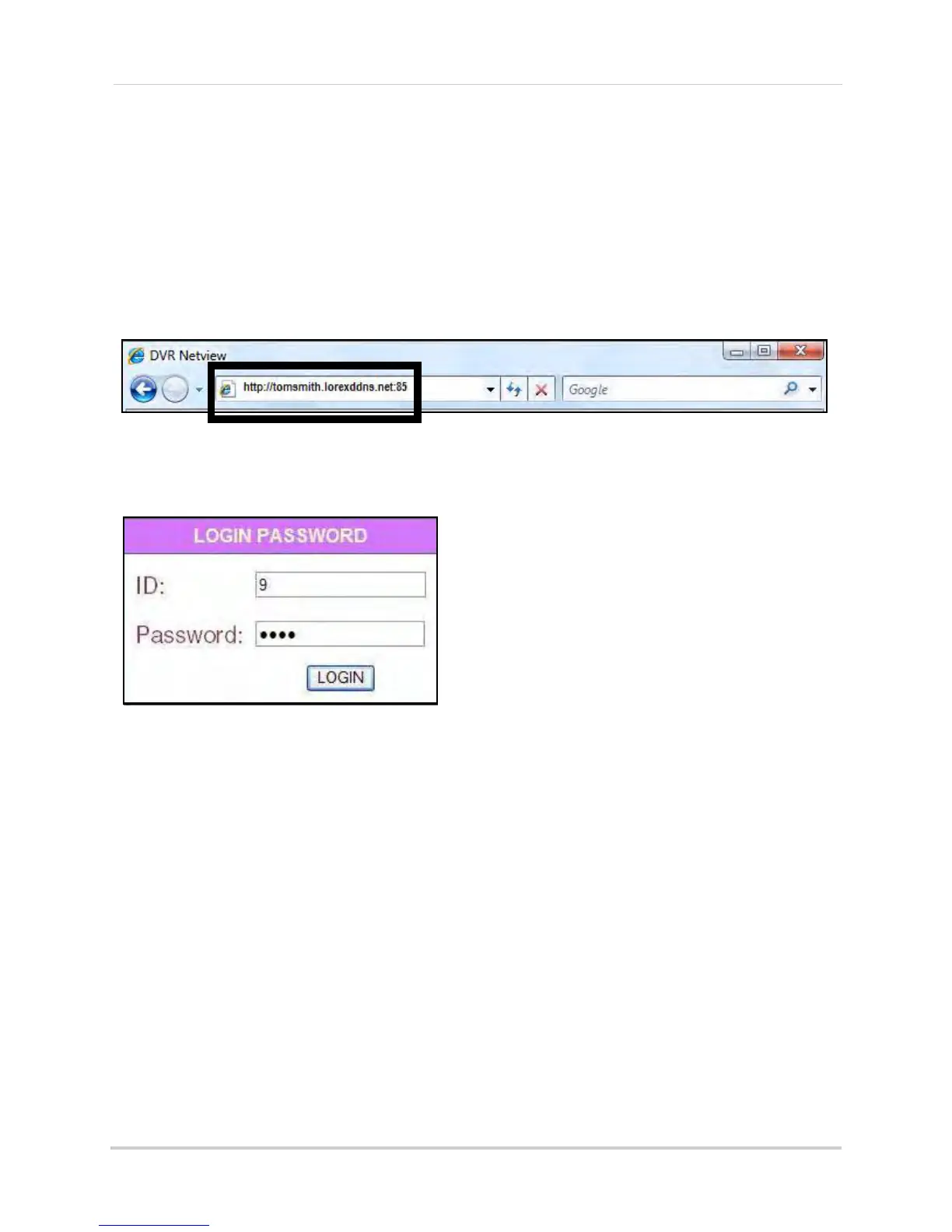64
Appendix C: Changing Ports On Your System
Now that you have configured your DDNS settings, you should be able to log in to your system from
a remote PC (i.e. a PC not on your local network).
NOTE:
4/8/16-channel
: The PC used for remote viewing requires Internet Explorer 6 or later.
4-channel
only
: The PC requires QuickTime. QuickTime must be configured to the necessary settings. For details,
see “Configuring QuickTime” on page 35.
To log in using DDNS:
1. Using a remote PC, open Internet Explorer.
2. In the address bar, enter your DDNS address immediately f
ollowed by :85 (no spaces).
NOTE:
Obtain your DDNS address from your confirmation email.
3. Enter your LAN ID and password to log in to your system (by default, admin ID: 9; password
3333).
NOTE:
If you are having problems connecting using DDNS, check that you have port forwarded ports 80
and 8090 (4-channel
only
) on your router. If you change QuickTime Port 8090 (4-channel
only
) on your
system, you
MUST port forward the corresponding port on your router
.
Figure 26.5 Enter :85 at the end of the DDNS URL
Figure 26.6 Login with your LAN ID and password