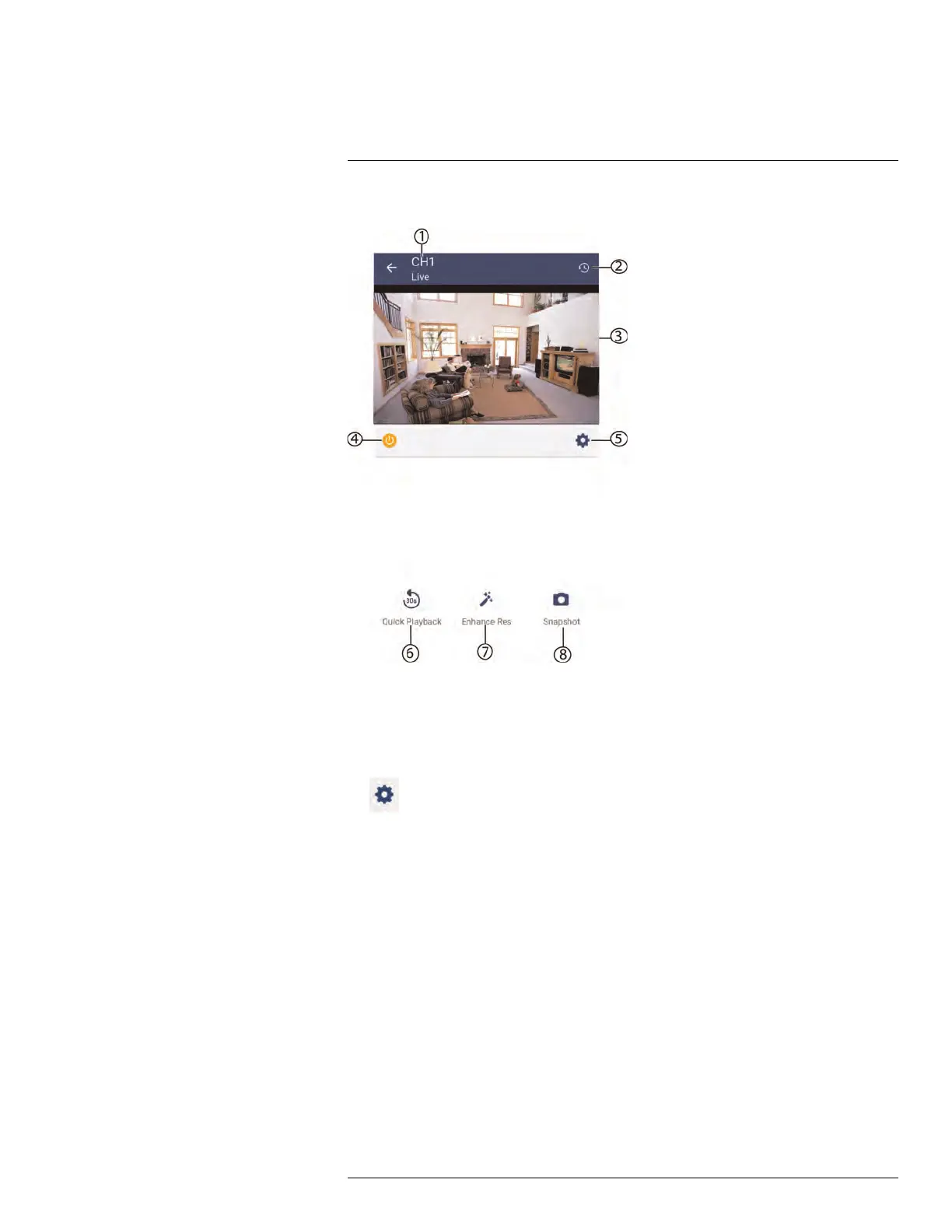Connecting to your System Using Smartphone or Tablet Apps
17
Single Channel Live View
1. Channel number / channel name
2. Playback History: Tap to view recorded videos saved on your recorder’s hard drive.
3. Live View: Double-tap to zoom in. Turn your mobile device sideways to view in land-
scape mode, or hold upright to view in portrait mode.
4. Disconnect camera channel: Tap to disable live video, video recording, and push no-
tifications. Tap again to enable the disconnected camera.
5.
: Tap to open channel settings for the selected camera channel. You can change
the channel name, enable PTZ controls, enable camera’s microphone (for audio-en-
abled cameras only), and enable motion detection notification for the selected camera
channel. Tap SAVE after you make your changes. On the channel settings screen,
swipe to the bottom of the screen and tap Device Settings to view your device infor-
mation. You can also change the device name, enable mobile notifications for your de-
vice, and check the Cloud subscription plan for your camera channels.
6. Quick Playback: Tap to play back video from the last 30 seconds for the camera
channel. Tap anywhere on the video to pause / play the playback.
7. Enhance Res: Tap to enhance the resolution of the camera image.
8. Snapshot: During single-channel live view and quick playback mode, tap to take a
screenshot of the currently-selected channel. Your mobile device must be in portrait
mode.
17.1.3.2 Creating Groups
The CREATE GROUP function allows you to group multiple cameras from various devices
in your FLIR Secure™ account. You can then quickly bring up the selected group of cam-
eras in Live View without having to individually select each camera.
#LX400078; r.36882/36882; en-US
120
