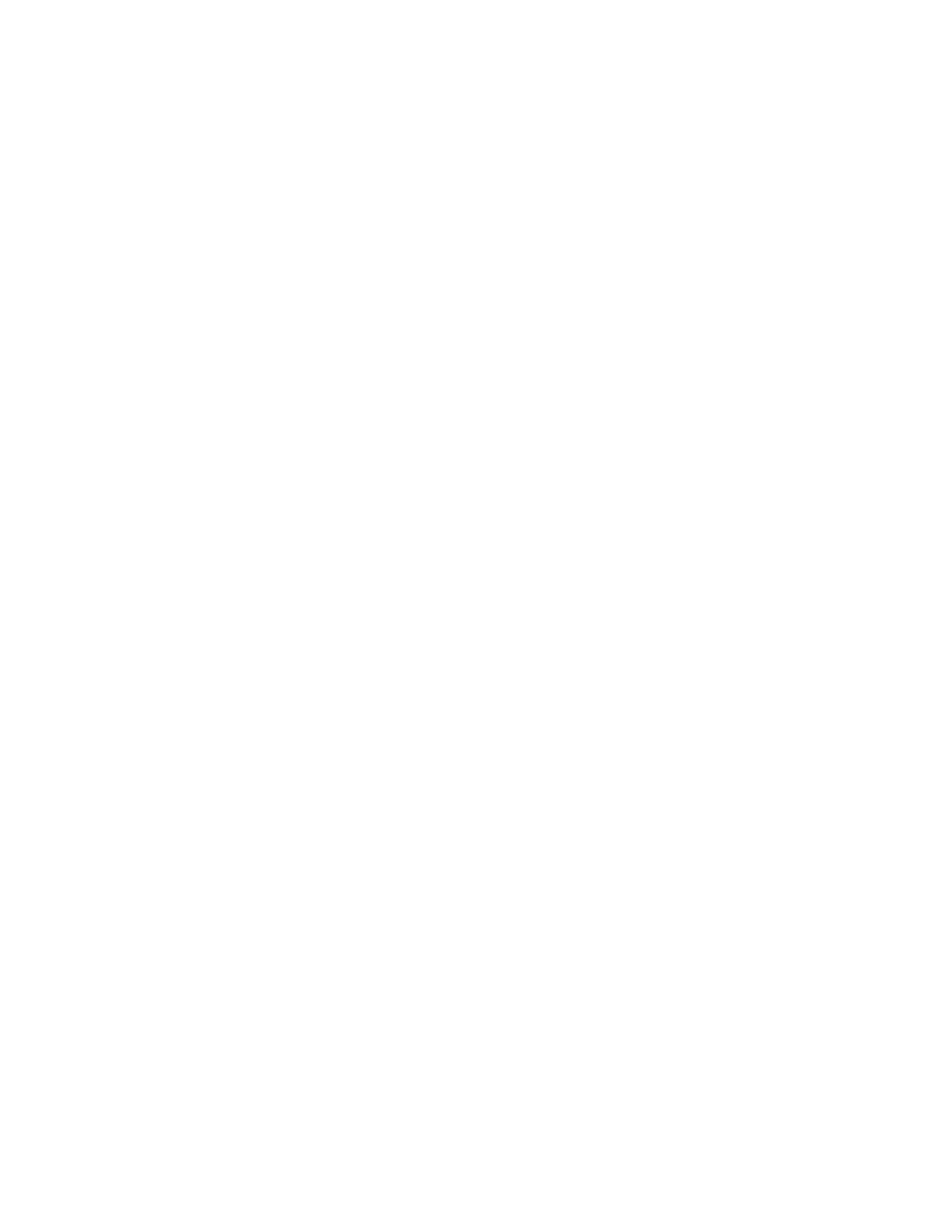20. Before installing the new primary disk, enter luxadm insert_device.Ifthe
following response is received continue with step 21. If this response is not
received, seek technical assistance.
Response:
Please hit 〈RETURN〉 when you have finished adding Fibre Channel
Enclosure(s)/Device(s):
21. Install HDD0 (left disk)
a. Holding the drive handle, push the drive into the drive bay until it makes
contact with the Fibre Channel backplane connector.
b. Lock the drive in the bay by pressing on the drive handle until the drive
latch closes.
22. Refit the front fascia on the workstation.
23. Enter return at the console prompt. If the following response is not received, seek
technical assistance.
Response:
Waiting for Loop Initialization to complete...
New Logical Nodes under /dev/dsk and /dev/rdsk :
c1t0d0s0
c1t0d0s1
c1t0d0s2
c1t0d0s3
c1t0d0s4
c1t0d0s5
c1t0d0s6
c1t0d0s7
No new enclosure(s) were added!!
24. Log off (exit).
25. To partition and propagate the system to the non-active disk, follow steps in
procedure “Partition and Propagate the System to the Non-Active Disk”4.5.6.
26. At the login prompt, login as awadmin.
27. From the Administrative Workstation Main Menu, select “Change Operating
System booting disk”. If given multiple disks to choose from, select task “1”toset
the secondary disk as the default boot disk:
Response:
1) Change the Workstation Default Boot Disk to Primary Disk
2) Change the Workstation Default Boot Disk to Secondary Disk
3) Return to the Main Menu
Select task by number (1-3): 1
If prompted to set the primary disk as the default boot disk, enter yes:
Response:
Do you want to change the default boot device to the primary disk
(disk0)? yes
If prompted to set the secondary disk as the default boot disk, enter no:
Response:
ADMINISTRATIVE WORKSTATION MAINTENANCE
Procedure 4.5.3
235-200-150
October 2005
Page 4.5.3-4 Issue 3.00B