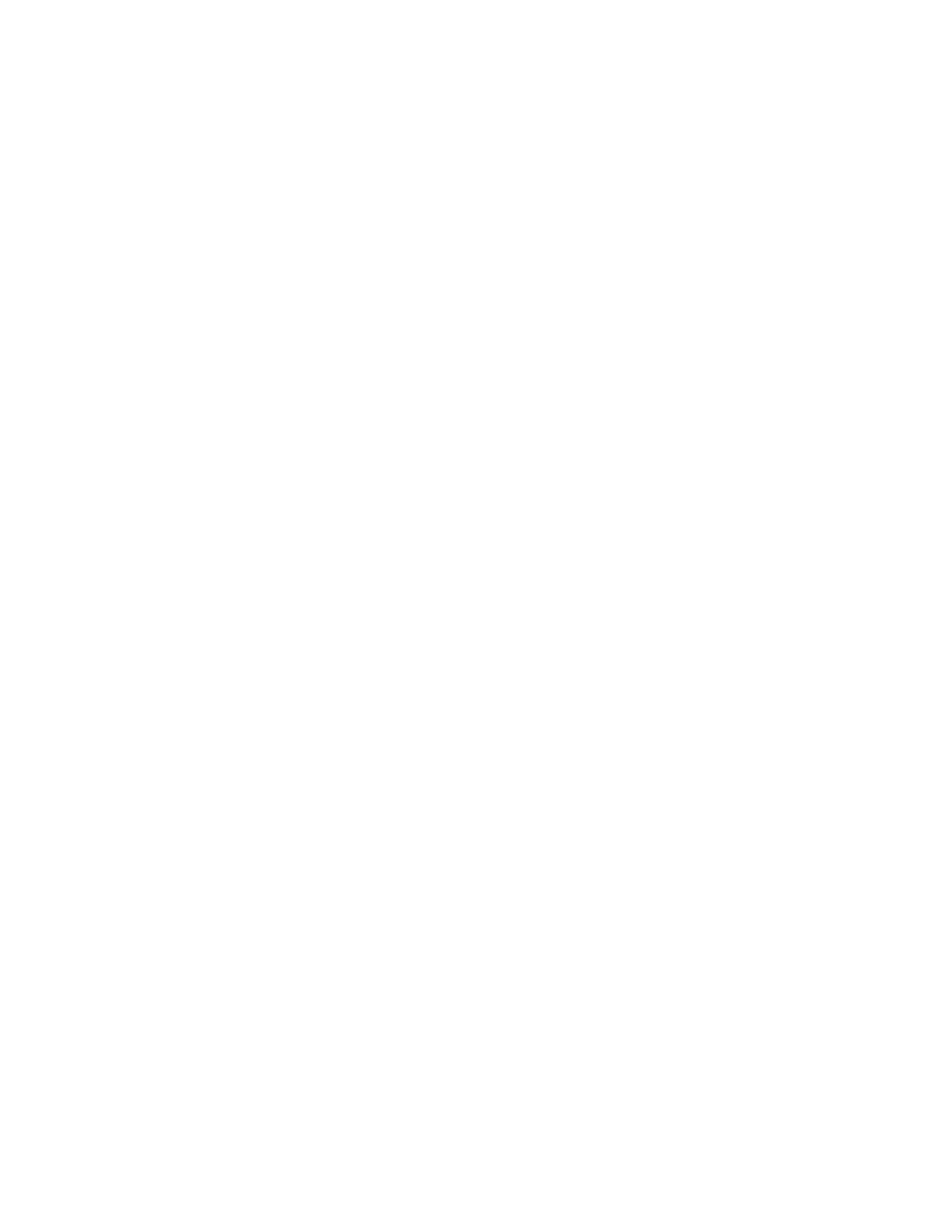c. Lock the drive in the bay by pressing on the drive handle until the drive
catch closes.
30. Close the bezel at the front of the AW. The bezel is closed by gripping the bezel at
the two finger holds and rotating it up to its closed position. See Figure 4.5.4-1
(Netra 240 Front Panel).
31. Enter the following command to logically connect the replacement disk to the
operating system.
cfgadm -c configure c1::dsk/c1t0d0
Note: If an error occurs indicating a failure to configure the scsi device, verify
that the replacement drive was properly inserted into the bay. Once the drive has
been properly inserted into the bay, you will need to re-execute the cfgadm
command using the "-f″ option to force the configuration. If the error persists,
seek technical assistance. Otherwise, continue with the next step.
32. Enter the following command to confirm that the replacement disk is now
connected to the operating system.
cfgadm -al
Response:
Ap_Id Type Receptacle Occupant Condition
c0 scsi-bus connected configured unknown
c0::dsk/c0t0d0 CD-ROM connected configured unknown
c1 scsi-bus connected configured unknown
c1::dsk/c1t0d0 disk connected configured unknown
c1::dsk/c1t1d0 disk connected configured unknown
c2 scsi-bus connected configured unknown
c2::rmt/0 tape connected configured unknown
33. Log off using the exit command.
34. To partition and propagate the system to the primary disk, follow procedure
4.5.6, "Partition and Propagate the System to the Non-Active Disk".
35. The previous Step booted the AW. If the MCC page of the AW is displayed, switch
to the SUN console by holding down the [Ctrl] key and pressing the [Enter]
key on the numeric keypad.
36. If a login prompt does not appear, repeatedly press [RETURN] or [ENTER] on the
alpha keypad until one appears.
37. At the login prompt, login as awadmin.
38. From the Administrative Workstation Main Menu, select "Change Operating
System booting disk". This Menu item will display one of three possible
responses. Respond to the task or question as indicated.
• If given multiple disks to choose from, select task "1″ to set the primary disk
as the default boot disk.
Response:
1) Change the Workstation Default Boot Disk to Primary Disk
2) Change the Workstation Default Boot Disk to Secondary Disk
3) Return to the Main Menu
Select task by number (1-3): 1
ADMINISTRATIVE WORKSTATION MAINTENANCE
Procedure 4.5.4
235-200-150
October 2005
Page 4.5.4-6 Issue 3.00B