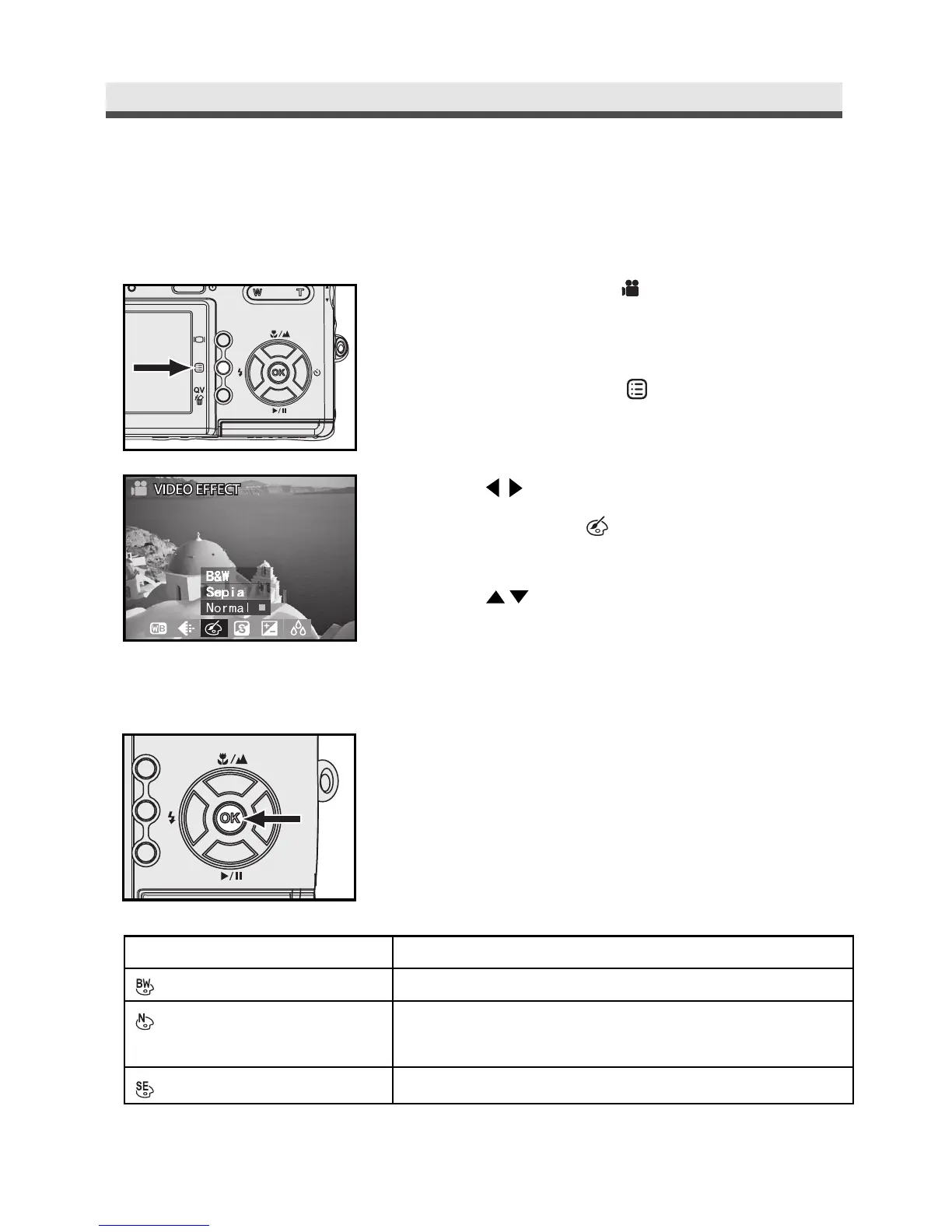40
.
Setting Video Effect
This mode allows you to have special effects on the video clips.
1
Turn the mode to " " .
2
Press Menu button " " to enter the
capture menu.
3
Press on the four-way key to select
VIDEO EFFECT " "
.
4
Press on the four-way key to select
"B&W"(Black & White), "Sepia" or
"Normal".
5
Press "OK" to confirm the setting.
Press Menu button back to video capture.
Mode
B&W (Black &White)
Sepia
Normal
Function
Produces black & white video clips.
Makes the video clips look like vintage film.
(reddish-brown)
No special effect.
Chapter2:TakingPicturesandRecordingVideoClips