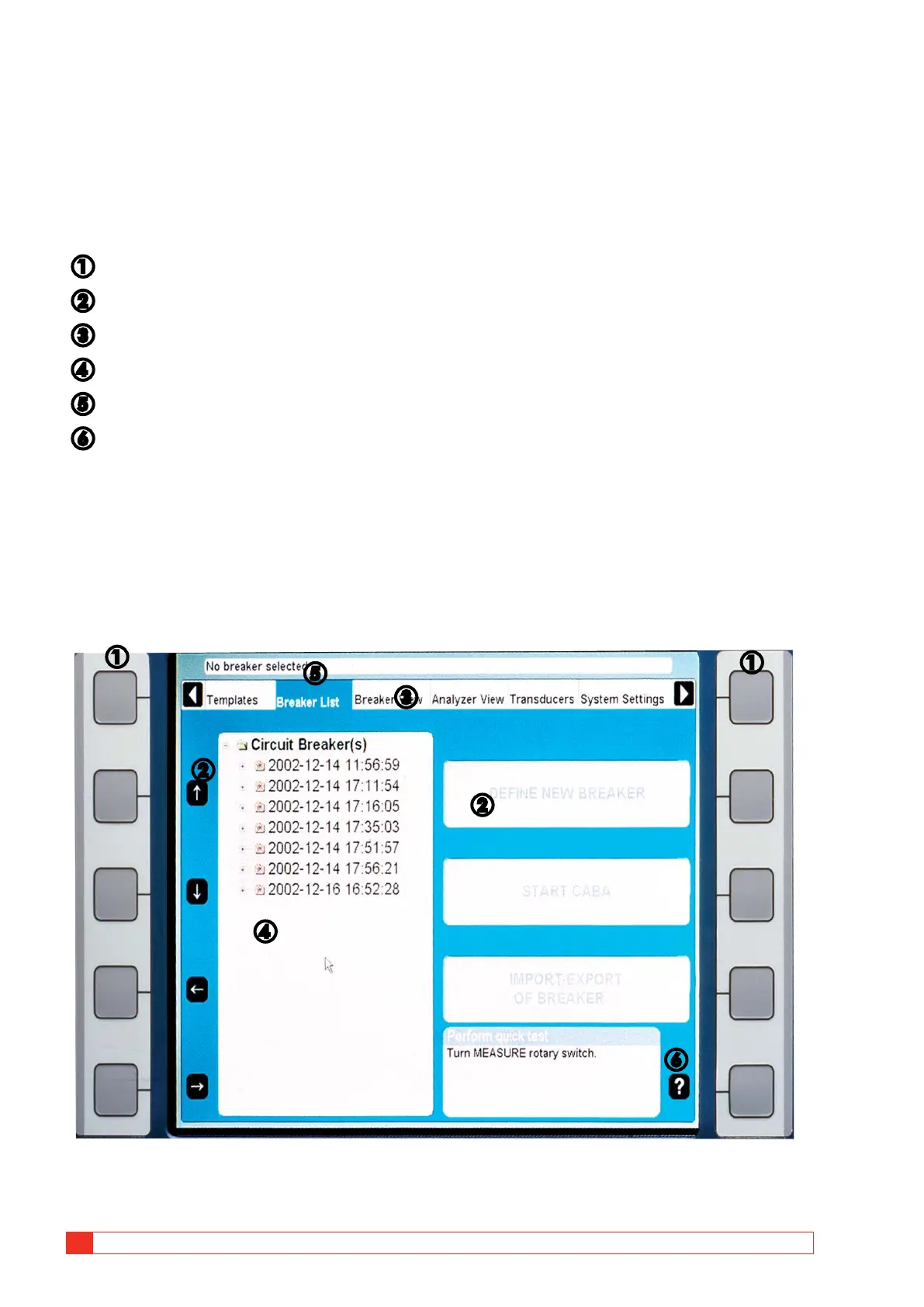28 TM1700-SERIES ZP-BL16E BL1448GE
4 CABA LOCAL
4.3 Navigation & display
buttons
Most of the CABA Local functions are controlled by
the ten navigation buttons (1). The function of a navi-
gation button is stated on the display button (2) on
the screen right next to it.
❶
Navigation buttons
❷
Display buttons
❸
Main menu
❹
Tree structure
❺
Selected items bar
❻
By pressing the “Question mark, “?”, button
you invoke the OnLine help function. See “4.2
OnLine Help” on page 26.
You can activate the function either by pressing the
navigation (1) button or by clicking on the display but-
ton (2) using an external mouse. We will use the term
“Press the xxx button” in the following instructions.
The arrow buttons to the left are used to move the
pointer within the apparent window.
❶
❶
❷
❹
❻
❺
❷
❸
4.4 Main and submenus
There are six main menus (3), each having several
sub menus in a tree structure. The top left and right
navigation buttons are dedicated to move between
the main menus.
Moving between the main menus does not affect the
state of how it is displayed. The chosen sub menu
will always remain despite moving to other main
menus. Example: If you go from one main menu, also
showing submenu, to another main menu and back
again, the first main menu will look the same as it was
before you left it, with the submenu.
Selected items bar
The selected items bar (5) shows the selected tem-
plate or breaker and is useful when moving between
the sections. If no item is selected the bar displays: No
Breaker or Template Selected.
