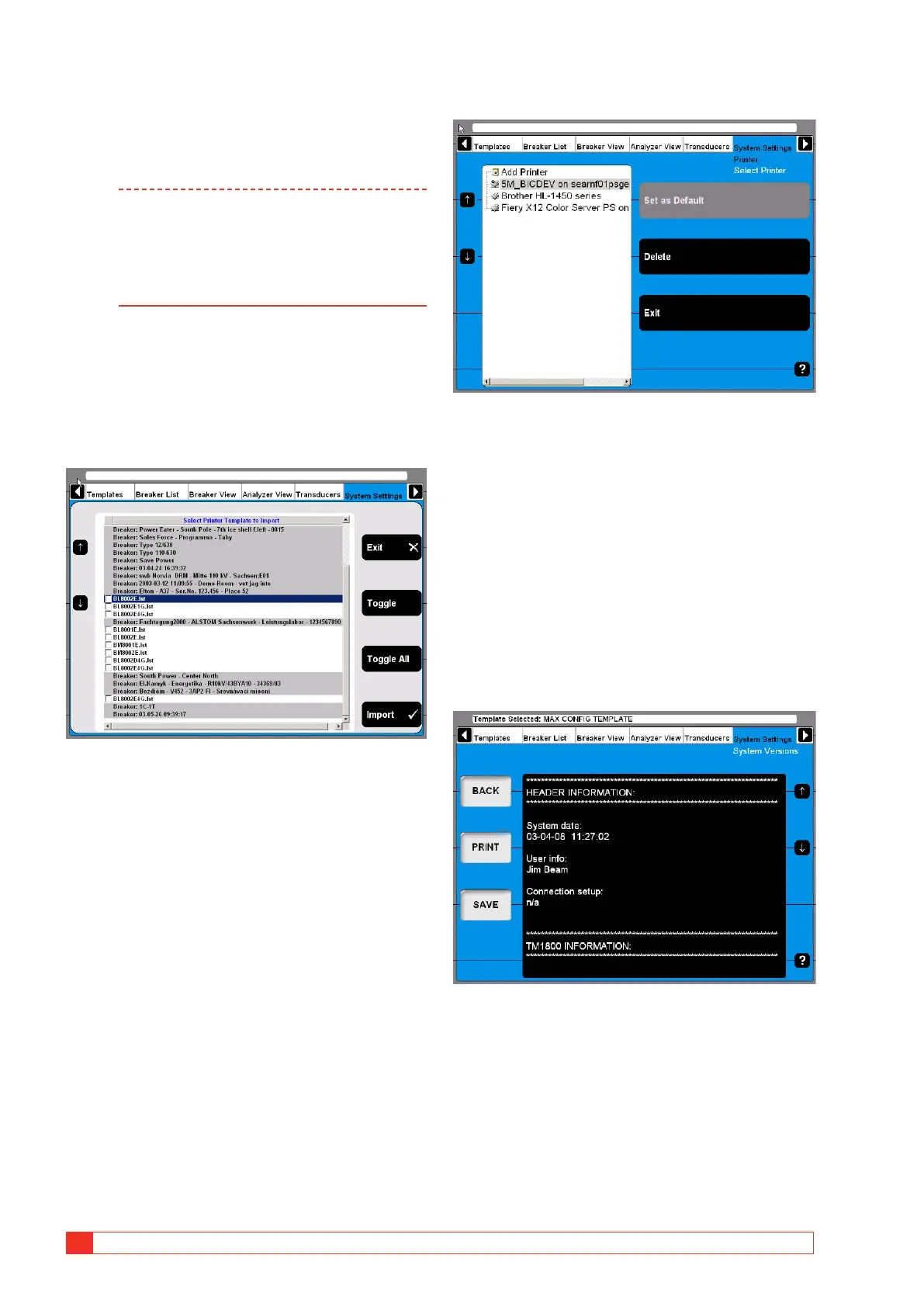58 TM1700-SERIES ZP-BL16E BL1448GE
4 CABA LOCAL
screen or use the mouse/trackball.
2] Press the “Set as Default” button to assign
the highlighted template to the selected
breaker.
Note If done so this template will be used
anytime for printouts and print previews.
Observe that the Printer Layout setting on
the previous screen will not have effect
anymore if a template is assigned to the
breaker.
3] Press the “Exit” button to leave this screen.
Import a report template
1]
Press the “IMPORT TEMPLATE FROM BREAK-
ER IN BREAKER LIST” button. The following
screen appears showing a list of all available
templates.
2] Navigate to any template by using the arrow
up/down buttons on the left hand side.
3] Select the marked template for import by
pressing the “Toggle” button.
4] Select all desired templates or press the “Tog-
gle All” button to select all templates from
the list.
5] Press the “Import” button to import selected
templates. Press “Exit” button to abort.
Select printer
▪ Upon navigating to the desired printer it can be either set
to be the default printer or it can be deleted by pressing
the respective buttons.
▪ When the Internal Printer is set as default printer the
print out will automatically be suited for the paper in
the internal printer. If another printer is selected as
default printer the layout will be for A4 or Letter format,
depending on the printer settings.
▪ Upon navigating to Add printer an “Add Printer” button
will be enabled. Pressing this button starts the Windows®
Add Printer Wizard that allows you to install an external
printer of your choice.
System Versions
All information about the instrument system is stored
here, e.g. calibration data and serial number.
▪
Press the arrow buttons to scroll through the information
on screen.
▪ Press the “PRINT” button to print out the information.
▪ Press the “SAVE” button to save the information in a text
file
▪ Press “BACK” to leave this screen.
