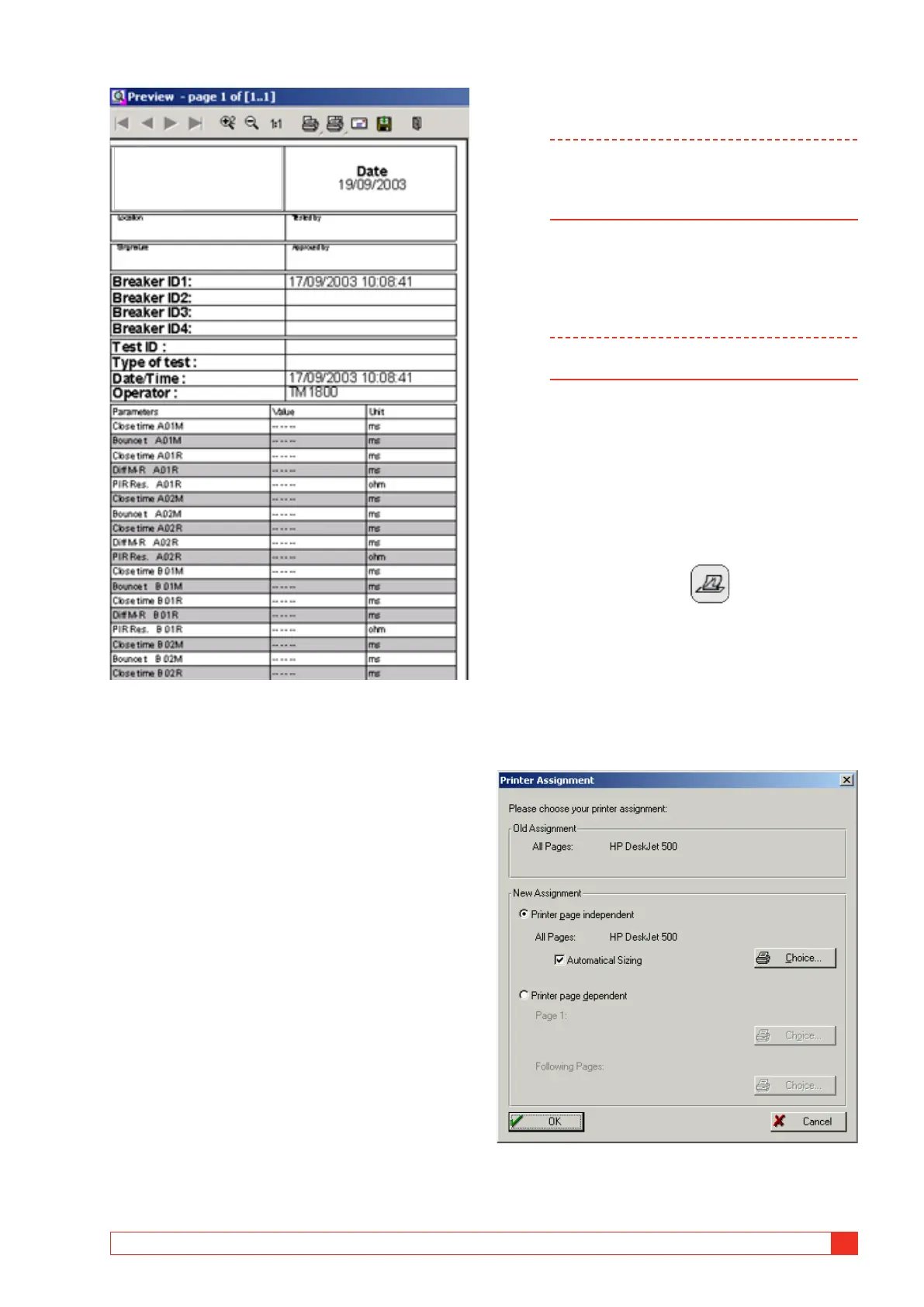BL1448GE ZP-BL16E TM1700-SERIES
67
5 PERFORM TESTING
Header logotype
You can change the logotype in the report header to
another one or simply remove it.
How to change logo in all report templates
In all delivered report templates there is a logo in the
header. If you want to use your own logo it must be
a bitmap image, preferably in black if you use the in-
strument internal printer. The size should be 736*292
pixels.
To change or remove the logo, do as follows.
1] Start CABA Local (see section “4.1 Start/Shut
down CABA Local” on page 64, “Start”)
2] When the screen “Analyzer View” is shown,
press the CTRL + ALT + DEL keys simultane-
ously.
3] Select “Task Manager”.
4] Move the pointer to the bottom of the
screen and click with the right mouse button
on “Start” in the left corner.
5] Click on “Explore”.
6] In the “Address” field at top enter the fol-
lowing: “D: \HMI\Report Templates\English”
Note If you have selected another language for
CABA Local you shall enter the current lan-
guage, e.g. if it is German you enter “D: \HMI\
Report Templates\German”.
7] a) If you want to remove the logo, delete the
file “logo.bmp”.
b) If you want another logo, exchange the
file with the one you want. Copy the new
logo file from a memory stick.
Note The name of the new file must be “logo.bmp”
and the size 736*292 pixels.
8] Close “Explore” and “Task Manager”.
Print report
In System Settings, Printer you can select printer, de-
fault printer is the internal printer if it is installed. You
can also select if you want to print a graph, param-
eters or both from your measurements.
When viewing a recording you can choose to print a
report by clicking the button
.
1] You can select another printer by clicking
with the right mouse button on one of the
printer icons in the Preview page, see above.
The left printer icon prints the first page
only, the right printer icon prints all pages.
2] Click the “Choice” button.
3] Select printer and click “OK” in the open
windows.
