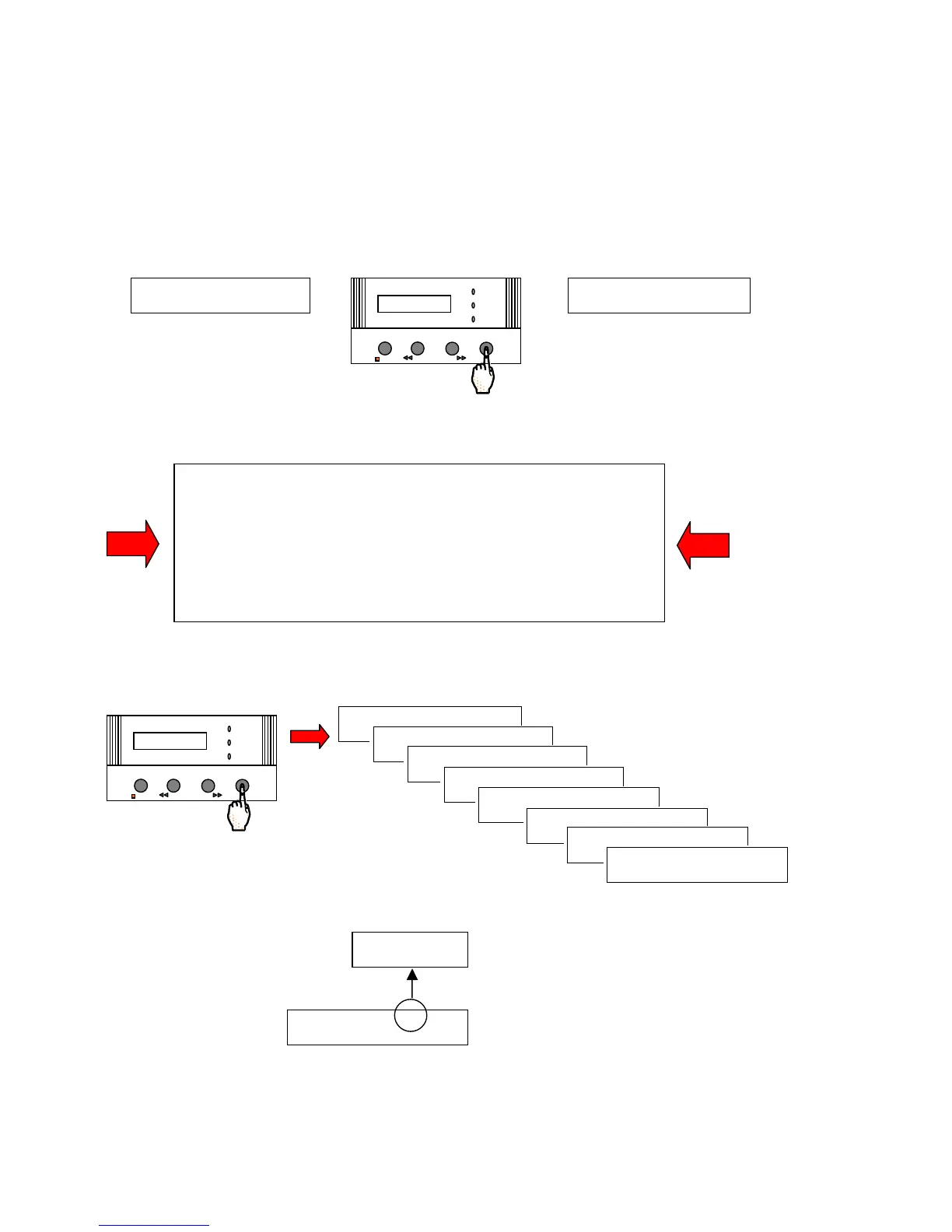INSTALLATION
Milli-Q Synthesis/Synthesis A10 44
4-14 HOW TO SET THE DATE AND THE TIME OF DAY
The date (day-month-year) can be printed out or downloaded to a computer along with other operating data
pertinent to the Milli-Q. The date is changed at midnight of each day. The time of day is not printed out or
downloaded to a computer; it is used only to advance the date.
Follow the steps below to change the date or the time of day.
Press the MENU Keypad button for about 2 seconds. The LCD will change as shown here:
You have entered the ‘Customer Service Software’ of the Milli-Q.
If you do not see this display
, then turn off, then on the system power.
When the LCD shows PRE OPERATE and RECIRCULATION, press the
STANDBY/OPERATE Keypad Button for about 2 seconds. This will place
the Milli-Q into STANDBY Mode. Then press the STANDBY/OPERATE
Keypad Button again. The Milli-Q will now be in PRE OPERATE Mode.
Press the MENU Keypad Button again for 2 seconds to enter the Customer
Service Software.
Press the MENU Keypad Button 7 times (8 times for a Milli-Q Synthesis A10). Stop when you see the
CALENDAR display.
The Hour will be flashing.
PRESET V OL U