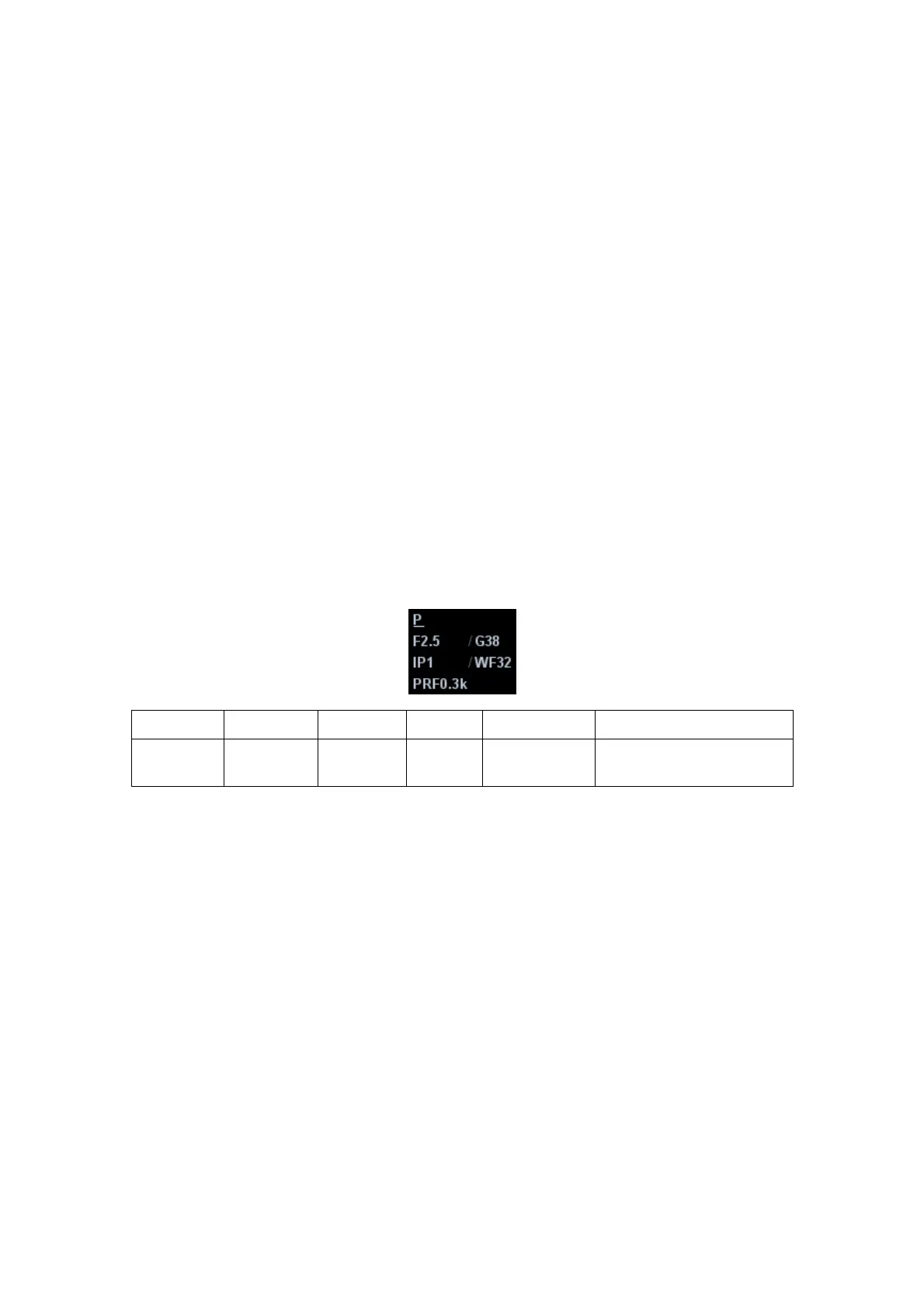Image Optimization 5-21
5.6 Power Mode Image Optimization
Power mode provides a non-directionally display of blood flow in the form of intensity as
opposed to flow velocity.
DirPower (Directional Power Mode) provides the additional information of flow direction
towards or away from the probe.
5.6.1 Power Mode Exam Protocol
1. Select a high-quality image during B mode or B+ Color scanning, and adjust to place
the area of interest in the center of the image.
2. Press <Power> to enter B+Power mode. Use the trackball and <Set> to change
position and size of the Region of Interest (ROI).
3. Adjust the image parameters to obtain optimized images.
4. Perform other operations (e.g. measurement and calculation) if necessary.
5.6.2 Power Mode Image Parameters
In Power mode scanning, the image parameter area in the upper left corner of the
screen displays the real-time parameter values as follows:
Display F 2.5 G 38 IP 1 WF32 PRF 0.3k
Parameter
Frequency
Power
Gain
Power
IP
Power Wall
Filter
Pulse Repetition
Frequency PRF
During Power mode imaging, menus for B mode and Power mode are displayed in
the soft menu at the same time, use the left/right keys of soft menu controls <4> to
switch between the menus of B mode and Power mode.
In Power mode, acoustic power is synchronous with that of B mode. Adjustment of the
depth or zoom to the B mode image will lead to corresponding changes in Power
mode image.
Items that appear in the menu or the soft menus are dependent upon preset, which
can be changed or set through "[Setup] -> [Image Preset]"; please refer to "5.16
Image Preset" for details.
Parameters consistent with those in Color mode and B mode are not to be introduced,
please refer to relevant section of the Color mode and B mode, while special items of the
Power mode are introduced in the following.
