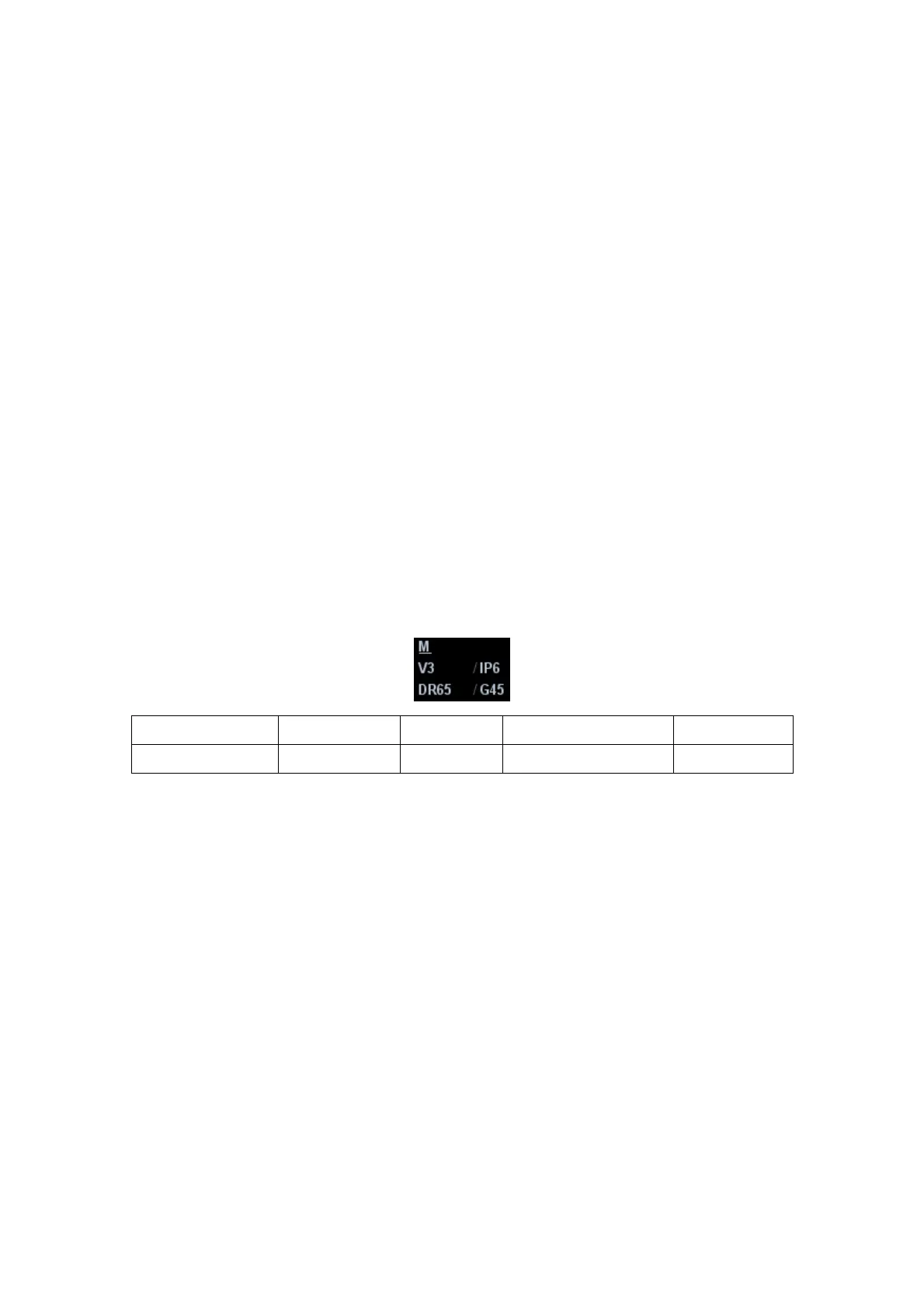Image Optimization 5-11
5.4 M Mode Image Optimization
5.4.1 M Mode Exam Protocol
1. Select a high-quality image during B mode scanning, and adjust to place the area of
interest in the center of the B mode image.
2. Press <M> on the control panel, and roll the trackball to adjust the sampling line.
3. Press <M> on the control panel again or <Update> to enter M mode, and then you
can observe the tissue motion along with anatomical images of B mode.
During the scanning process, you can also adjust the sampling line accordingly when
necessary.
4. Adjust the image parameters to obtain optimized images.
5. Perform other operations (e.g. measurement and calculation) if necessary.
If you choose "Enter 1D Mode Directly" in "[Setup]->[Image Preset]->[Other]", then
the sampling line will be displayed at all times in B mode images, and pressing <M>
will directly enter M mode.
5.4.2 M Mode Parameters
In M mode scanning, the image parameter area in the upper left corner of the screen
displays the real-time parameter values as follows:
Display V 3 IP 6 DR 65 G 45
Parameter M Speed M IP M Dynamic Range M Gain
During M mode imaging, menus for B mode and M mode are displayed in the soft
menu at the same time, use the left/right keys of soft menu controls <4> to switch
between the menus of B mode and M mode.
During M mode scanning, frequency and acoustic power of the probe are
synchronous with that of B mode.
Adjustment of the depth, focus position or TGC to the B mode image will lead to
corresponding changes in M mode image.
Press <Update> to switch between the real-time B and freezing B images.
Items that appear in the menu or the soft menus are dependent upon preset, which
can be changed or set through "[Setup] -> [Image Preset]"; please refer to "5.16
Image Preset" for details.
