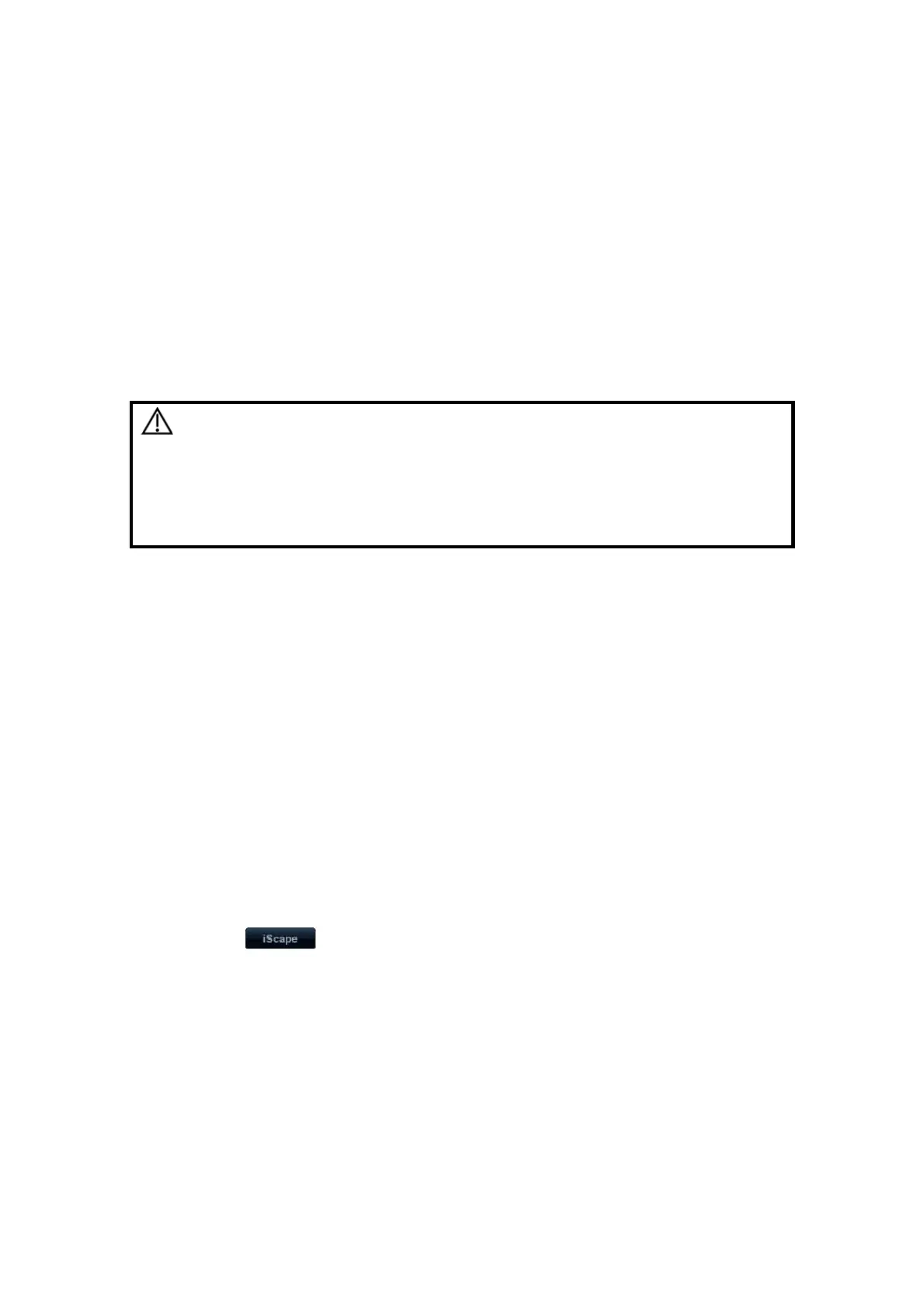Image Optimization 5-65
5.12 iScape
The iScape panoramic imaging feature extends your field of view by piecing together
multiple B images into a single, extended B image. Use this feature, for example, to view a
complete hand or thyroid.
When scanning, you move the probe linearly and acquire a series of B images, the system
piece these images together into single, extended B image in real time. Besides, the
system supports out-and-back image piecing.
After you obtain the extended image, you can rotate it, move it linearly, magnify it, add
comments or body marks, or perform measurements on the extended image.
You can perform the iScape panoramic imaging feature on B real time images using all
linear and convex (including 4D probes) probes.
CAUTION:
iScape panoramic imaging constructs an extended image
from individual image frames. The quality of the resulting
image is user-dependent and requires operator skill and
additional practice to become fully proficient. Therefore, the
measurement results can be inaccurate. Exercise caution
when you perform measurements in the iScape mode.
Smooth even speed will help produce optimal image results.
Tips:
iScape is an optional module, the function is available only if the module has
been installed on the ultrasound system.
The display of the biopsy guideline is not allowed in iScape mode.
Items that appear in the menu or the soft menus are dependent upon preset, which
can be changed or set through "[Setup] -> [Image Preset]"; please refer to "5.16
Image Preset" for details.
5.12.1 Basic Procedures for iScape Imaging
To perform iScape imaging:
1. Connect an appropriate iScape-compatible probe. Make sure that there is enough
coupling gel along the scan path. Set parameters if necessary, for details; please refer
to “5.12.2 iScape Preset ”.
2. Enter iScape:
Click [iScape] in the soft menu in B-mode; or,
Press the user-defined key on the control panel; or,
Click in the bottom-left corner of the screen.
3. Optimize the B mode image:
In the acquisition preparation status, click [B] page tab to go for the B mode image
optimization.
Tips: in iScape mode, [FOV] is limited to “W”.
4. Image acquisition:
Click [iScape] page tab to enter the iScape acquisition preparation status. Click [Start
Capture] or press <Update> on the control panel to begin the acquisition. For details,
please refer to “5.12.3 Image Acquisition”.