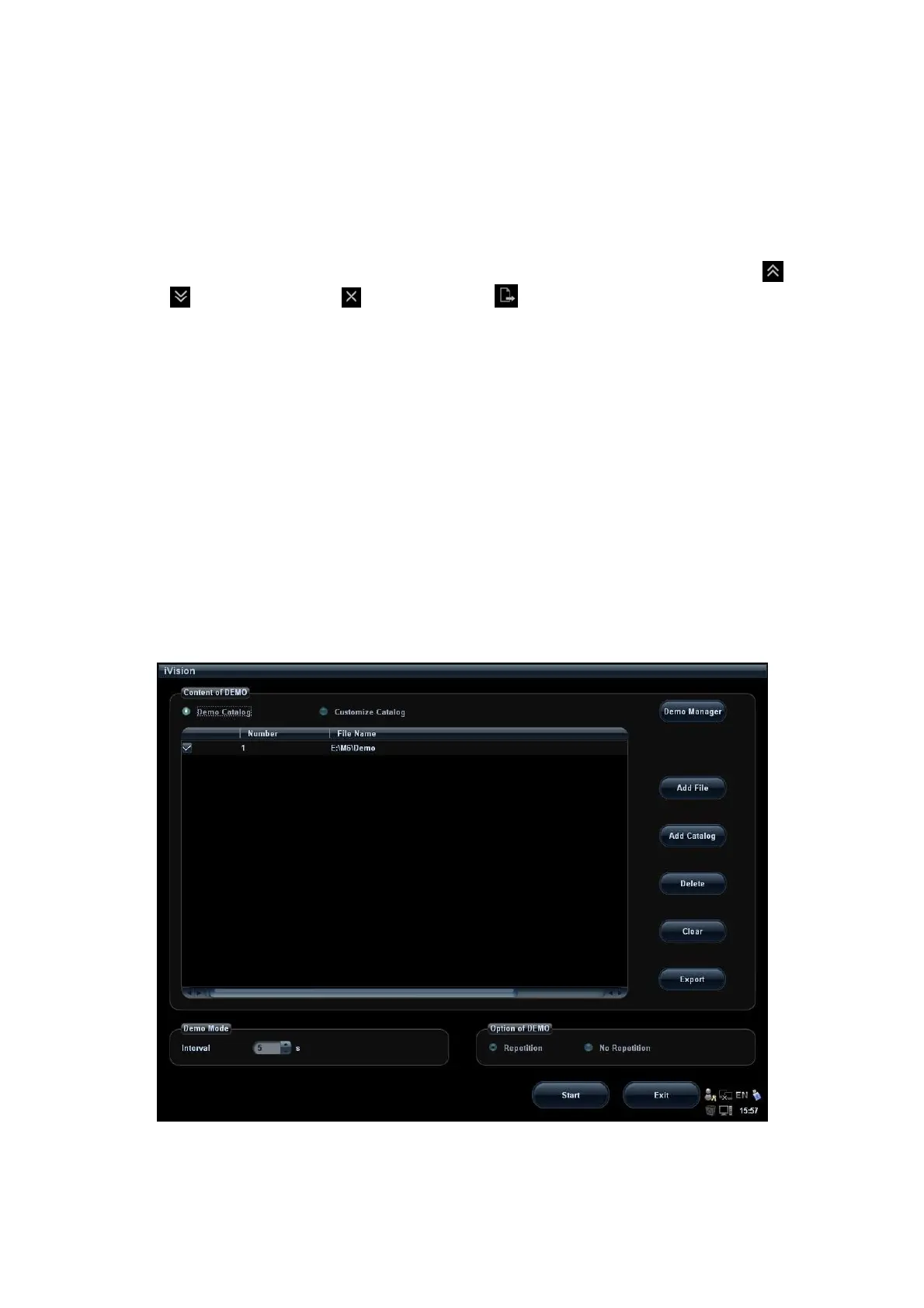Patient Data Management 10-7
To exit the image analysis:
Press <Freeze> to exit and enter the real-time scanning status.
Press <Review> to exit from the image analysis to the Review status.
Press <ESC> to return to the previous screen.
For BMP-formatted image, click [Exit] at the lower right corner of the image to
exit.
In image analysis status, the selected image is open on the screen, and the
thumbnails of the same exam are displayed on the Thumbnail area, you can click
to turn pages, click to delete or click to send a selected image.
10.2.9 iVision
iVision function is used for demonstration of the images stored. Image files are played
according to file names one by one (including the image of system-relevant and
PC-compatible format).
To perform image demonstration:
1. Enter iVision screen:
Move the cursor onto [iVision] in the Other menu, and press <Set>.
Press the user-defined key (setting path: [Setup]→[System Preset]→[Key
Config])
2. Add the contents to be played and select the demo mode.
3. Select an item in the list, and click [Start] to begin the demonstration.
4. Click [Exit] or press <ESC> to exit the iVision status.
The iVision screen is shown as follows:
