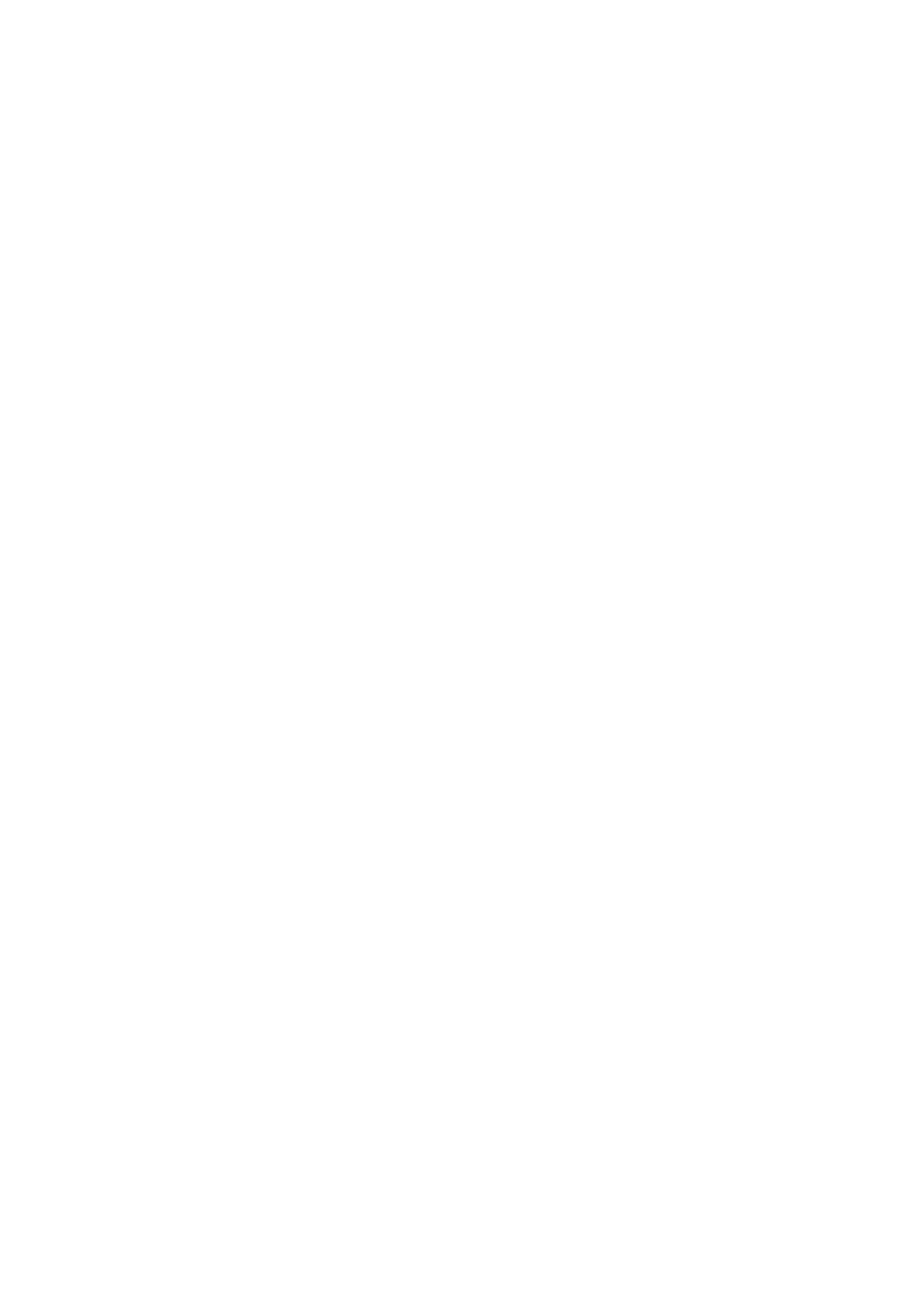5-16 Image Optimization
5.5.3 Color Mode Image Optimization
Color Gain
Description
Refers to the overall sensitivity to flow signals, and this function is used to
adjust the gain in Color mode. The real-time gain value is displayed in the
image parameter area in the upper left corner of the screen.
Operation Rotate the <iTouch> knob clockwise to increase the gain, and
anticlockwise to decrease.
Or adjust it in the image parameter area.
The adjusting range is 0-100.
Impacts Increasing the gain will increase the flow signal presented as well as noise,
while the signals may be missing when the gain is adjusted too low.
ROI Adjustment
Description
To adjust the width and position of ROI in Color mode.
Operation When the ROI box is dotted line, roll the trackball to change its size.
When the ROI box is solid line, roll the trackball to change the position.
Press <Set> to switch between the solid line and the dotted line status.
You can set the default ROI position and size in "[System Preset]->[Image
Preset]-> Color".
Impacts The larger the ROI box, the lower the frame rate, and the lower the
resolution and color sensitivity.
Frequency
Description
Refers to the operating frequency in Color mode of the probe, the real-time
value of which is displayed in the image parameter area in the upper left
corner of the screen.
Operation Select the frequency value through the [Frequency] item in the soft menu
or menu.
Or adjust it in the image parameter area.
Values of frequency vary by probes. Select the frequency value according
to the need of the detection depth and the current tissue characteristics.
Effects The higher the frequency, the worse the axial resolution, and the better the
force of penetration.
Focus Position
Description
To adjust the color focus position against the ROI position.
Operation Change the position through the [Focus Position] item in the soft menu or
menu.
B Display
Description
To turn on or off the B image display as Color imaging remains active.