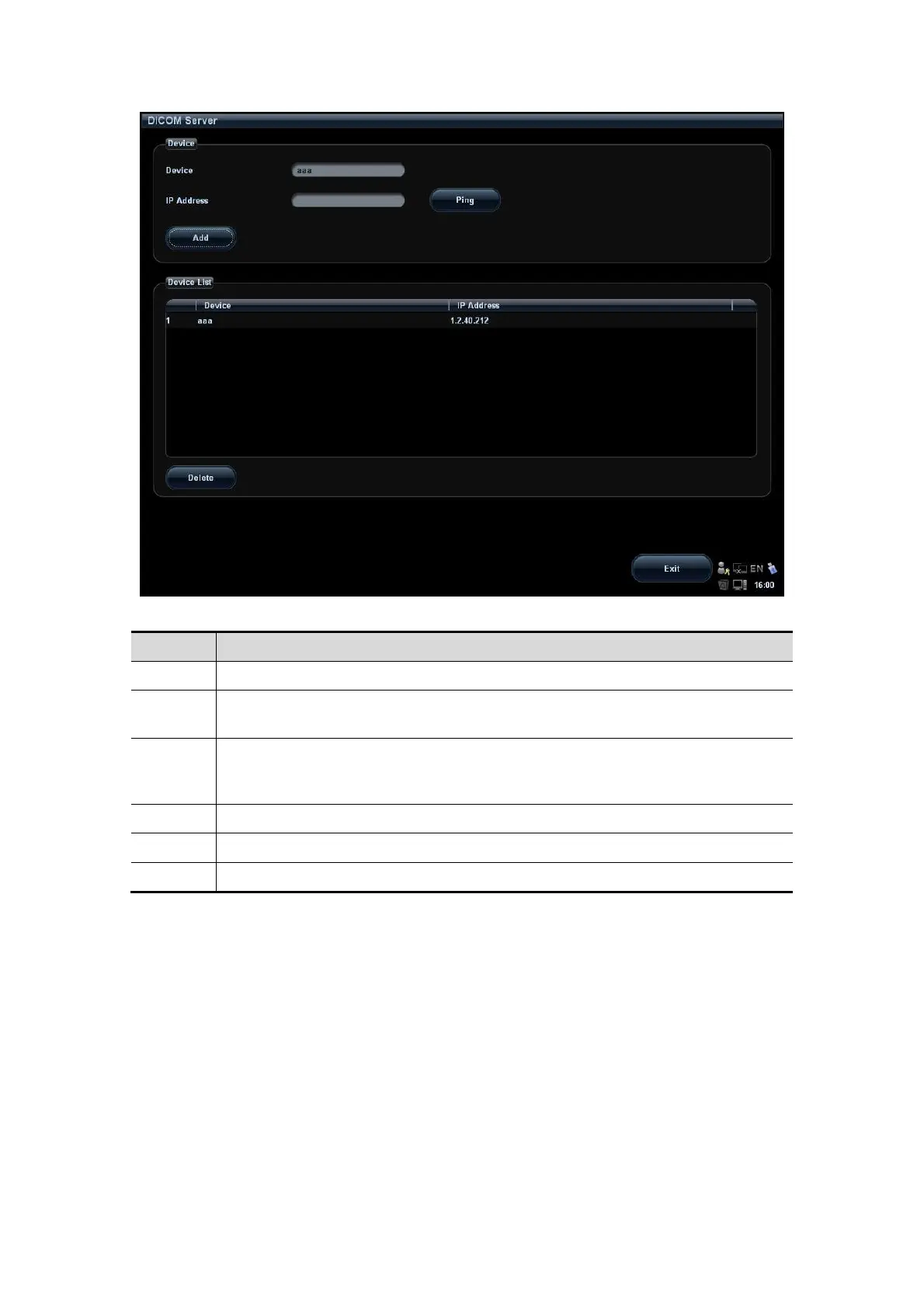DICOM 11-5
3. DICOM server setting items are described as follows:
Name Description
Device Name of the device supporting DICOM services
IP
Address
IP address of the server
Ping
You can ping other machines to verify connection after entering the correct IP
address. Also you can check the connection of the already added server in the
list.
Add Click to add servers to the device list
Delete Click to delete the selected server(s) in the device list
Exit Click to exit the DICOM Server screen
Tips:
If the currently entered name has already existed, the system will pop up: “The
server name exists!” Click [OK] to enter another name.
11.1.4 DICOM Service Setting
When the system is configured with DICOM basic function module, and installed DICOM
Worklist, MPPS, DICOM Structured Reporting, DICOM storage commitment, and Query/
Retrieve modules, the corresponding preset settings can be found in DICOM Service
screen.
Open “[Setup]→[Network Preset]→[DICOM Service]” to set properties of DICOM
services.
