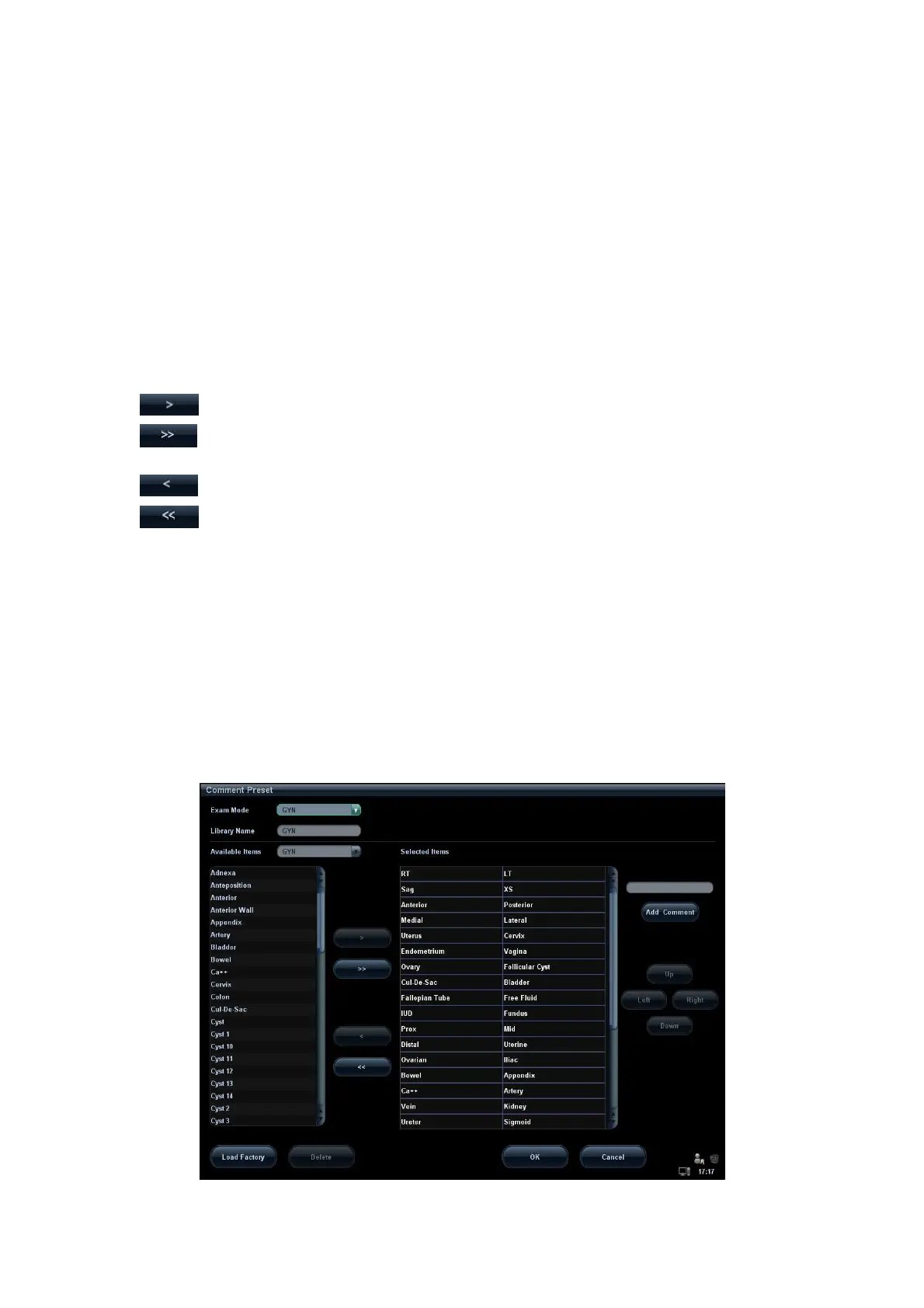Setup 14-17
Export
Click [Export] to export user-defined body mark to external media.
Return
Click [Return] to exit the current screen.
14.5.3 Body Mark Softkey Preset
Click [Softkey Preset] on the Body Mark Preset screen to open the body mark softkey
preset dialogue box.
Exam mode: displays the exam mode selected in the Body Mark Preset screen, not
editable.
Apply to All Exam Modes: set whether to apply the softkey preset to all exam modes.
: to add the softkey in Available Items on the left into Selected Items on the right.
: to add all the softkey in Available Items on the left into Selected Items on the
right.
: to withdraw the selected item in Selected Items.
: to withdraw all the selected items in Selected Items.
[Left]: to move the selected item to the left by one step.
[Right]: to move the selected item to the right by one step.
[Up]: to move the selected item upwards by one step.
[Down]: to move the selected item downwards by one step.
Position interchange: select an item on the selected items area, and then click a blank
button to interchange the position.
14.6 Comment Preset
You can preset the custom comments library for each exam mode to your preference.
