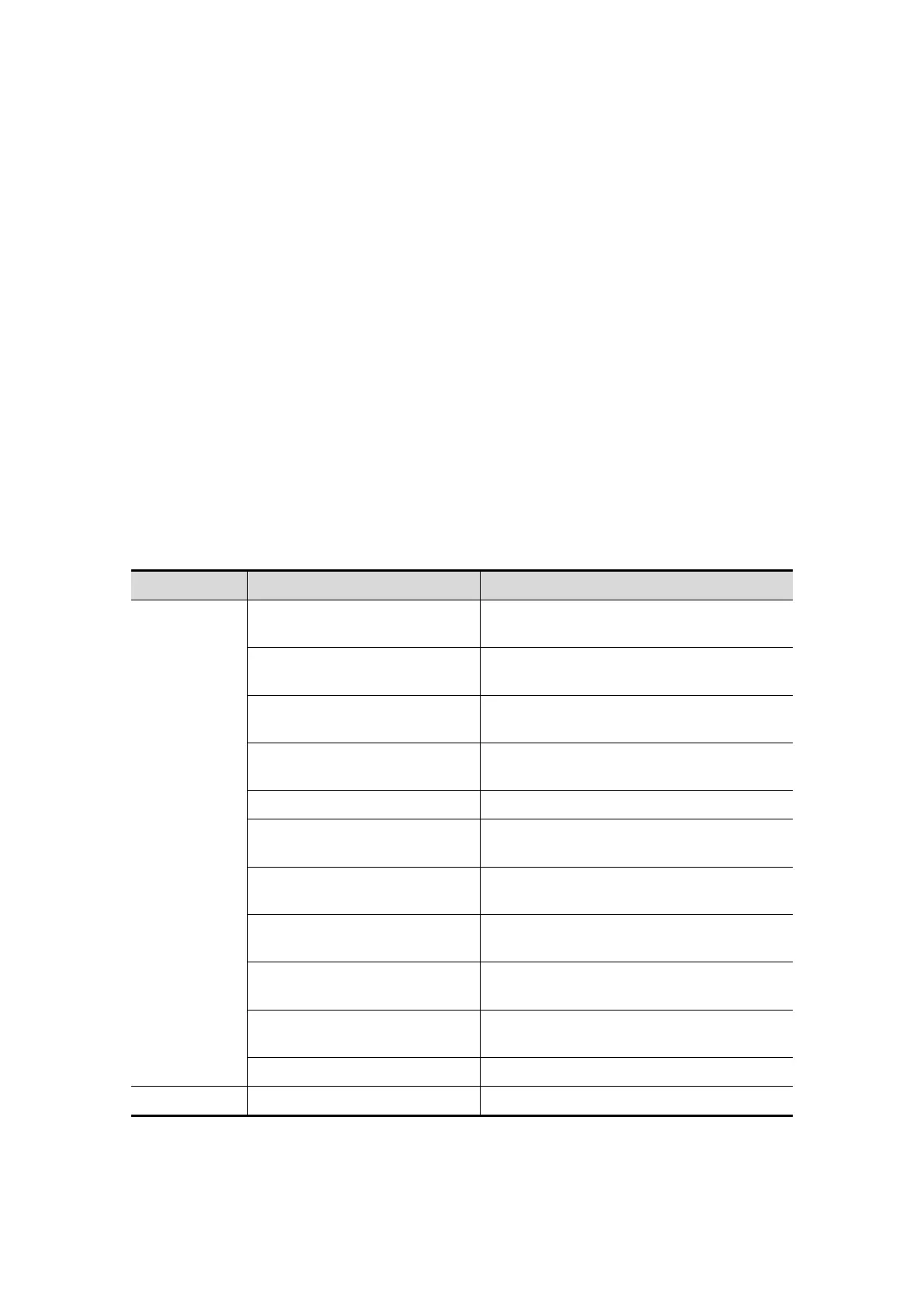14-6 Setup
14.1.7 Key Config
Open the page via “[Setup] → [System Preset] → [Key Config]”.
Key function setting
You can set the functions for <Print>, <Save>, and F-key (F1-F6).
To assign a function to a key:
a) Click to select the desired key in the Key Function column at the left side of
the page.
b) Click to select a function in Function area. You can see the function selected
is displayed at the right side of the selected key.
c) Click [OK] to complete function setting.
The following introduces an example as setting <F4> as “Save AVI Cine to USB disk”:
a) Select F4 in the “Key Function” list at the left side of the page.
b) Select “Save AVI Cine to USB disk” in “Function” at the right side of the page.
c) Click [OK] to complete the setting.
In Function area, the functions of user-defined keys can be divided into five
categories: Output, Print, Advanced Features, Measurement and Other. Functions
are described as follows:
Type Function Description
Output
Save Image to hard drive
To save an image to the system in the
system-relevant format
Save Image to USB disk
To store single-frame image to USB flash
drive
Save Clip (Prospective) to
hard drive
To active live capture (Prospective)
Save Clip (Retrospective) to
hard drive
To active live capture (Retrospective)
Save AVI Cine to USB disk To save AVI cine to USB disk
Save Full Screen Image to
hard drive
To save a full screen image to the system
in the format of JPG or BMP
Send Image to DICOM
Storage
To save single frame image to DICOM
server
Send Clip to DICOM Storage
To save multi frame Image to DICOM
server
Send Image to Network
Storage
To save single frame Image to network
server
Send AVI Cine to Network
Storage
To save multi-frame Image to network
server in AVI format
Null To assign no function for a key
Print Send Image to DICOM Printer
Send Image to DICOM Printer to print
