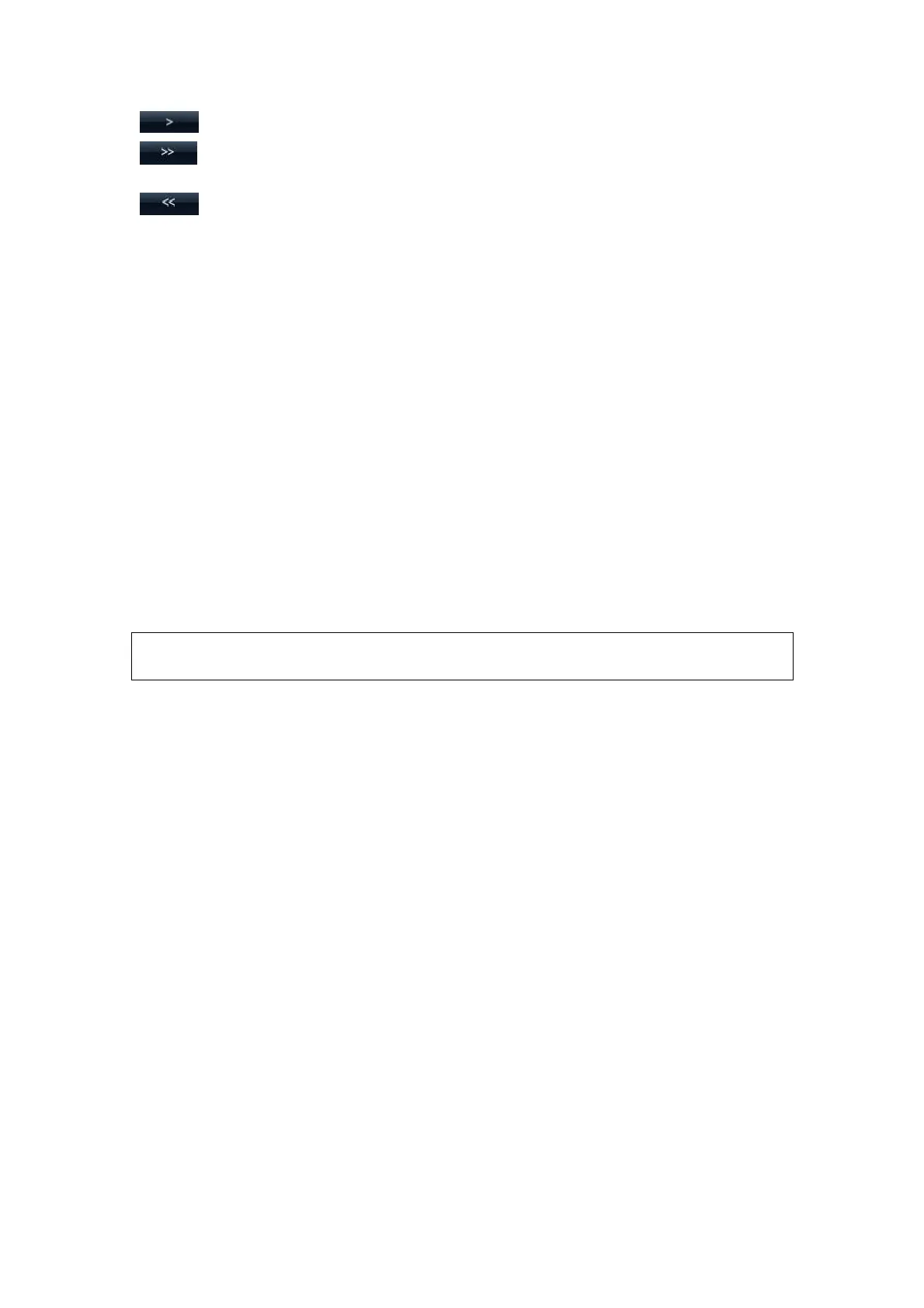Setup 14-19
: to add the softkey in Available Items on the left into Selected Items on the right.
: to add all the softkey in Available Items on the left into Selected Items on the
right.
: to withdraw all the selected items in Selected Items.
[Left]: to move the selected item to the left by one step.
[Right]: to move the selected item to the right by one step.
[Up]: to move the selected item upwards by one step.
[Down]: to move the selected item downwards by one step.
Position interchange: select an item on the selected items area, and then click a blank
button to interchange the position.
Tips: The softkey preset are applied for both text comment and arrow comment.
14.7 Peripheral Preset
The Peripheral Config screen is used to set up printer and Input& Display.
Printer setting
The settings of a printer include print service and print driver.
For the printers aforementioned in “2.5 System Configuration”, you do not need to install
them. For printers that need to install the driver, please refer to “3.7 Graph /Text printer 3.8
Video Printer” for details.
NOTE:
If you use the user-defined key to print, the user-defined printer type shall be
consistent with that of the default printer.
Print Service Setting
Add Service: click to begin print service adding.
Remove Service: click to delete the selected print service.
Rename Service: click to rename the selected print service.
Default print service: click to set the selected print service as the default one.
Property: to preset the property of print services.
Tips: please set the proper page margin, otherwise, only part of the contents can be
printed.
Printer Driver Setting
Printers listed in the operator’s manual are all supported by the system, no drive
is required.
Click [Print Driver] page to enter printer driver setting screen:
View the printer name as well as print status.
You can add printer including network printer.
Check the printer attribute. The attributes vary with the print services.
