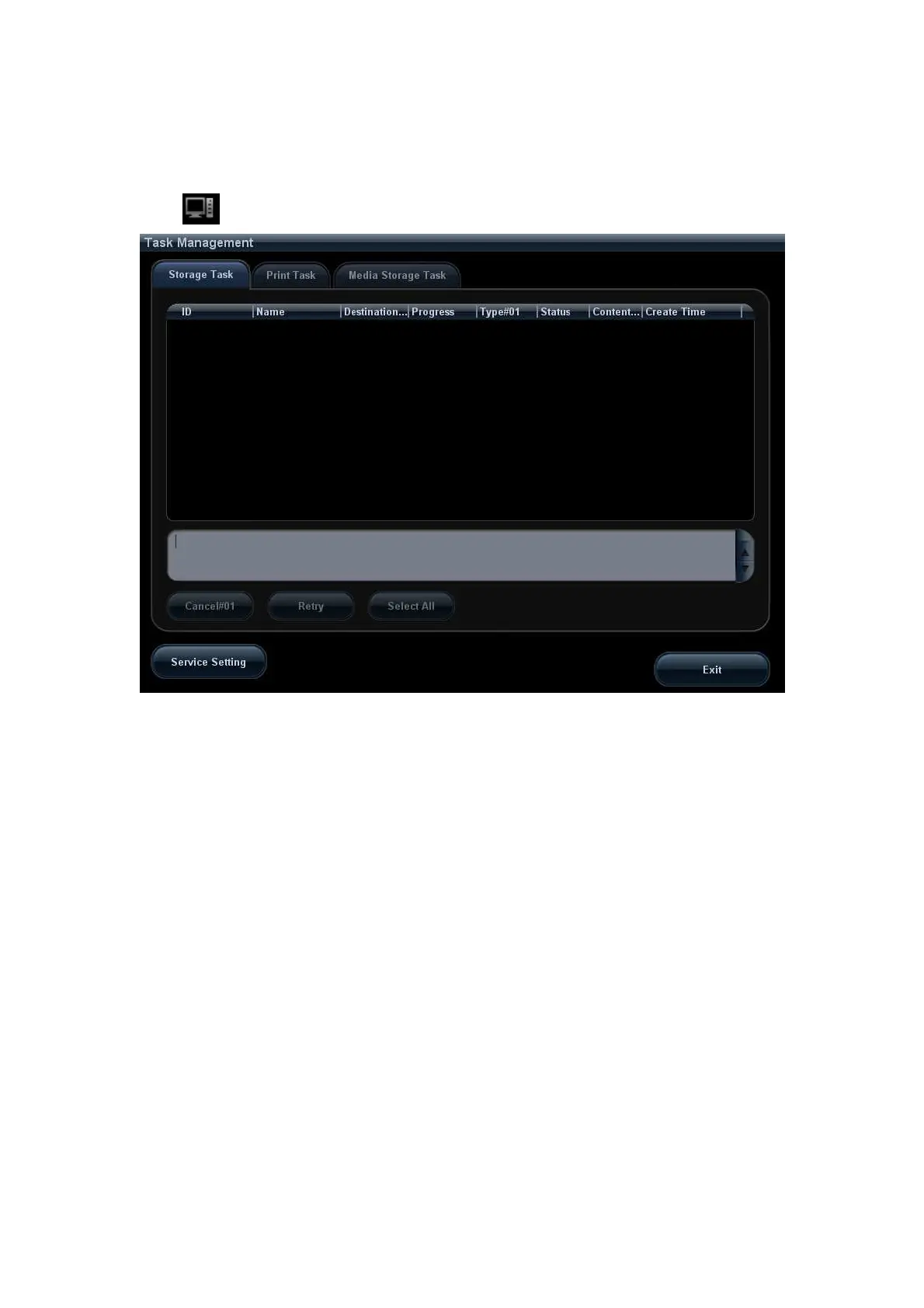10-16 Patient Data Management
10.8 Patient Task Management
Click at the lower right corner of the screen to pop up the following dialogue box:
The system supports three types of task management:
Storage Task: displays the DICOM storage task.
Print Task: displays the DICOM print task.
Media Storage Task:
DICOM media storage task(including DVD-RW and USB devices)
Backup task (system-relevant format): select the exam in iStation and click
[Backup].
Send to external devices (including DVD-RW and USB devices): select exam
data or images in iStation or Review screen, click [Send To].
Network Storage task.
MedSight storage task:
In iStation screen, send exam to MedSight devices.
On review screen, iStation screen, thumbnail area, send the image(s) to
MedSight devices.
In the Task Management dialogue box, patient ID, name, destination, progress, type,
contents and task created time are displayed.
You can do the following operations:
Click [Cancel] to cancel the selected task.
Click [Retry] to retry the failed task.
Click [Select All] to select all the tasks.
