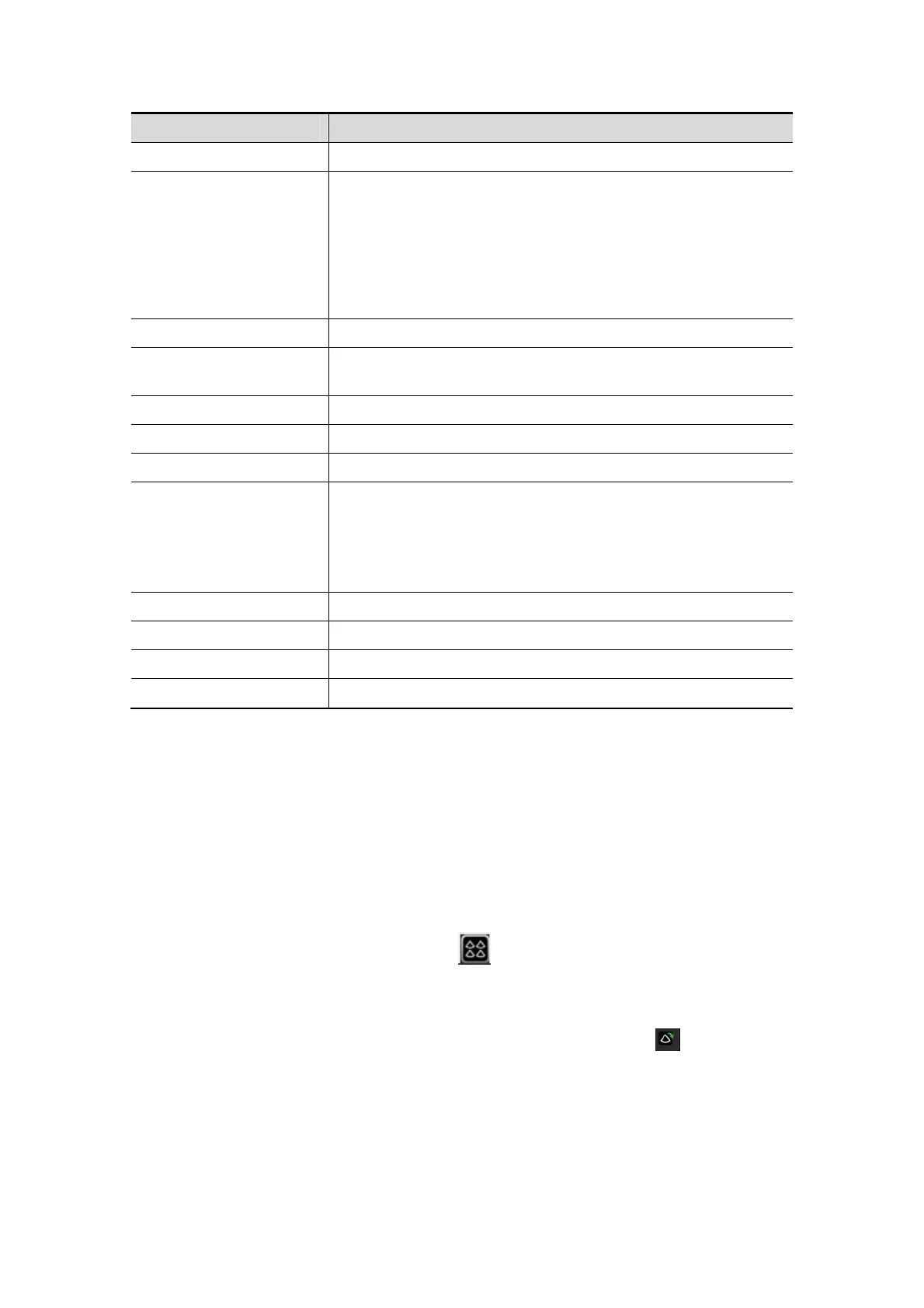Image Optimization 5-75
Selection Description
Last Go to “last” Clips.
Text “On”/“Off” Function that turns on screen graphic text “On”/“Off”. The
function is the same as Labels on/off icon on the top of the
screen.
Information includes: name of level, name of view, heart rate,
time stamp acquisition, timers, frame slider, loop ID, clip
control. For the cine without distributed view, name of level,
name of view are displayed in “---”.
Apply edit all Clip edit applied to all clips taken.
Bookmark For continuous acquisition, when bookmark is set “On”, only
the selected loops for the current view can be displayed.
Clip Length Set the clip length: Systole, User Defined.
Save Selected Saves only the selected clips for the study.
Save All Saves all the clips acquired for the study.
Suspend Pause the stress echo exam but not end the stress echo
exam.
When stress echo exam is suspended, the user can perform
image acquisition of all other imaging modes, or perform
operations like measurement.
End End the stress echo exam.
Stage To find the stage and press it to select.
View To find the view and press it to select.
Full Screen Select whether to display all loops of the exam or not.
5.13.5 Review Mode
Review mode is used by cardiologist to evaluate clips for cardiac wall motion
abnormalities. Different views, from different stages, will be selected to display to compare
in a wide variety of combinations. The most common workflow is to compare “same views”
but at “different stages” of the exam (Example: PSLA view, Rest stage compared to PSLA
view, Post exercise stage).
Enter review mode
Select the Review Mode toolbar button at the top of the screen. Or, click
[Review] on the lower left corner of the screen.
To restrict the display to a selected phase or view
1. Set [Shuffle] as “On” on the soft menu, or select shuffle mode icon on the
monitor.
2. Select the label of the phase or view (for example, Rest or Long Axis).
The system displays all loops that represent the selected phase or view.