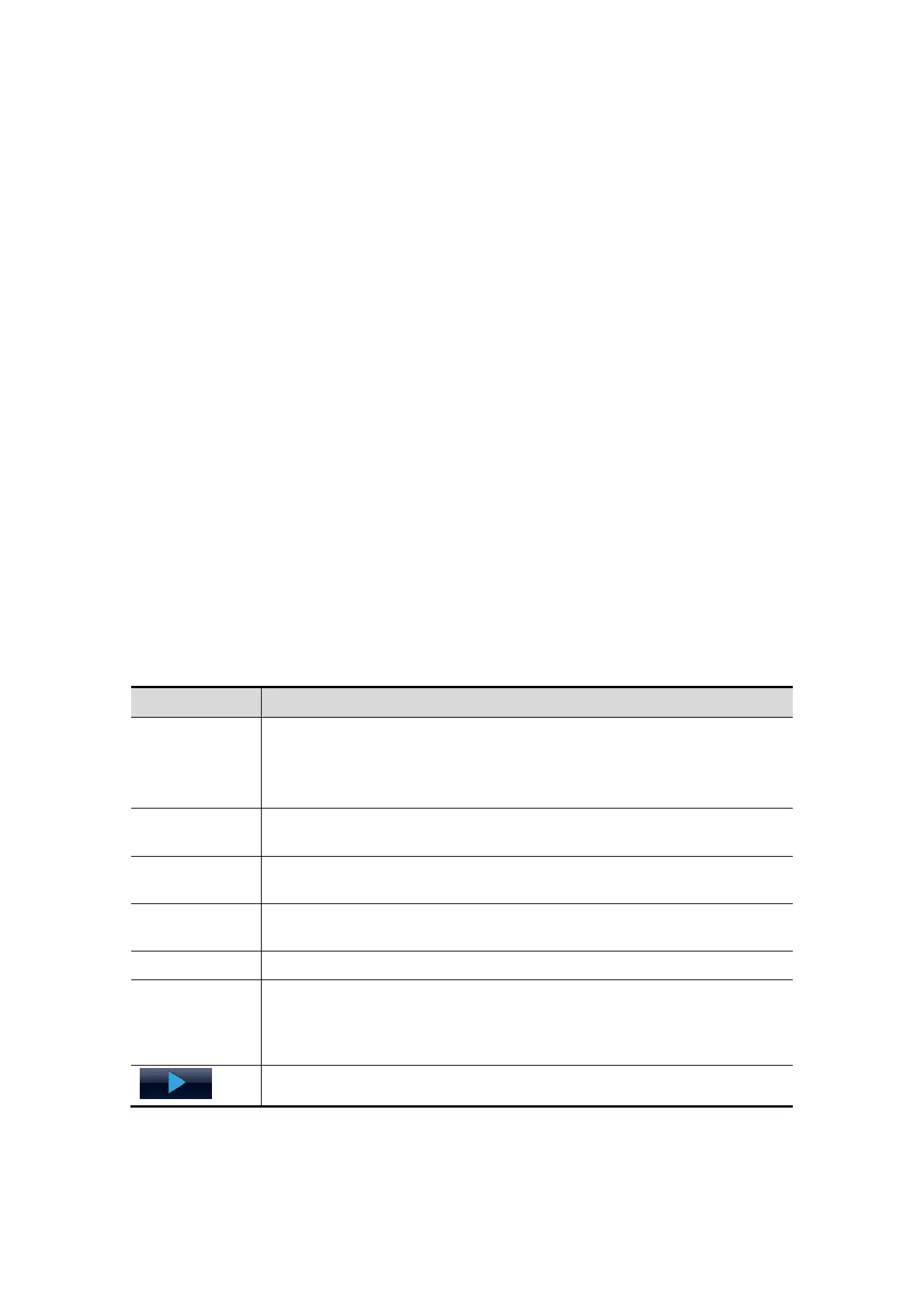5-76 Image Optimization
To display phases side by side for the selected view(s)
1. The system include all phase or view in display, select the rightmost, gray box to the
left of each required phase and/or view.
The system inserts a checkmark into each selected gray box.
2. To exclude a phase or view from display, select the rightmost, blue box to the left of
each required phase and/or view.
The system inserts a red X into each selected blue box.
3. Select the Display Selected Loops button on the right.
The system displays selected phases for each selected view side by side.
To display all views for a specific phase:
Select the phase label (for example, Rest).
To display all phases for a specific view:
Select the view label (for example, Long Axis).
The system displays all phases for the selected view. If fewer than four phases exist,
then the system also displays phases for the next view.
To display a loop in full-screen format:
1. Select the loop to activate it.
The system outlines the loop in blue to indicate activation.
2. Select the loop again.
The system displays the loop in full-screen format.
3. To display the loop in its initial size, select the loop again.
Description of review mode pertinent keys (the keys with the same function as in select
mode will not be described below):
Key Description
Shuffle
Perform side by side comparison of same views by different stages
(PSSA, PSLA, 4CH, 2CH at “Rest” compared to PSSA, PSLA, 4CH,
2CH “Post Exercise”). Clips are synchronized.
Selection: On, Off
Shuffle
Forward
Displays next view when that view is not deselected. (Available only
when the Display Selected Loops button is disabled.)
Shuffle Back Displays previous view when that view is not deselected. (Available only
when the Display Selected Loops button is disabled.)
Display
Selected
Display loops of all the stages and views selected.
Indication Open the Indication page for patient indication.
Select
Bookmarked
Select the dog ear controls on screen (a dog ear will appear on the right
upper corner of the view if there is more than one loop for a view) or use
the soft menu change/review the bookmarked views. One can quickly
change to the various bookmark clips saved for each view.
Toggle Play: play all loops.
