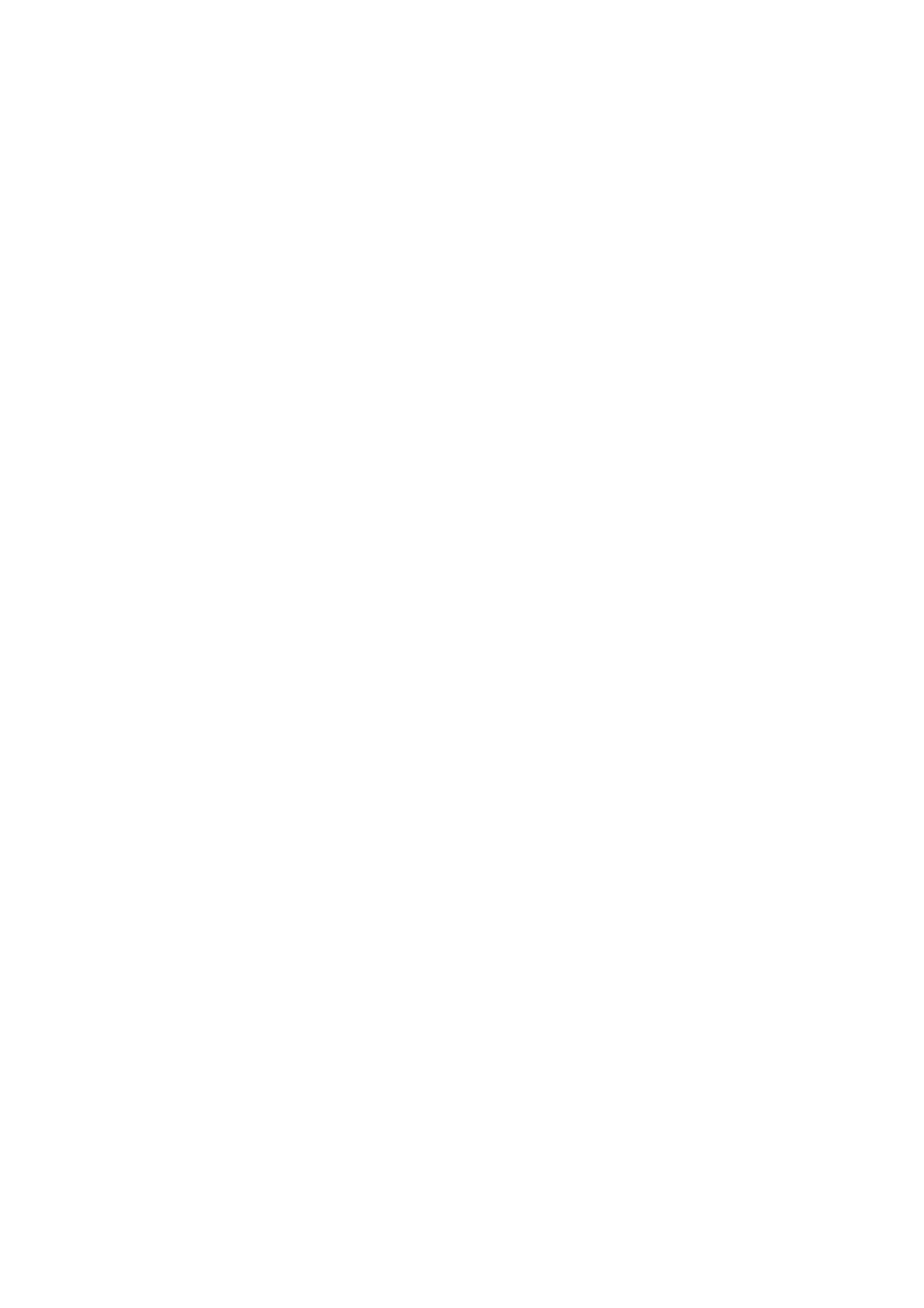10-6 Patient Data Management
3. Double-click a thumbnail to view and analyze an image. Rotating the Multifunctional
knob will navigate through thumbnails.
The function buttons are described as follows:
Exam History:
You can select one certain exam from the exam directory to review the images.
If entered from iStation, the screen displays the record(s) selected in the
iStation. If no patient is selected when it was in iStation, then all the patients
in the system database will be displayed, and the current patient exam is
listed.
If entered from the imaging status, the Review screen displays the images of
the current exam, and the default selected image is the one displayed on the
preview main screen.
[Info]:
Click to enter the Patient Info screen, you can review or edit the
currently-selected patient information.
[Report]
Click to review or edit the currently-selected patient report.
Image operations
[Select All]: click to select all images in the thumbnail window.
[Deselect All]: after clicking the [Select All], the button changes into [Deselect All],
you can cancel all the selections by clicking [Deselect All].
[Send To]: click to send the selected image to other location, DICOM server,
printer, MedSight devices and etc.
[Delete]: click to delete the selected image.
[Compare]: click to enter cine compare in review mode. Refer to 6.3.1 Cine
Compare for details.
Layout:
You can select the layout of the Review screen among three selections: 1×1, 2×2
and 4×4.
Switching operations:
[New Exam]: click to create a new exam for the selected patient and open the
Patient Info screen.
[Activate Exam]: click to enter the currently selected exam and enter the image
scanning screen; it grays out if the current patient cannot be activated.
[Open]: click to open the selected image.
[iStation]: click to enter the iStation screen.
[Exit]: click to exit the Review status, and return to the main screen.
10.2.8.2 Image Analysis
For the image analysis, you can view, zoom, perform post processing and measurements,
add comments and perform cine (multi-frame) review for a stored image. The operation
steps are the same as those for real-time scanning; please refer to relevant sections for
details.
To enter image analysis:
In the image scanning or freeze status, double-click a thumbnail stored in the
exam to enter the image analysis status; or
In the Review status, select a thumbnail and click [Open] or directly double-click
the selected thumbnail to open the image.
