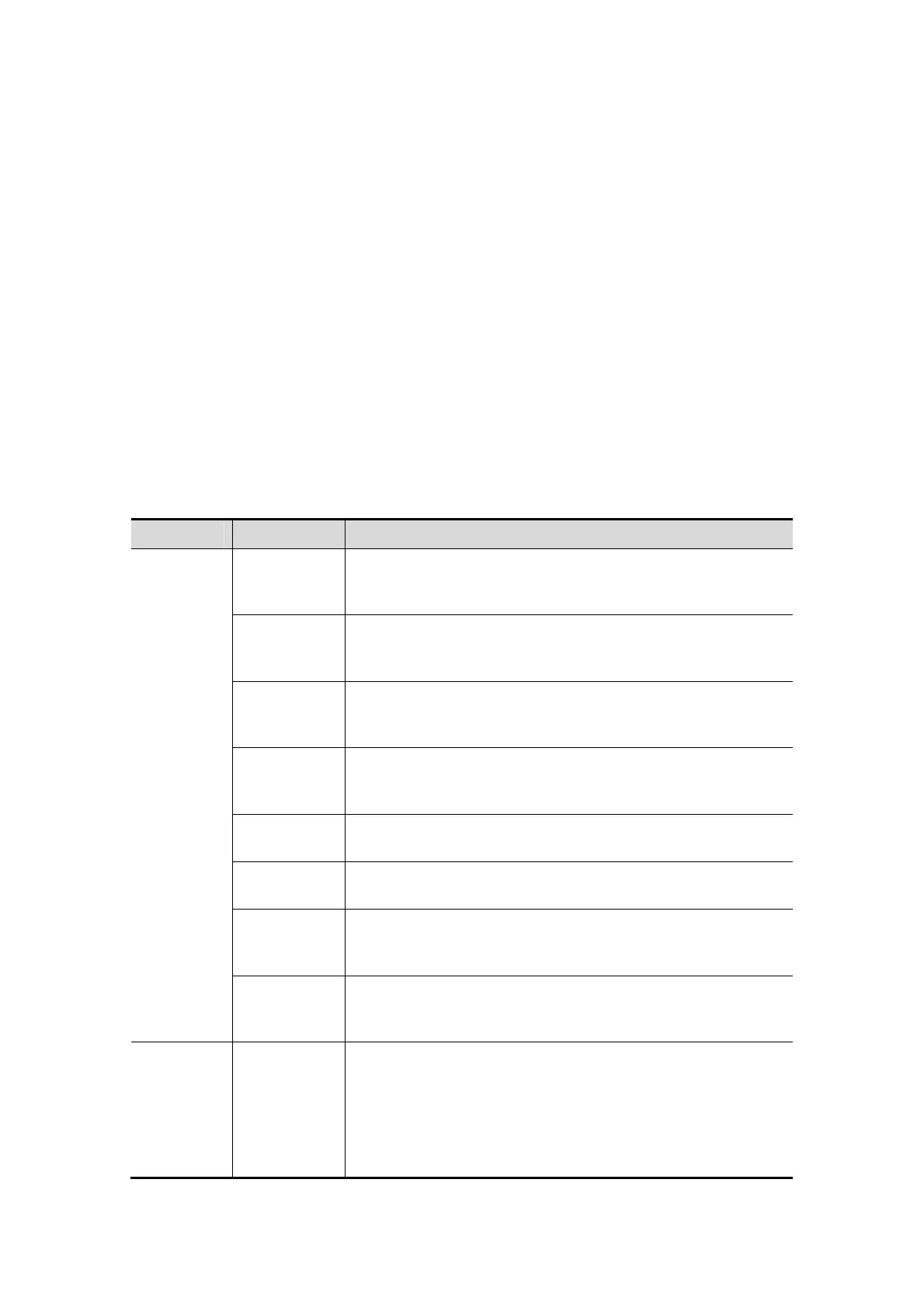Image Optimization 5-59
Procedures
(1) Enter image editing status by clicking [Edit].
(2) Select an edit type.
(3) Set cut depth.
(4) Roll the trackball and press the <Set> to position the start point, roll the trackball
to set a region and press the <Set> again, the selected region will be cut from the
3D rendered image.
If the Inside Contour/Outside Contour/Inside Polygon/Outside Polygon is selected,
the region that will be cut is defined when the start point and the end point
coincide.
If the eraser is selected, with the eraser moving the region that will be cut is
defined in real time
To undo the last cutting, click [Undo] in the soft menu.
To restore the cut region, click [Redo].
To undo all cuttings, click [Undo All].
Click [Done] to confirm the cutting.
(5) Click [Exit] to exit image editing.
The image cutting parameters are described as follows:
Type Parameters
Description
Edit Type
Contour. In
Allows you to trace the portion of the image you want to cut.
Inside Contour removes all portions of the image that fall
inside your traced region.
Contour. Out
Allows you to trace the portion of the image you want to cut.
Outside Contour removes all portions of the image that fall
outside your traced region.
Rect. In
Displays a box you can use to define the portion of the
image you want to cut. Inside Rect removes all portions of
the image that fall inside of the box.
Rect. Out
Displays a box you can use to define the portion of the
image you want to cut. Outside Rect removes all portions of
the image that fall outside of the box.
Eraser. Big
Provides a big eraser tool you can use to define the portion
of the image to cut by hand.
Eraser.
Small
Provides a small eraser tool you can use to define the
portion of the image to cut by hand.
Polygon. In
Allows you to trace a polygon on the image you want to cut.
Inside Polygon removes all portions of the image that fall
inside your traced region.
Polygon. Out
Allows you to trace a polygon on the image you want to cut.
Outside Polygon removes all portions of the image that fall
outside your traced region.
Edit Depth
Depth
Function: allows you to define the image depth to be cut. 3D
image changes in real time along with the depth.
Full: the full depth of the selected region will be cut.
Define: allow you to define the depth to be cut. When [Full
Depth] is “Off”, you can define the depth by clicking [Edit
Depth]. The range is 0%-100%, in increments of 5%.
