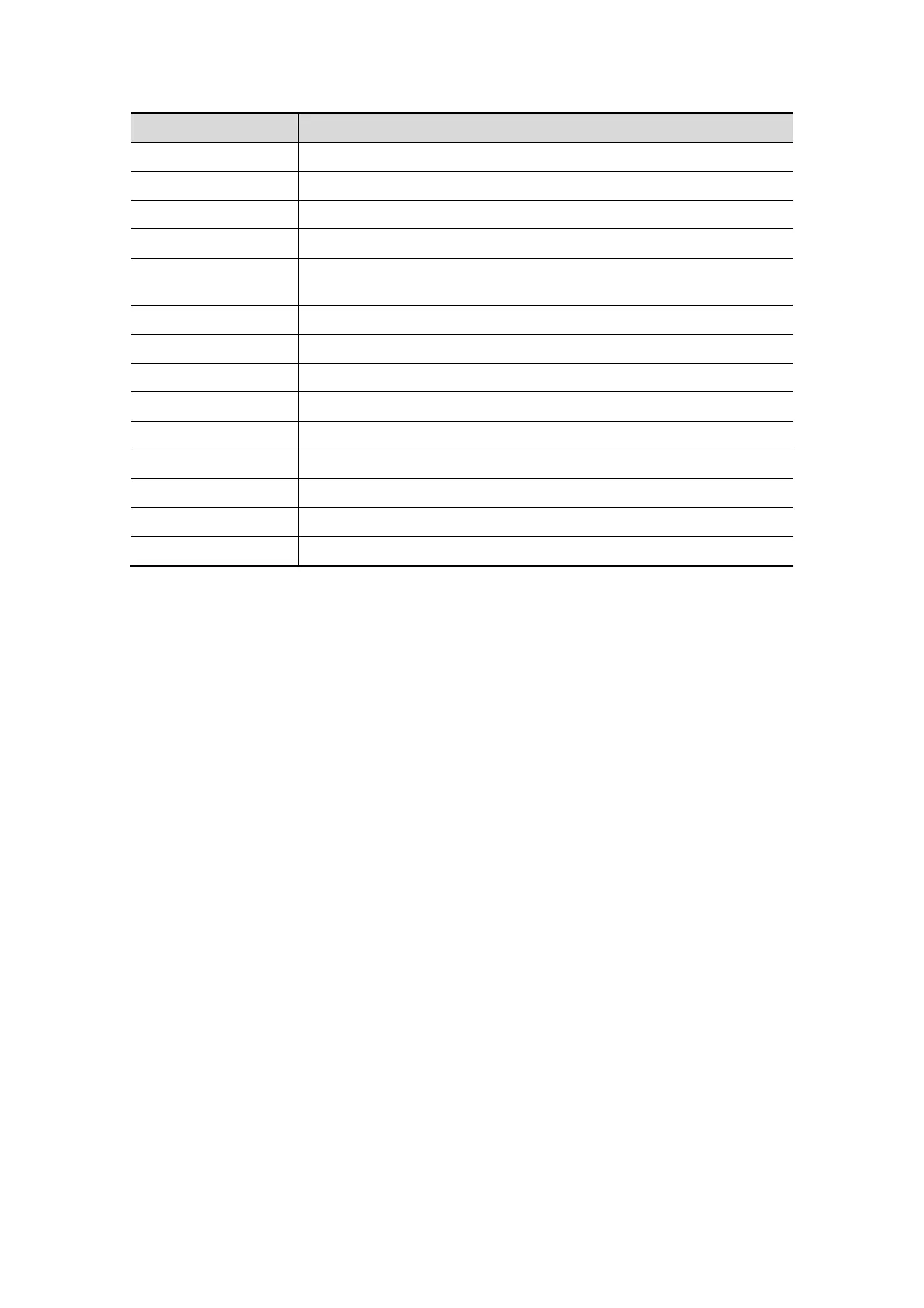5-82 Image Optimization
Item Function Description
Protocol name Enter the protocol name.
Stage Set stages for the protocol.
Trigger Set the trigger type.
WMS model Set the methods of chamber segments division.
Loop usage
Displays the acquired loop number as well as the total usable loop
number.
View Set the views for the each stage.
Standard views Set the standard view.
Import Import a protocol.
Export Export a protocol.
New Create a new protocol.
Load Load an existing protocol.
Save Save the change (s) for the protocol.
Delete Delete the protocol.
Quit To remove the Protocol Editor dialogue box.
Creating a Stress Echo Protocol
To create a stress echo protocol:
1. Click [New] button on the right of the Protocol Editor dialog box.
2. Enter the protocol name in the Protocol Name box at the top.
3. For each phase in the protocol:
Select “new” in the Stage list.
Enter a phase name in the Description box.
Select the required option from the Clip Capture drop-down list.
Select the number of loops to acquire (per view in the selected phase) in the Loops
list (for non-continuous stages).
Select the type: exercise or drug.
4. For each view (all views display for each phase):
Select “new” in the View list.
Select a standard view from the Standard View list.
5. Click [Save] to save changes and then click [Quit] to remove the Protocol Editor
dialog box from the screen.
Editing or Deleting a Stress Echo Protocol
To delete a protocol:
Select the protocol or one of its component phases or views and then click [Delete].
To Edit a Stress Echo Protocol:
You cannot edit a protocol during Acquire Mode.
Method one:
