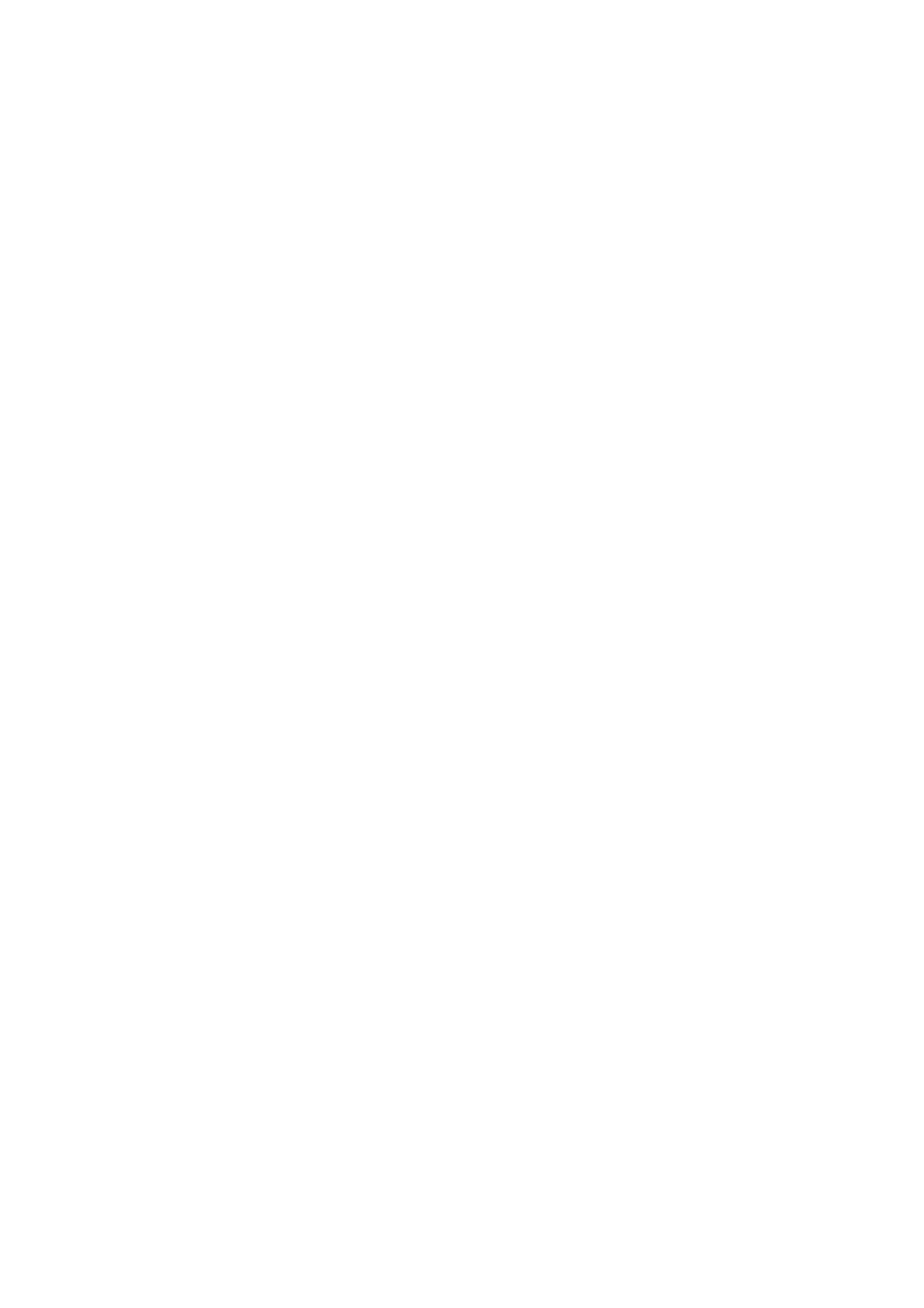Exam Preparation 4-7
[Continue Exam]: click to continue an unfinished exam that is carried out within
24 hours.
[Review]: click to switch to the Review screen.
[Exit]: click to exit to iStation dialogue box.
4.2.2.2 DICOM Worklist
When the DICOM basic package is configured and the Worklist server has been set, click
[Worklist] in the "Patient Info" screen to query or import the patient data. (For the setting of
Worklist server, please refer to “11.1.4.3 DICOM Worklist Setting”.)
Procedure:
1. Select data source: choose a worklist server in the drop-down list of “Worklist Server”,
and then all the patient exam records in the server are listed out.
2. Set the searching condition:
Enter the period which includes the exam date, and click [Query] to search.
Enter patient ID, patient name, accession #, the system provides the result in
real-time.
Or select the keyword type, enter the keywords and then click [Query] to search.
To reset the criteria, click [Clear] button.
3. Select the desired patient from the list, and:
Click [Start Exam], the patient information is imported into the system and then an
exam is started.
Click [Transfer], the patient information is imported into the "Patient Info" screen.
After you edit the patient information in the "Patient Info" screen, click [OK] to
start a new exam.
Click [Show Detail] to see details of patient data.
4. Click [Exit] to exit the Worklist.
