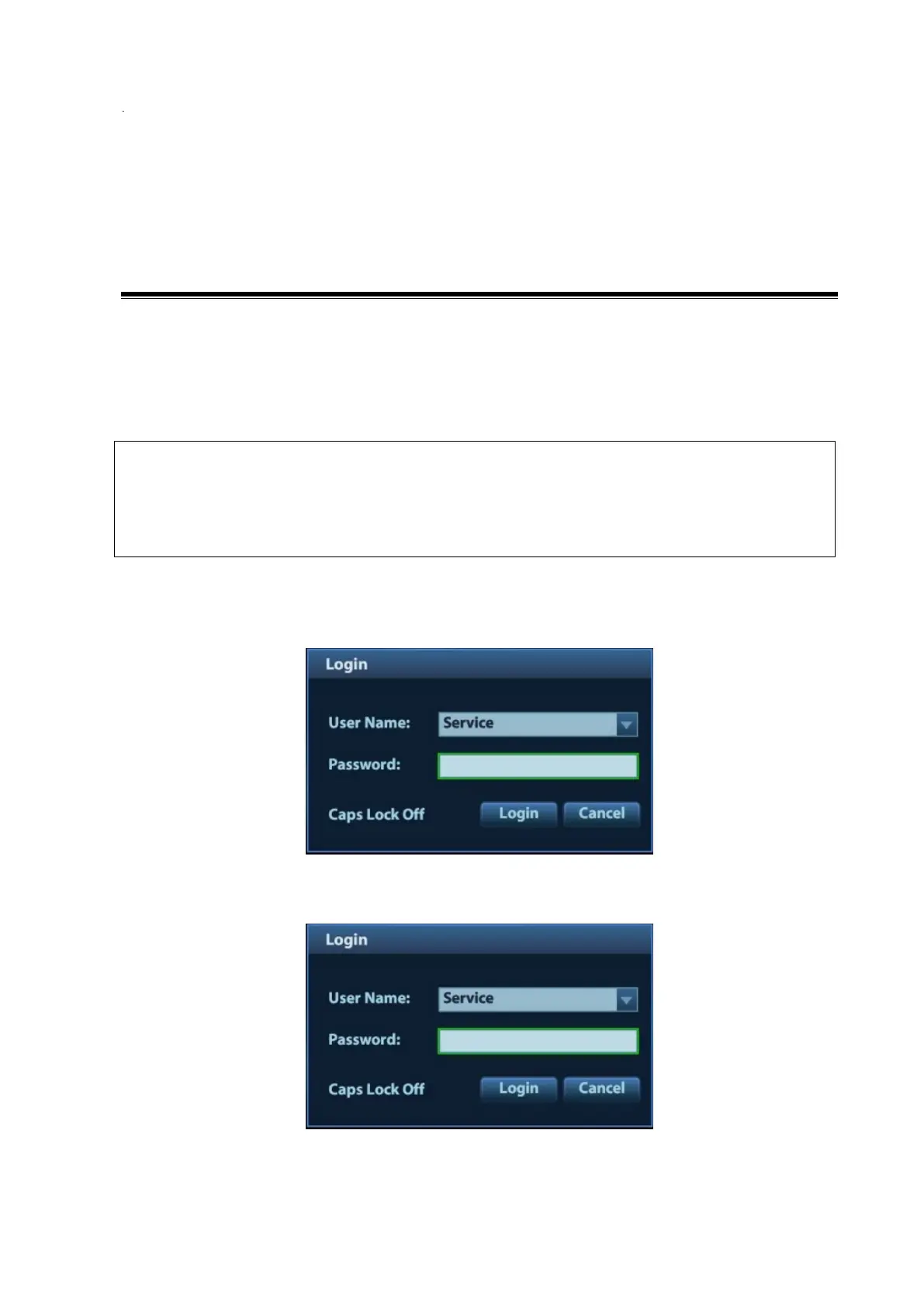Software Installation & Maintenance 6-1
6 Software Installation &
Maintenance
6.1 Enter Maintenance
Before the maintenance operation, the engineer should login the system as Service.
After clicking [Enable ms-setting], you can make settings for the operating system on
Windows interface. After the settings, click [Disable ms-setting] on the maintenance
screen to disable the function immediately. Otherwise, the performance or operation
of the ultrasound system may be affected.
Log-in:
1. When Access Control is disabled: press “ctrl”+“/” to pop up the Login dialogue box, select
Service as the user name and input the password.
2. When Access Control is enabled, press “ctrl”+“/” on the login dialogue box to show the inner
users, select Service and input the password to login.
3. Log in with the account of Service and enter maintenance screen by selecting [Setup] >
[Maintenance] > [Setup].
