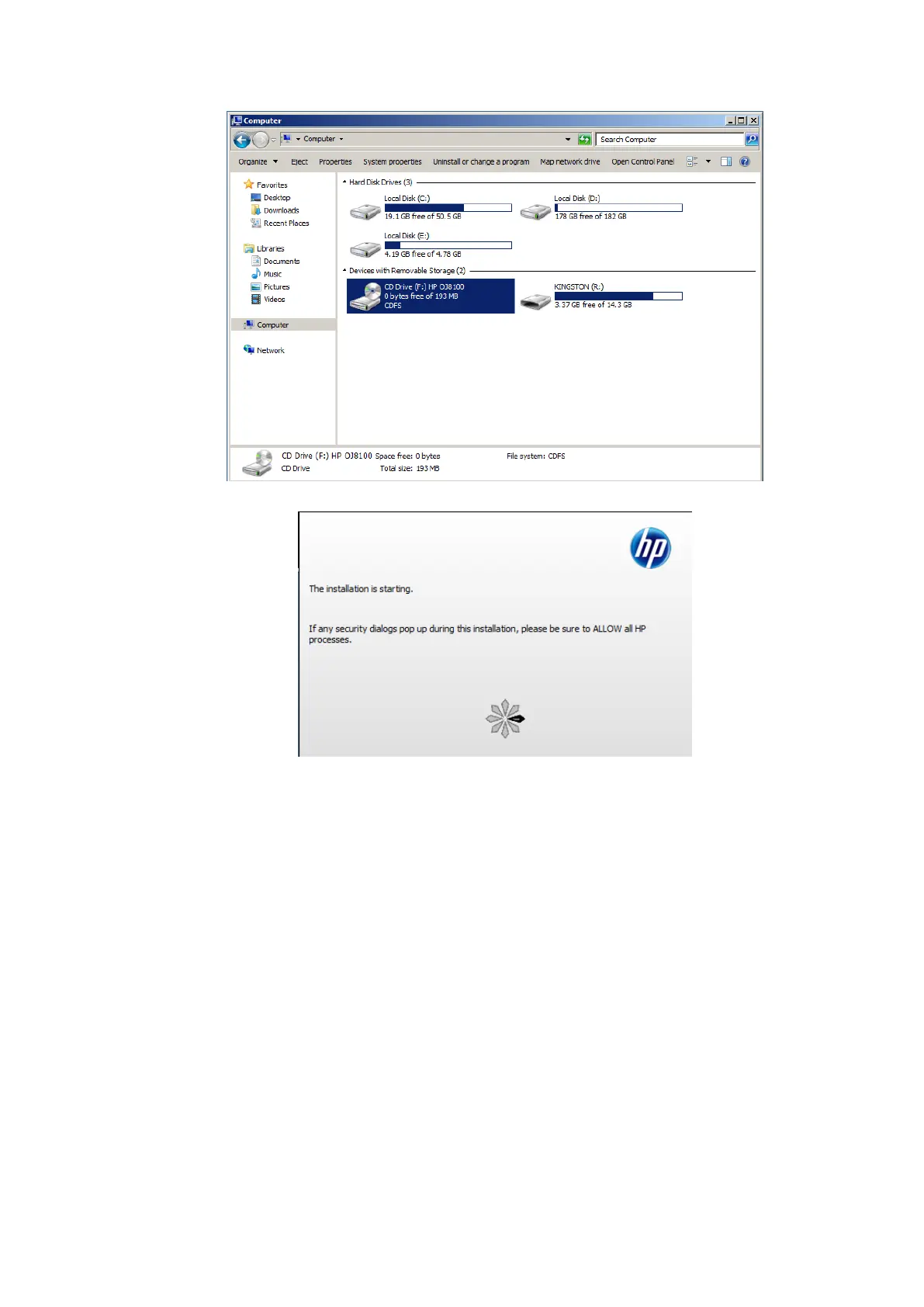3-10 System Installation
4. Double click the CD driver (HP8100 is given as an example). The installation is starting.
5. Complete the operation according to the prompts on the screen. Click [Finish] to end the
installation.
6. Click [OK] to save the settings.
Print
Both report and image can be printed on a graph/text printer.
1. To set the default report printer and its attribute:
(1) Enter "[Setup]→[Print Preset]" screen.
(2) Select the "Report Print" column in the Service Type list.
(3) In the “Property” frame, select printer from the driver list next to “Printer” in the lower
screen and set the items as needed.
(4) Click [Save] after you have finished setting.
2. Report print
In Report screen, select [Print] to print the report.
If you want to use a shortcut key for report print, you need to define the user-defined key in
“Key Configuration”. For details, see Operator manual.
Please refer to the accompanying manuals of the printers for more details.
