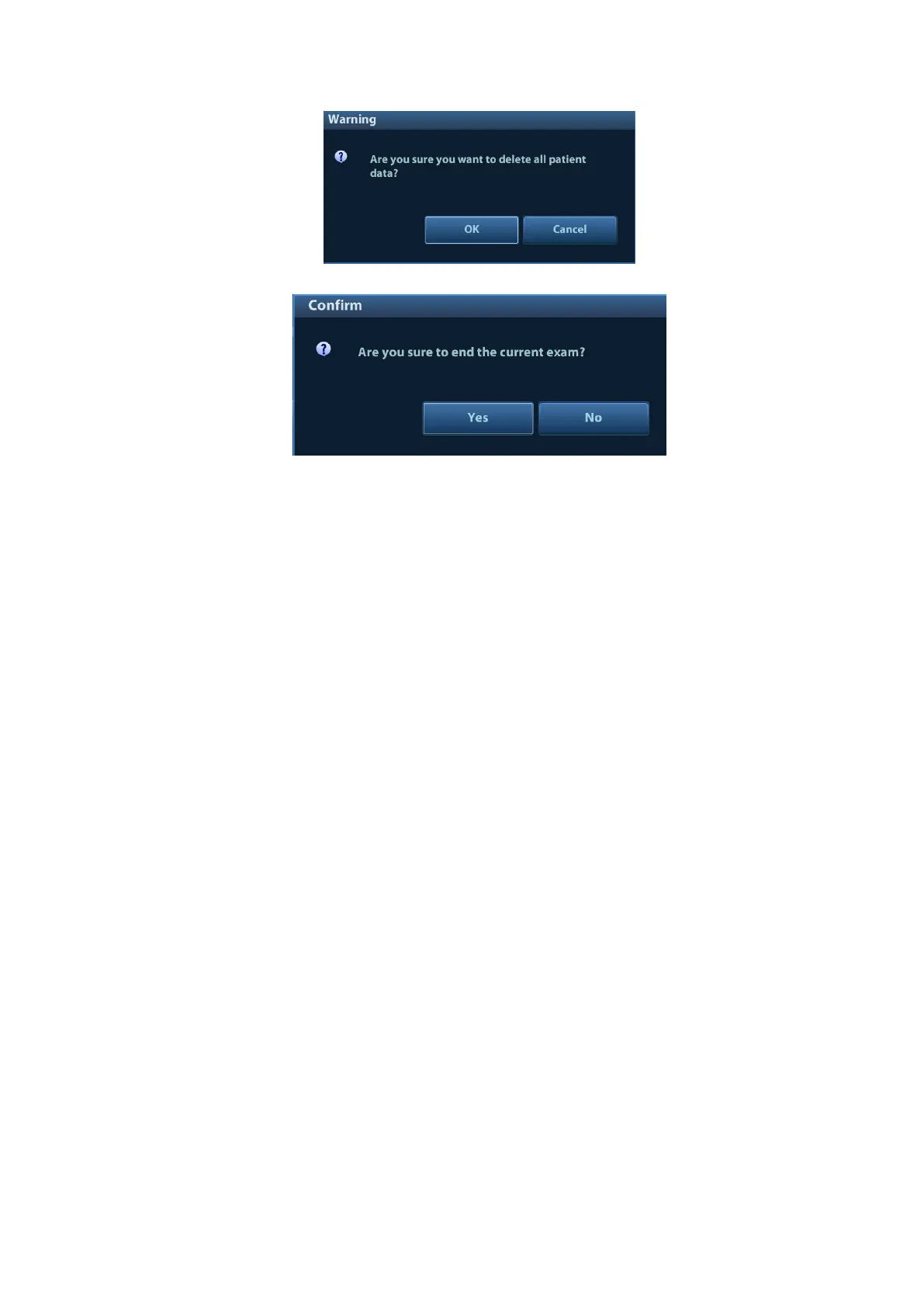System Installation 3-33
3) Click [OK], and the system prompts the following message:
4) Click [Yes] to wipe the patient data.
5) Select [User Define] and click [Confirm].
6) Input the password and click [Confirm] to finish the password setting.
Notes 1. If you want switch to Factory Default, perform steps 1 to 6 again. The
password is the same as that of the User Define.
2. When you set password, multi-language and Chinese characters are not
supported.
2. Anti-Virus
The system provides two anti-virus software: Windows Defender and McAfee. They can effectively
prevent the ultrasound system from being attacked by virus, spyware, or other malware.
If the McAfee software is installed, the system displays “McAfee is installed”; if not, the system
displays “McAfee is not installed”. The McAfee software is an option. If you want to buy McAfee,
contact Mindray service engineers.
Notes: 1. McAfee cannot be uninstalled after successful installation.
2. After installing the McAfee, disable the Fast Startup function to
avoid McAfee failure.
3.
McAfee can also be installed after installation of Windows
Defender.
4. If McAfee is improperly installed due to power-off, shut-down,
closing of cmd.exe, or any other abnormal operation during the
installation, please contact the Mindray service engineers.
3. Transmission Encryption
After accessing the network, click [VPN Config] to enter the "VPN Config" interface.
