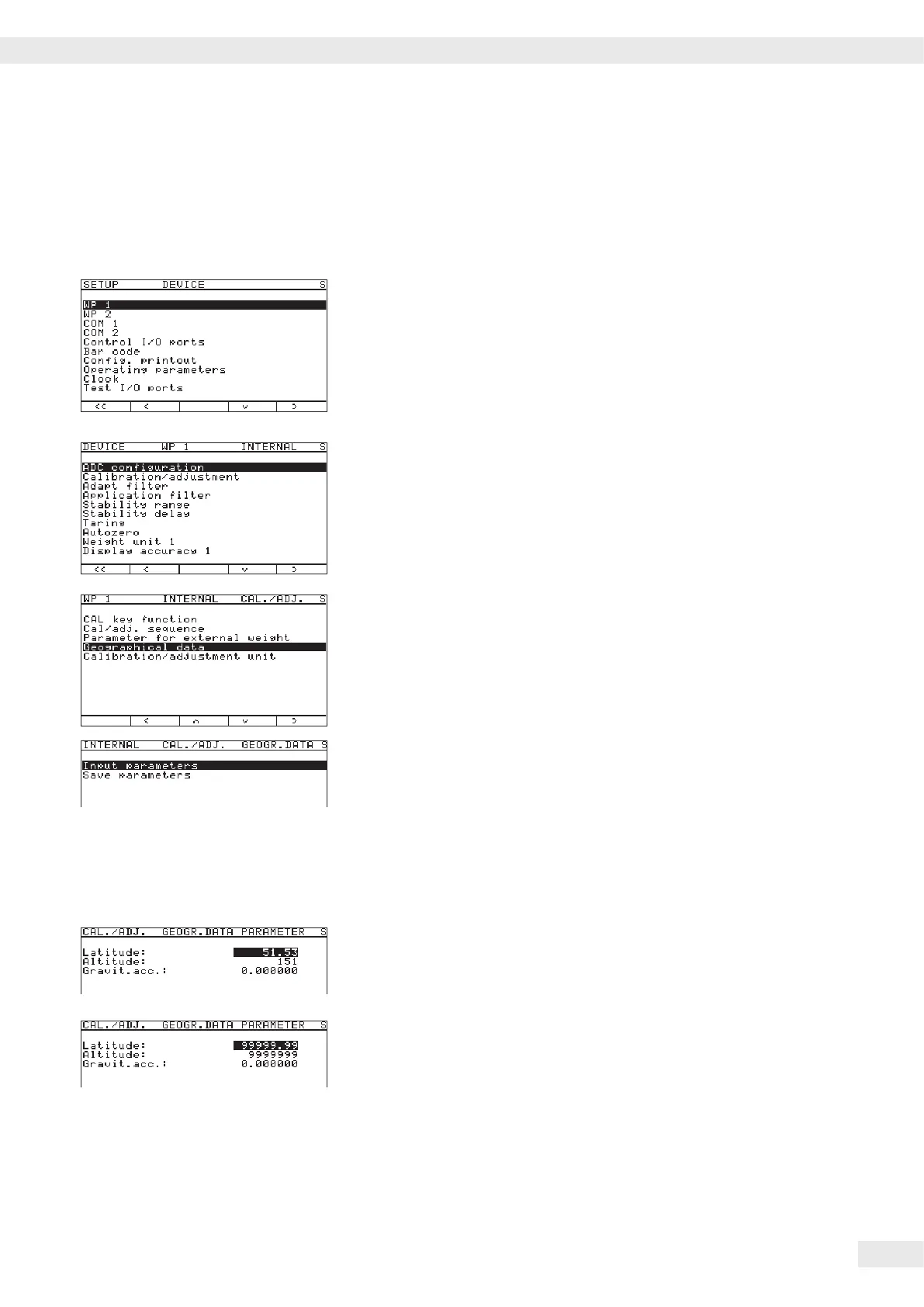Procedure t Remove the cap.
t Slide the menu access switch to the left (= “open“ position).
If the device is part of a veried weighing facility, this will only be possible if
the verication seal is broken. The weighing equipment must then be veried
again.
t Activate the Service mode, see “Service Mode.“
t Select weighing platform “WP 1“ in the “Device Parameters“
menu item.
t If the “Internal“ setting is not already activated (marked by “o“), select
the setting using the “Q“ or “q“ soft key and conrm with “O.“
y The menu for the “WP-1 RS-232“ device parameters is displayed.
t Use the “Q“ or “q“ soft key to select and open the “CaCalibration/
adjustment
“ menu using “O.“
t Use the “Q“ or “q“ soft key to select and use “O“ to open the
“Geographical data“ menu.
t Use the “O“ soft key to conrm “Input parameters.“
Entering Geographical Latitude and Elevation
t Use the “Q“ or “q“ soft key to select the corresponding input eld.
t Enter the number via the keypad and conrm using the “l“ soft key.
y The next input eld is selected.
In this example, the geographical data are entered for the respective platform as a
value pair “Latitude“ and “Altitude.“ After this data was saved and the
scale returned to weighing mode, this pair of values is displayed again the next time
the display menu is opened. The input eld for gravitational acceleration is empty.
In this example, the value for gravitational acceleration is entered for the place of
installation. The elds “Latitude“ and “Altitude“ are invalid. The set
value is then re-displayed after it is saved and the input menu is re-opened. If you
exit the Setup menu and then open the Service mode, the set value for gravity is no
longer displayed.
Operating Instructions Combics Complete Scales 33
Configuring Weighing Platforms
