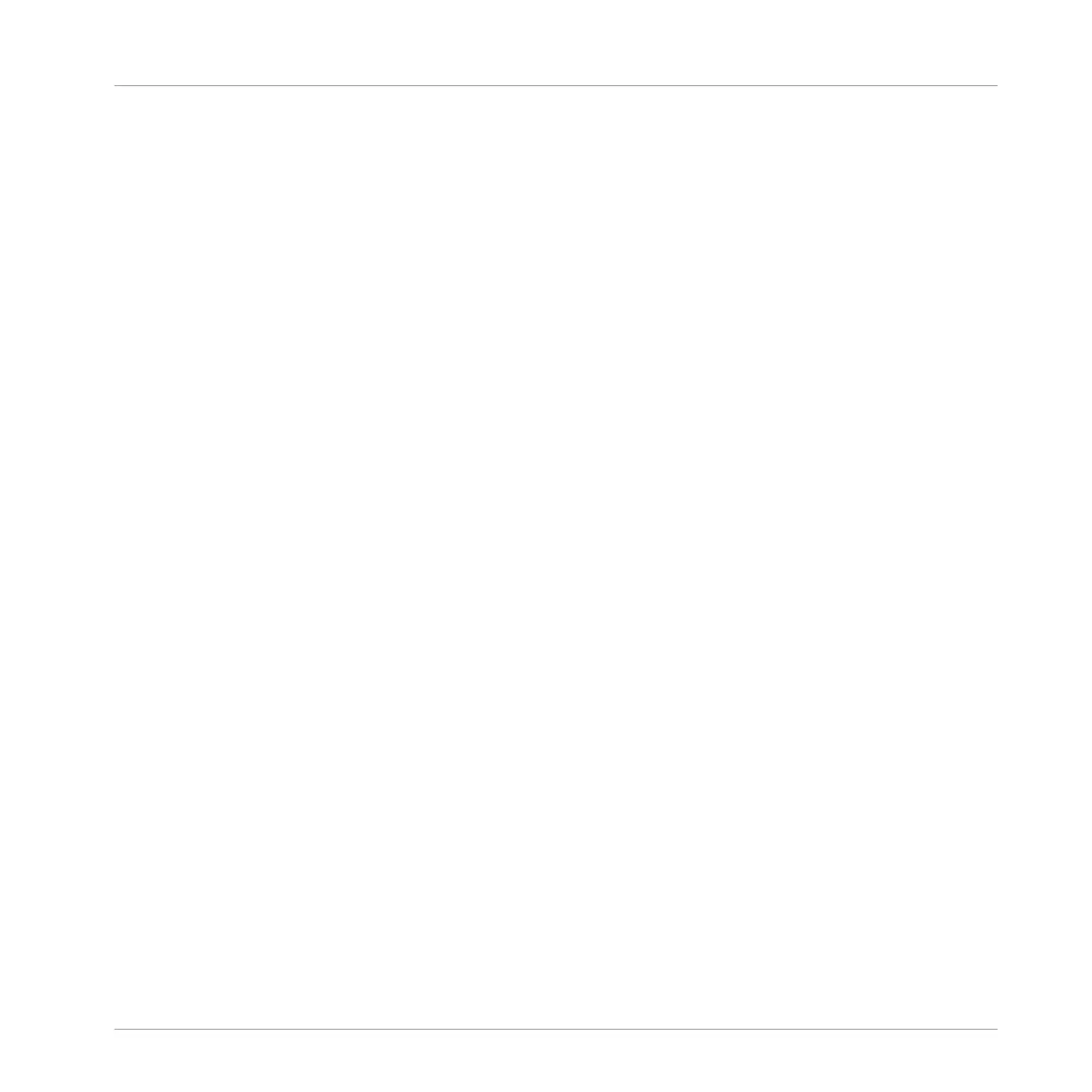(2) SOLO button: Enters Solo mode. In this mode, you can instantly solo any Sound or Group
(equals muting all other Sounds/Groups) by pressing its pad or Group button. This is useful to
tweak the Sound or for performing live. The pad of the soloed Sound or Group is fully lit, while
all other pads (representing the muted Sounds/Groups) are dimmed.
(3) SELECT button: Enters Select mode. This mode allows you to select a Sound without having
to play it, or select specific events of a particular Sound, which is useful for limiting quantiza-
tion, nudging notes and other operations specifically to the selected events. Press SHIFT +
SELECT + pad to quickly select all events triggered by that pad in your Pattern, or notes at
that pitch when in Keyboard mode. Press ERASE + SELECT + pad to quickly erase all events
triggered by that pad in your Pattern or notes at that pitch when in Keyboard mode.
(4) DUPLICATE button: Enters Duplicate mode. Use the Duplicate mode to swiftly create anoth-
er instance of any Sound, Pattern, Group or Scene. This can be useful for creating variations or
trying out something new while preserving the current state of your work.
Press SHIFT +DUPLICATE to quickly double the current Pattern.
(5) VARIATION button: Enters Variation mode. This lets you introduce “happy accidents” in your
Patterns. The Variation mode provides you with two features: Humanize adds natural rhythmic
fluctuations to programmed sequences, while Random provides randomly generated variations
of your beats and melodies based on adjustable settings. Press SHIFT + VARIATION to enter
Navigate mode. When working on large Projects, it is sometimes necessary to look at the com-
puter screen. With Navigate mode there is no need to use the mouse and search for scroll bars
or magnifying glasses. Just use the pads and the displays to zoom in and out or scroll through
Patterns and Scenes. See ↑12.1.2, Controlling the Software Views from Your Controller for
more information. Furthermore, in Navigate mode the Buttons above the displays provide quick
access Channel properties and Plug-in parameters.
(6) EVENTS button: Enters Events mode. This mode allows you to select particular events in
your Pattern and modify their position, pitch (key), velocity and length. You can also press
EVENTS + pad to quickly select all events triggered by that pad in your Pattern.
(7) PATTERN button: Enters Pattern mode. Pattern mode allows you to manage all Patterns in
the selected Group: create new empty Patterns or duplicates of existing ones, switch between
different Patterns, etc. Dimmed pads represent existing Patterns, the fully lit pad represents
the selected Pattern.
(8) SCENE button: Enters Scene mode (in Ideas view) or Section mode (in Arranger view). Use
Scene mode to access your Scenes and Section mode to arrange your song:
Quick Reference
MASCHINE Hardware Overview
MASCHINE - Getting Started - 199
