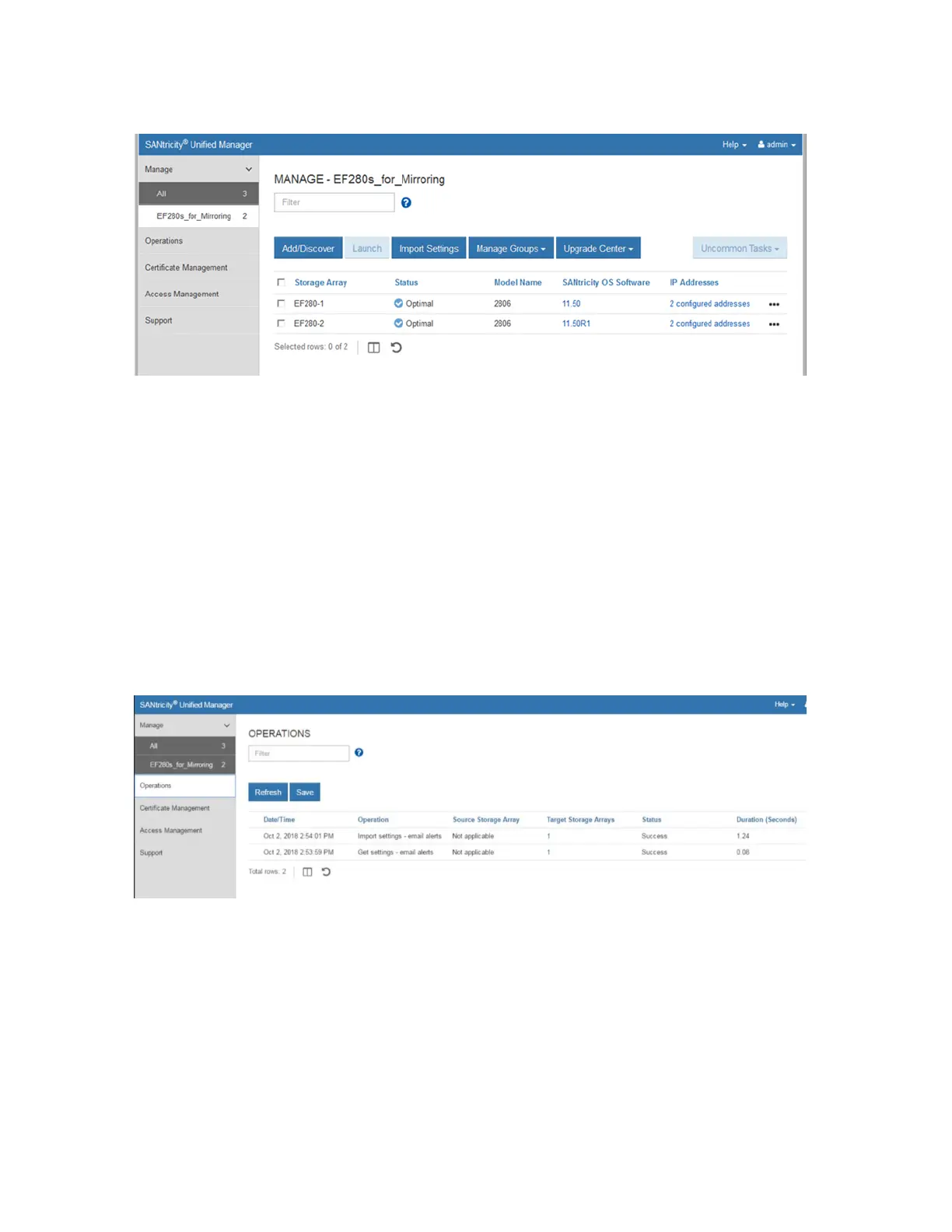Figure 14) SANtricity Unified Manager showing newly created group.
Import Settings and Viewing Operations
Other features in SANtricity Unified Manager require the ability to view operations that take some time to
complete. One example is importing settings from one storage array to another. This new feature is
especially helpful and time saving when you install a new array in an environment that already contains
E-Series or EF-Series arrays running SANtricity 11.50 or later. For example, if you want the same alerting
and NetApp AutoSupport
®
settings on all systems, simply use the Import Settings wizard to select the
setting category, the array to copy from, and the array to import to, and click Finish. The operation to copy
the settings is displayed in the Operations view, as shown in Figure 15.
Note: Be careful when importing settings from another storage array, especially if you have different
alerting requirements and unique storage configurations. The storage configuration option is
successful only when the source and destination arrays have identical hardware configurations.
The import feature does not show details about the pending import and does not prompt for
confirmation. When you click Finish, you cannot stop the copy/import process.
Figure 15) SANtricity Unified Manager Operations view.
Updating SANtricity OS Through Unified Manager
To upgrade the array’s firmware, import SANtricity OS software into the Unified Manager’s SANtricity OS
Software Repository using Manage SANtricity OS Software Repository (under Upgrade Center on the
landing page). See Figure 16.
