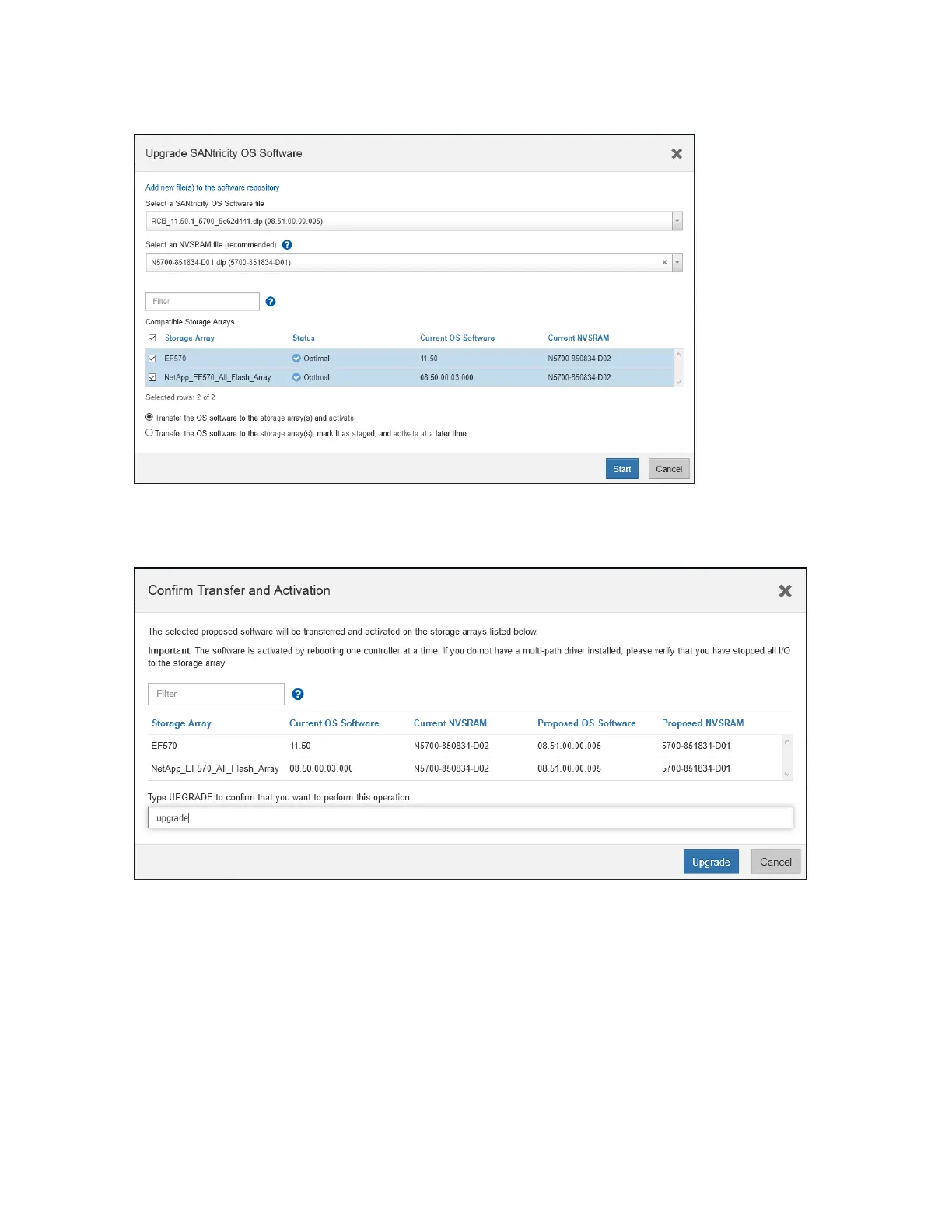Figure 18) SANtricity Unified Manager upgrade OS options.
On the Confirm Transfer and Activation page, enter Upgrade and then click Upgrade to begin the
SANtricity OS files transfer. See Figure 19.
Figure 19) SANtricity OS Confirm Transfer.
After the transfer starts, the Upgrade SANtricity OS Software window is displayed. The status of the
selected arrays are updated throughout the upgrade process. The first status is Health Check in
Progress, followed by File Transfer in Progress, and finally Reboot in Progress. See Figure 20.
