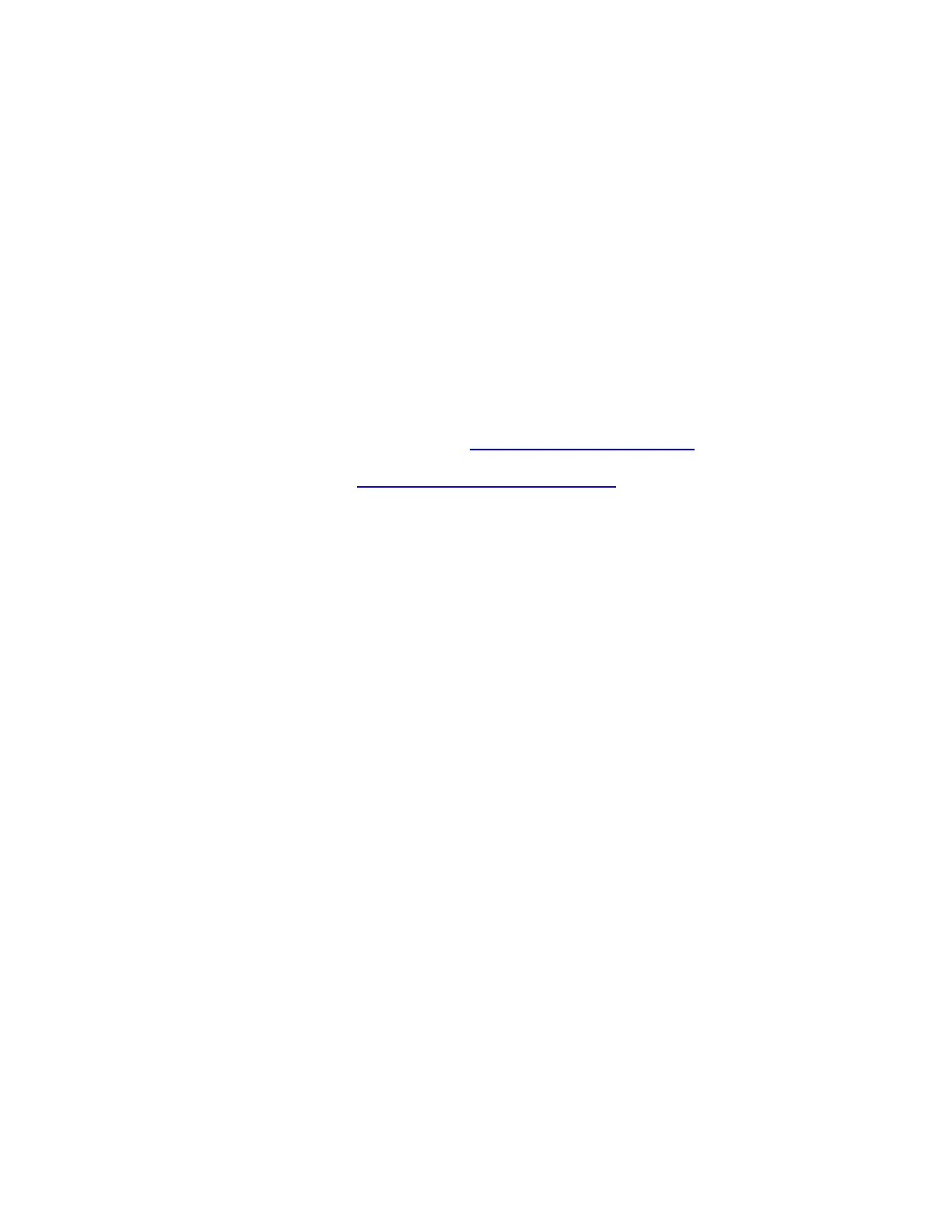• You need to install the Microsoft Windows device-specific module (DSM) on a Windows host for
multipath failover (delivered as part of the Windows host package).
Following are reasons to download and install the latest version of the SANtricity Web Services Proxy and
Unified Manager:
• You have multiple new-generation E-Series or EF-Series arrays and want the enterprise view from
SANtricity Unified Manager.
• You plan to use synchronous or asynchronous remote mirroring with only new-generation arrays.
• You want to use the new management features to set up and organize arrays in a more user-friendly
UI.
• You want a more secure enterprise view that supports the same user and session security as
SANtricity System Manager.
If you do not want to use the SANtricity EMW or SANtricity Unified Manager to discover and manage your
E-Series arrays, you do not need to download and install the legacy SANtricity Storage Manager or Web
Services Proxy software. To use any of the listed functionalities, download and install Storage Manager or
the Web Services Proxy as described. You should install the various SANtricity host packages according
to your OS type, if recommended by the NetApp Interoperability Matrix Tool (IMT). See the appropriate
OS Express Guide for host setup requirements, instructions, and references. The guides are available
from the NetApp Support site at https://mysupport.netapp.com/eseries.
Note: Creating an account on the NetApp Support site can take 24 hours or more for first-time
customers. New customers should register for Support site access well before the initial product
installation date.
System Manager Navigation
After you log in to SANtricity System Manager, the home page is displayed, as shown in Figure 23.
• The icons on the left of the home page are used to navigate through the System Manager pages and
are available on all pages. The text can be toggled on and off.
• The items on the top right of the page (Preferences, Help, Log Out) are also available from any
location in System Manager.
• Highlighted on the bottom-right corner is an architectural view of your array that includes the ability to
provision the storage.