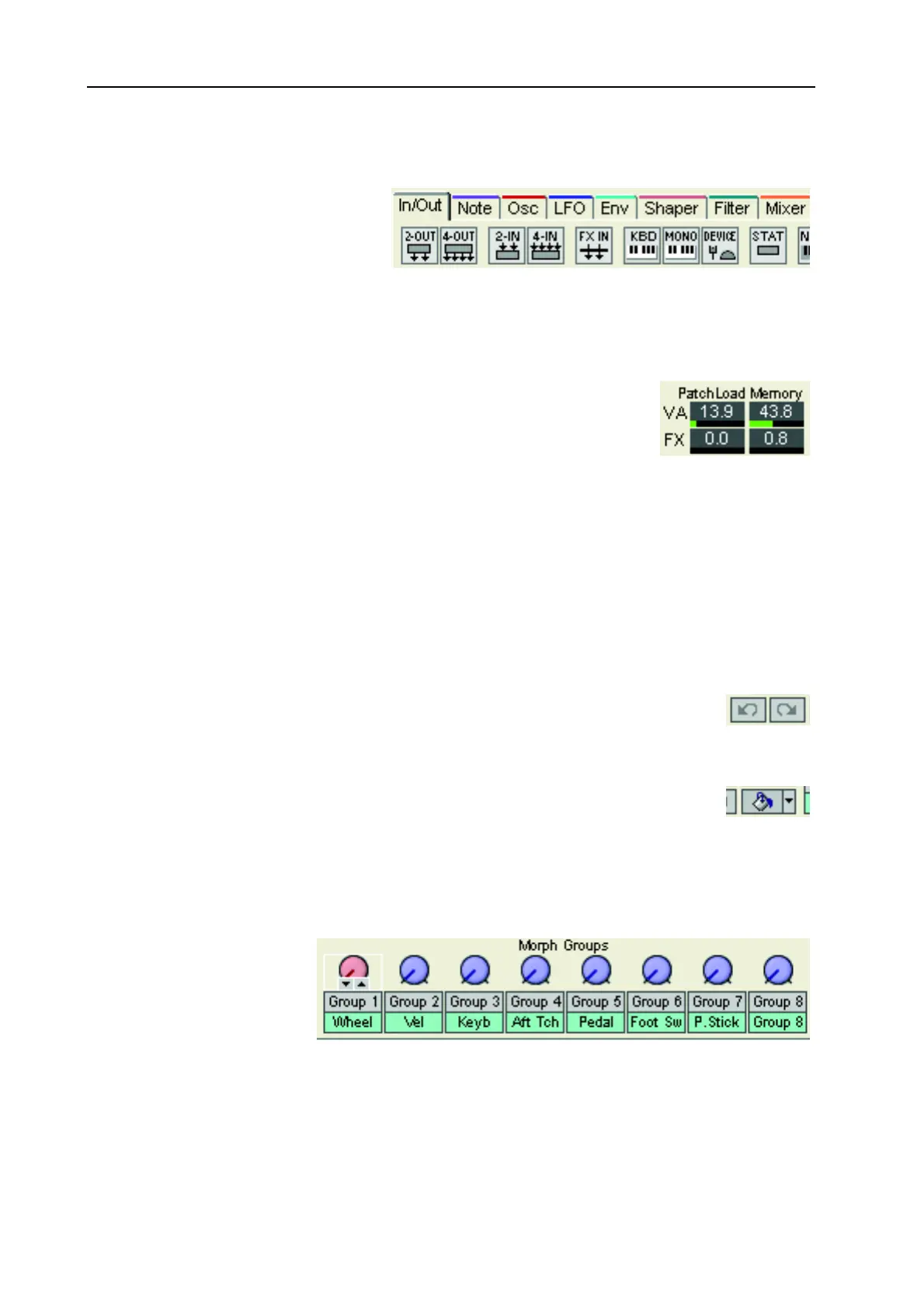9. Working with the Editor: Toolbar NORD MODULAR G2 V1.1
Page 98
M
MM
M
O
OO
OD
DD
DU
UU
UL
LL
LE
EE
E
G
GG
GR
RR
RO
OO
OU
UU
UP
PP
P
T
TT
TA
AA
AB
BB
BS
SS
S
The Module group tabs are located in
the left section of the Toolbar. Click
on a tab to select a module group.
The module icons of the selected
module group are shown below the
tabs. As you move the cursor over each module icon, a preview of the module with the module name is
shown.
P
PP
P
A
AA
AT
TT
TC
CC
CH
HH
H
L
L L
L
O
OO
OA
AA
AD
DD
D
A
AA
AN
NN
ND
DD
D
M
M M
M
E
EE
EM
MM
MO
OO
OR
RR
RY
YY
Y
The Patch Load indicators indicate how much Sound engine resources the
Patch uses. The VA indicator shows the Patch Load for the Voice Area (upper
part of the Patch window), and the FX indicator for the FX Area (lower part of
the Patch window). The reason for having two separate Patch Load indicators
is because it makes it easier for the user to calculate the maximum polyphony
of a Patch. If you run out of Sound engine power in a Patch (if 100% Load is exceeded in any of the
Areas), the corresponding Patch Load indicator turns red and the outputs of the synth will be muted.
Delete one or several modules to reduce the Patch Load.
The two Memory indicators basically have the same functionality as the Patch Load indicators but display
the use of memory in the Patch. The same applies to these indicators; if any of them go above 100%, the
outputs of the synth will be muted. Delete one or several modules that uses memory (Delays and Reverb)
to reduce the Memory load.
U
UU
U
N
NN
ND
DD
DO
OO
O
& R
& R & R
& R
E
EE
ED
DD
DO
OO
O
The Undo (to the left) and Redo buttons can be used to undo or redo changes you made
in the Patch. The Redo function works like a “reversed” Undo.
C
CC
C
O
OO
OL
LL
LO
OO
OR
RR
R
You can choose to automatically color any new modules you drag to the Patch window.
Select a color from the Color selector in the Toolbar. Any new modules you add to the
Patch window will now get the selected color. You can also highlight any modules in the
Patch window and then click on the “paint bucket” icon, or select a new color from the drop-down list,
to apply the color to the module(s).
M
MM
M
O
OO
OR
RR
RP
PP
PH
HH
H
G
GG
GR
RR
RO
OO
OU
UU
UP
PP
PS
SS
S
There are eight Morph
groups available in each
Patch and you may assign
a total of 25 Patch param-
eters to these Morph
groups. You can assign
each Morph group to any of the predefined controls M
OD
W
HEEL
, Keyboard Velocity, Keyboard Note
Values, Aftertouch, Control Pedal, Foot Switch, P
ITCH
S
TICK
, or to A
SSIGNABLE
K
NOBS
on the front
panel. If you want to assign a Morph group to an A
SSIGNABLE
K
NOB
instead of the predefined control
source, simply click the Group button below the Morph group knob in the Toolbar. Then, right-click
the Morph group knob and select Assign|Page X|Knob. The Group buttons can also be renamed by right-
