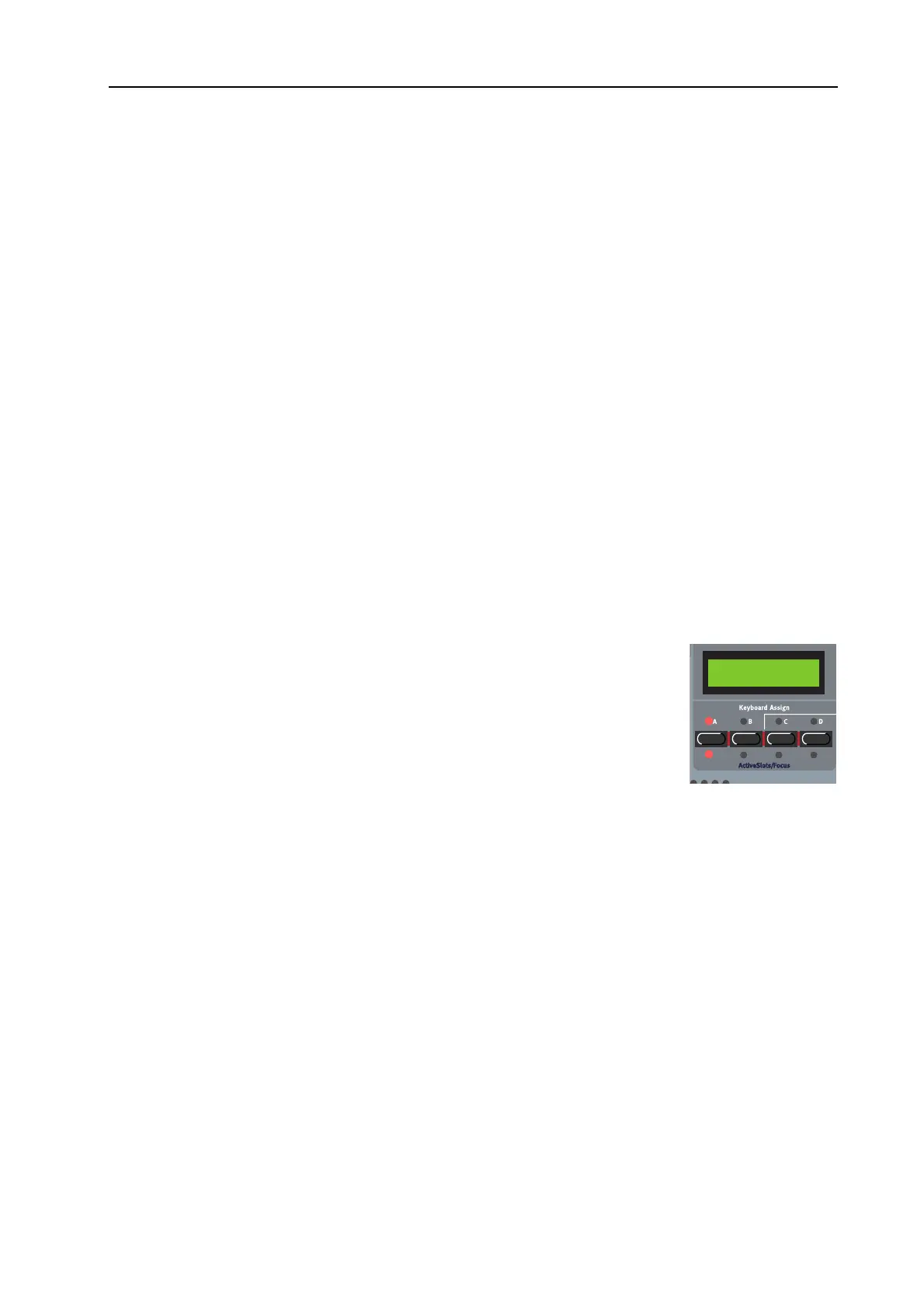NORD MODULAR G2 V1.1 5. Basic functions: Introduction to the Nord Modular G2
Page 27
function with these drop-down selectors will force the Sound engine to recalculate and thus cause a brief
moment of silence. See “Drop-down selectors” on page 31.
D
DD
D
I
II
IS
SS
SP
PP
PL
LL
LA
AA
AY
YY
Y
B
BB
BO
OO
OX
XX
XE
EE
ES
SS
S
A
AA
AN
NN
ND
DD
D
G
GG
GR
RR
RA
AA
AP
PP
PH
HH
HS
SS
S
Some modules feature one or more display boxes that display alphanumeric and/or graphical informa-
tion. Some oscillator modules, for example, display the frequency. The read-out of the oscillators is se-
lectable between Hz and semitones, by clicking on the corresponding scroll button. Graphical
information in modules can be envelope curves, wave shapes, frequency diagrams etc.
LED
LEDLED
LED
S
SS
S
Some modules have LEDs to indicate functions. The rate of an LFO, the opening or closing of an Enve-
lope or the current step position in a sequencer module are some examples of where LEDs are used.
T
TT
T
H
HH
HE
EE
E
P
P P
P
A
AA
AT
TT
TC
CC
CH
HH
H
When you have connected a couple of modules together, you have created a Patch. A Patch can be saved
on the computer and/or stored in the internal memory of the synth. A Patch can produce one particular
sound, or several sounds at once, depending on how many sound sources you use in the Patch. A Patch
could be anything from a copy of an existing vintage synthesizer, to a completely unique synthesizer con-
figuration of your own design. A Patch can also contain up to 8 different complete parameter setups -
Variations (see “Creating Patch parameter Variations” on page 47).
S
SS
S
L
LL
LO
OO
OT
TT
TS
SS
S
There are four S
LOTS
labelled A, B, C and D, on the Nord Modular G2. You
can load one Patch at a time to each Slot. A Slot can be considered a temporary
RAM memory which can hold a Patch for playing and editing. You activate a
S
LOT
by pressing one of the S
LOT
buttons on the Nord Modular G2 front panel.
The LED above the S
LOT
button will be lit to indicate that the S
LOT
is active
for playing and the LED below that the PAtch in the Slot is enabled for editing.
The M
AIN
D
ISPLAY
shows the memory location and the name of the Patch as
well as Sound Category selected for the Patch.
P
PP
P
L
LL
LA
AA
AY
YY
YI
II
IN
NN
NG
GG
G
M
MM
MU
UU
UL
LL
LT
TT
TI
II
IT
TT
TI
II
IM
MM
MB
BB
BR
RR
RA
AA
AL
LL
LL
LL
LY
YY
Y
The Slots can receive MIDI information on separate MIDI channels, making Nord Modular G2 up to
4 part multitimbral. If you want to use Nord Modular G2 multitimbrally, you first have to load the
Patches you want in each S
LOT
. Hold down S
HIFT
and press the S
LOT
buttons you want to include in
the multitimbral configuration. Then, simultaneously press the S
LOT
buttons for the Slots you want to
use. You can change the focused Slot by pressing the corresponding S
LOT
button. To deactivate and re-
activate Slots in a multitimbral setup, hold S
HIFT
and the desired S
LOT
button(s). The M
AIN
D
ISPLAY
shows the memory location and the name of the Patch as well as Sound Category for the focused Patch.
P
PP
P
E
EE
ER
RR
RF
FF
FO
OO
OR
RR
RM
MM
MA
AA
AN
NN
NC
CC
CE
EE
ES
SS
S
A multitimbral setup of Patches can also be saved as a Performance. Thanks to the flexible routing pos-
sibilities in the Nord Modular G2 system it’s possible to route audio and MIDI between Patches in a Per-
formance for really powerful configurations. (See “Performances” on page 54).
1:2 Synth
Dream synth
