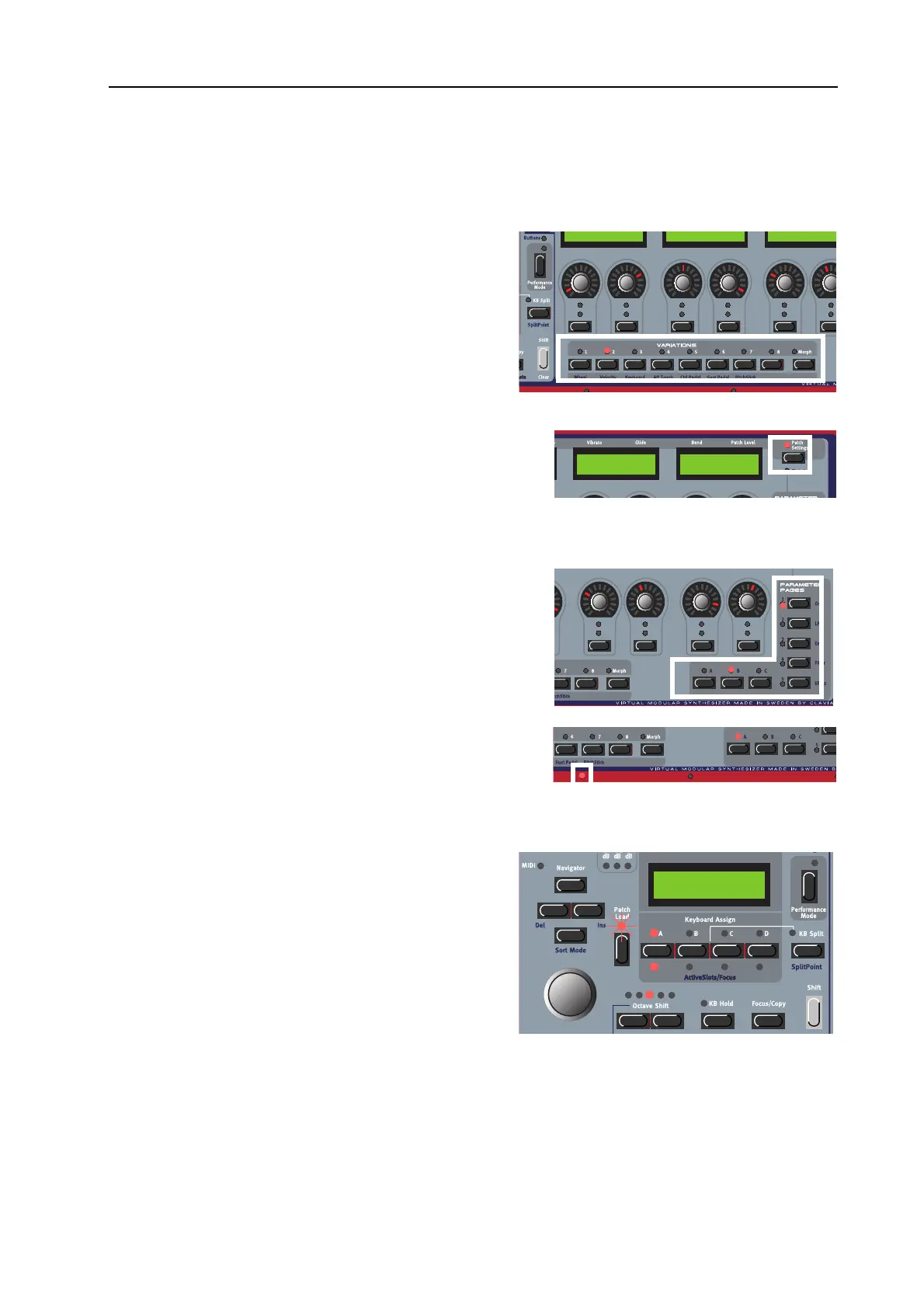NORD MODULAR G2 V1.1 8. Working with the synth: Load a Patch from memory
Page 61
the corresponding A
SSIGNABLE
D
ISPLAY
. You can assign a maximum of 15 Columns (see below), each
containing up to 8 parameters (120 parameters in total) per Patch.
V
VV
V
A
AA
AR
RR
RI
II
IA
AA
AT
TT
TI
II
IO
OO
ON
NN
N
/M
/M/M
/M
O
OO
OR
RR
RP
PP
PH
HH
H
B
BB
BU
UU
UT
TT
TT
TT
TO
OO
ON
NN
NS
SS
S
There are 8 V
ARIATION
buttons with which you can
select up to eight different Patch Variations (complete
parameter setups) within each Patch (see “Patch pa-
rameter Variations” on page 65). In ‘Morph Mode’,
these 8 buttons function as Morph group selection
buttons. They are used when you want to control sev-
eral parameters in a Patch from a single control source
(see “Morph groups” on page 71).
P
PP
P
A
AA
AT
TT
TC
CC
CH
HH
H
S
S S
S
E
EE
ET
TT
TT
TT
TI
II
IN
NN
NG
GG
GS
SS
S
/G
/G/G
/G
L
LL
LO
OO
OB
BB
BA
AA
AL
LL
L
This button is used when you want to switch display be-
tween the Patch parameters which are printed above the A
S
-
SIGNABLE
D
ISPLAYS
(see page 63) and the Programmable
Parameter Pages (see page 64). Press S
HIFT
+P
ATCH
S
ET
-
TINGS
to enter the Global Parameter Pages (see page 76).
P
PP
P
R
RR
RO
OO
OG
GG
GR
RR
RA
AA
AM
MM
MM
MM
MA
AA
AB
BB
BL
LL
LE
EE
E
P
P P
P
A
AA
AR
RR
RA
AA
AM
MM
ME
EE
ET
TT
TE
EE
ER
RR
R
P
P P
P
A
AA
AG
GG
GE
EE
ES
SS
S
B
BB
BU
UU
UT
TT
TT
TT
TO
OO
ON
NN
NS
SS
S
To the right are 5 main P
ARAMETER
P
AGE
buttons in com-
bination with 3 C
OLUMN
buttons for a total of 15 Program-
mable Parameter Pages per Patch. Each of these pages can
contain the 8 A
SSIGNABLE
K
NOBS
or B
UTTONS
mentioned
above. See page 64 and page 76 for info on how to use these
pages.
K
KK
K
E
EE
EY
YY
YB
BB
BO
OO
OA
AA
AR
RR
RD
DD
D
S
S S
S
P
PP
PL
LL
LI
II
IT
TT
T
LED
LED LED
LED
S
SS
S
Above the keyboard are four Keyboard Split LEDs which
indicate current keyboard split position in Keyboard Split
mode (see “Keyboard Split” on page 76).
L
LL
L
O
OO
OA
AA
AD
DD
D
A
AA
A
P
P P
P
A
AA
AT
TT
TC
CC
CH
HH
H
F
FF
FR
RR
RO
OO
OM
MM
M
M
MM
ME
EE
EM
MM
MO
OO
OR
RR
RY
YY
Y
Press a S
LOT
button to select the Slot in which to load
the Patch. Load the Patch into the Slot by first select-
ing Bank (if necessary) with the U
P
/D
OWN
N
AVIGA
-
TOR
buttons and then turning the R
OTARY
D
IAL
to
select the Patch. Load the selected Patch into the Slot
by pressing the P
ATCH
L
OAD
button. Note that every
time you load a Patch into a Slot, there will be a brief
moment of silence when the Sound engine recalculates
the Patch data
S
SS
S
E
EE
EA
AA
AR
RR
RC
CC
CH
HH
H
F
FF
FO
OO
OR
RR
R
A
AA
AN
NN
ND
DD
D
L
LL
LO
OO
OA
AA
AD
DD
D
A
AA
A
P
P P
P
A
AA
AT
TT
TC
CC
CH
HH
H
By default, when you load a Patch into a Slot, by first selecting Bank with the U
P
/D
OWN
N
AVIGATOR
buttons and then turning the R
OTARY
D
IAL
and pressing P
ATCH
L
OAD
, the Patches are displayed by
Attack Decay Sustain Release Attack Decay
50 cnt 1.0 s
Off Off
2 semi -7.3 dB
On MuteOff
1:2 Synth
Dream synth
