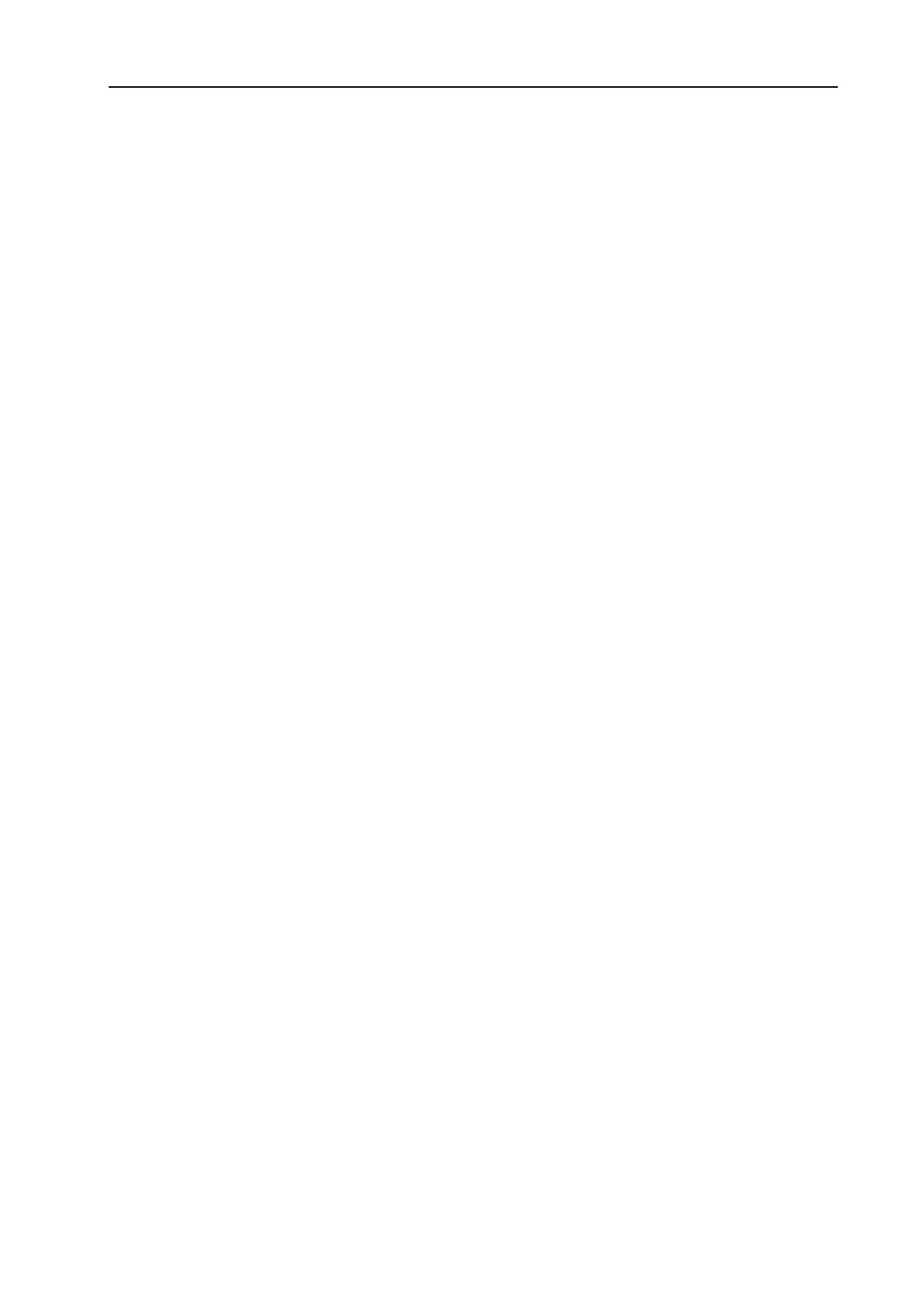NORD MODULAR G2 V1.1 6. Patches: Morph groups
Page 53
E
EE
E
D
DD
DI
II
IT
TT
T
P
PP
PA
AA
AR
RR
RA
AA
AM
MM
ME
EE
ET
TT
TE
EE
ER
RR
RS
SS
S
I
II
IN
NN
N
A
AA
A
M
M M
M
O
OO
OR
RR
RP
PP
PH
HH
H
G
GG
GR
RR
RO
OO
OU
UU
UP
PP
P
The Morph range will always start at the current position of a knob or slider. The relationship between
the setting of the parameter and the Morph range will be fixed, even if you move the setting of the pa-
rameter after a Morph range has been set.
You can edit the morph range (the size of the sector) by using the mouse in conjunction with the Ctrl
key on the computer keyboard. You can also use the computer keyboard Up and Down Arrow keys in
conjunction with the Ctrl key to increase and decrease the focused parameter’s Morph range.
You can also get a read-out of which Morph group a parameter is assigned to by pressing the F7 function
key on the computer keyboard. Pressing the F5 key displays the Morph ranges (start and end values) of
the assigned (morphed) parameters.
C
CC
C
O
OO
OP
PP
PY
YY
Y
A
AA
A
M
M M
M
O
OO
OR
RR
RP
PP
PH
HH
H
G
GG
GR
RR
RO
OO
OU
UU
UP
PP
P
T
TT
TO
OO
O
A
AA
AN
NN
NO
OO
OT
TT
TH
HH
HE
EE
ER
RR
R
S
SS
SO
OO
OU
UU
UR
RR
RC
CC
CE
EE
E
Right-click the Morph group knob in the Toolbar you wish to copy. Select Copy To|Group X. You may
also want to delete the original Morph group source afterwards by right-clicking the Morph group knob
and selecting ‘Clear’.
M
MM
M
O
OO
OR
RR
RP
PP
PH
HH
H
G
GG
GR
RR
RO
OO
OU
UU
UP
PP
PS
SS
S
I
II
IN
NN
N
S
SS
SE
EE
EP
PP
PA
AA
AR
RR
RA
AA
AT
TT
TE
EE
E
V
V V
V
A
AA
AR
RR
RI
II
IA
AA
AT
TT
TI
II
IO
OO
ON
NN
NS
SS
S
Each Variation in a Patch can have its own unique Morph group assignments.
C
CC
C
O
OO
OP
PP
PY
YY
Y
M
M M
M
O
OO
OR
RR
RP
PP
PH
HH
H
G
GG
GR
RR
RO
OO
OU
UU
UP
PP
PS
SS
S
B
BB
BE
EE
ET
TT
TW
WW
WE
EE
EE
EE
EN
NN
N
V
V V
V
A
AA
AR
RR
RI
II
IA
AA
AT
TT
TI
II
IO
OO
ON
NN
NS
SS
S
Any Morph group assignments are automatically copied when you copy the entire Variation as described
in “Copy a Variation” on page 47.
A
A A
A
W
WW
WO
OO
OR
RR
RD
DD
D
A
AA
AB
BB
BO
OO
OU
UU
UT
TT
T
K
K K
K
E
EE
EY
YY
YB
BB
BO
OO
OA
AA
AR
RR
RD
DD
D
M
M M
M
O
OO
OR
RR
RP
PP
PH
HH
H
Keyboard Morph lets you control the Morphed parameters differently depending on where on the key-
board you play. The minimum source value is the lowest key of the Nord Modular G2 keyboard when
no Octave Shift is used, i.e. note C2, and maximum is the highest key, i.e C5. When you transpose the
keyboard up or down, the Keyboard Morph range will extend beyond the set Morph limits.
Tip! This function makes it easy to create, for example, ”custom made” Filter Keyboard Tracking. Just
make sure you deselect the KBT function in the filter module to make this work as intended.
M
MM
M
O
OO
OR
RR
RP
PP
PH
HH
HI
II
IN
NN
NG
GG
G
C
CC
CL
LL
LO
OO
OC
CC
CK
KK
K
-
--
-
S
SS
SY
YY
YN
NN
NC
CC
CH
HH
HE
EE
ED
DD
D
M
MM
MO
OO
OD
DD
DU
UU
UL
LL
LE
EE
E
P
PP
PA
AA
AR
RR
RA
AA
AM
MM
ME
EE
ET
TT
TE
EE
ER
RR
RS
SS
S
It’s not possible to Morph a clock-synched parameter. You can assign and set a Morph range on a clock-
synched parameter, but Morphing it will have no effect.
