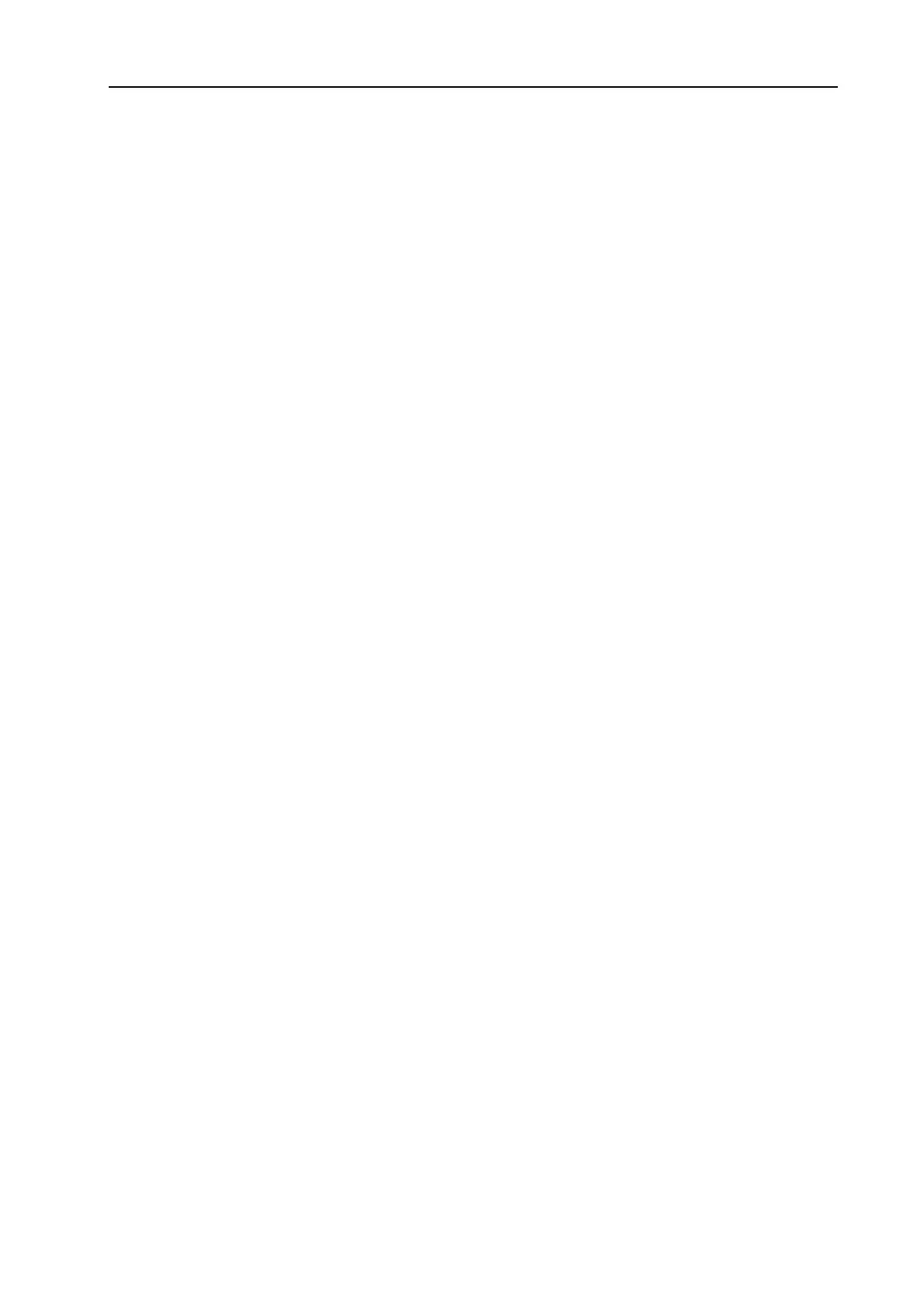NORD MODULAR G2 V1.1 4. Software installation: Editor system requirements
Page 23
4. S
4. S4. S
4. SO
OO
OF
FF
FT
TT
TW
WW
WA
AA
AR
RR
RE
EE
E
I
II
IN
NN
NS
SS
ST
TT
TA
AA
AL
LL
LL
LL
LA
AA
AT
TT
TI
II
IO
OO
ON
NN
N
E
EE
E
D
DD
DI
II
IT
TT
TO
OO
OR
RR
R
S
SS
SY
YY
YS
SS
ST
TT
TE
EE
EM
MM
M
R
RR
RE
EE
EQ
QQ
QU
UU
UI
II
IR
RR
RE
EE
EM
MM
ME
EE
EN
NN
NT
TT
TS
SS
S
The Nord Modular G2 Editor software requires a PC running Windows 98SE/2000/XP (a Pentium II
450 MHz or better with minimum 64 MB RAM is recommended), with a USB (1.1) port, CD ROM
drive, keyboard and a mouse. The computer has nothing to do with the actual sound processing in the
Nord Modular G2 - it is used only for visual Patching and to send instructions to the Nord Modular G2.
The Editor is designed for minimum 1024 x 768 pixels screen area, and minimum 16-bit color (thou-
sands).
I
II
I
N
NN
NS
SS
ST
TT
TA
AA
AL
LL
LL
LL
LA
AA
AT
TT
TI
II
IO
OO
ON
NN
N
O
OO
OF
FF
F
T
TT
TH
HH
HE
EE
E
USB
USB USB
USB
D
DD
DR
RR
RI
II
IV
VV
VE
EE
ER
RR
R
Before connecting the Nord Modular G2 synthesizer to the PC, you need to install the USB driver. The
USB driver makes it possible for the PC to recognize the G2 and for the Editor to communicate with the
synth. To install the USB driver, do like this:
1. Insert the ‘Modular G2 V1.10’ CD into the CD-ROM drive.
2. Connect the USB cable between the synth and the computer. The ‘Found New Hardware’ wizard
should appear.
3. Let the wizard search for the USB driver and install it.
I
II
I
N
NN
NS
SS
ST
TT
TA
AA
AL
LL
LL
LL
LA
AA
AT
TT
TI
II
IO
OO
ON
NN
N
O
OO
OF
FF
F
T
TT
TH
HH
HE
EE
E
E
E E
E
D
DD
DI
II
IT
TT
TO
OO
OR
RR
R
1. Insert the ‘Modular G2 V1.10’ CD into the CD-ROM drive.
2. Run SetupModularG2_V1_10.exe and follow the instructions in the setup program.
3. The Editor software will be installed in a folder named Clavia in the Program Files folder on the hard
disk. During the installation you will be able to select an alternative location for the software.
4. Confirm every window in the installation procedure by clicking on the Next button. The installation
may be aborted by clicking on Cancel.
5. When the installation is complete, click the Close button to return to the Windows desktop. There
is no need to check in the ‘Synth Updater’ check box since the synth has the latest OS already
installed from factory.
