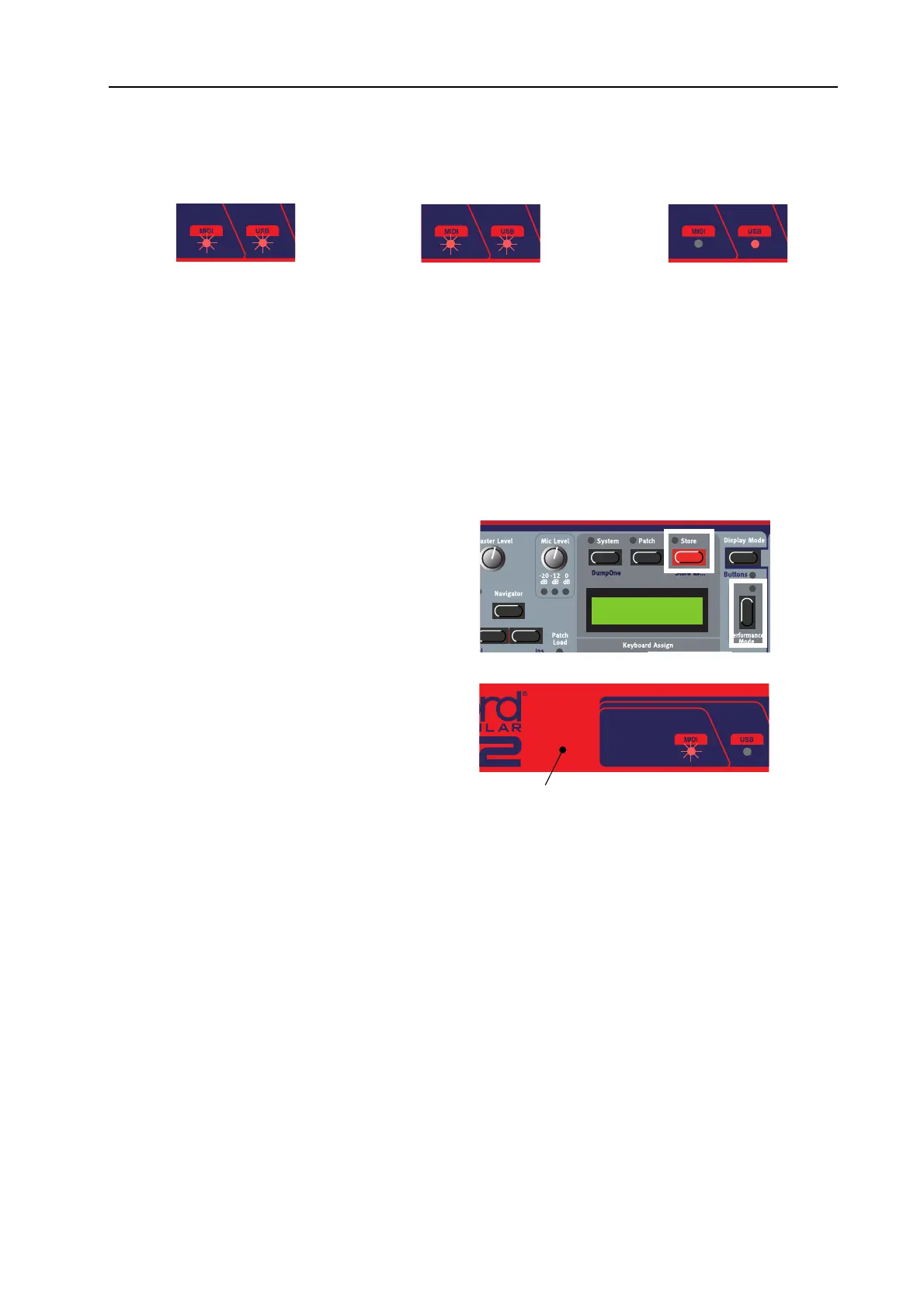NORD MODULAR G2 V1.1 4. Software installation: Updating the OS in the synth
Page 25
different stages are shown in plain text in the G2 Main Display. On the G2 Engine, the different
LEDs show the status of the update according to the following:
5. When the G2 synth has started up with the new OS you can exit the Synth Updater program and
start the G2 Editor.
Note! If the Synth Updater program shouldn’t
recognize the connected G2 synth for some rea-
son, even tough the USB Driver has been prop-
erly installed, you may have to enter Update
Mode manually in the synth. On the Nord
Modular G2, hold the S
TORE
+P
ERFORMANCE
M
ODE
buttons and power on the synth.
On the G2 Engine, press the “hidden” button
inside the hole to the right of the G2 logotype
and power on the synth. First, the MIDI LED
lights up, then the USB LED lights up and fi-
nally both LEDs light up. Then, both LEDs go
off and the synth goes into “Update Mode” as
indicated by the slowly blinking MIDI LED.
Now, you can run the Synth Updater program
as described above.
1. Receiving new OS
via USB:
MIDI LED is blink-
ing slowly.
USB LED is flashing
2. Erasing old OS
and storing new
OS in memory:
MIDI LED and
USB LED are
flashing alternat-
ing.
3. Starting new OS
and reverting to
normal operation:
Both LEDs go off
and then the USB
LED is lit until you
quit the Synth Up-
dater program.
Current OS v1.10
Ready to receive
Update Mode button
