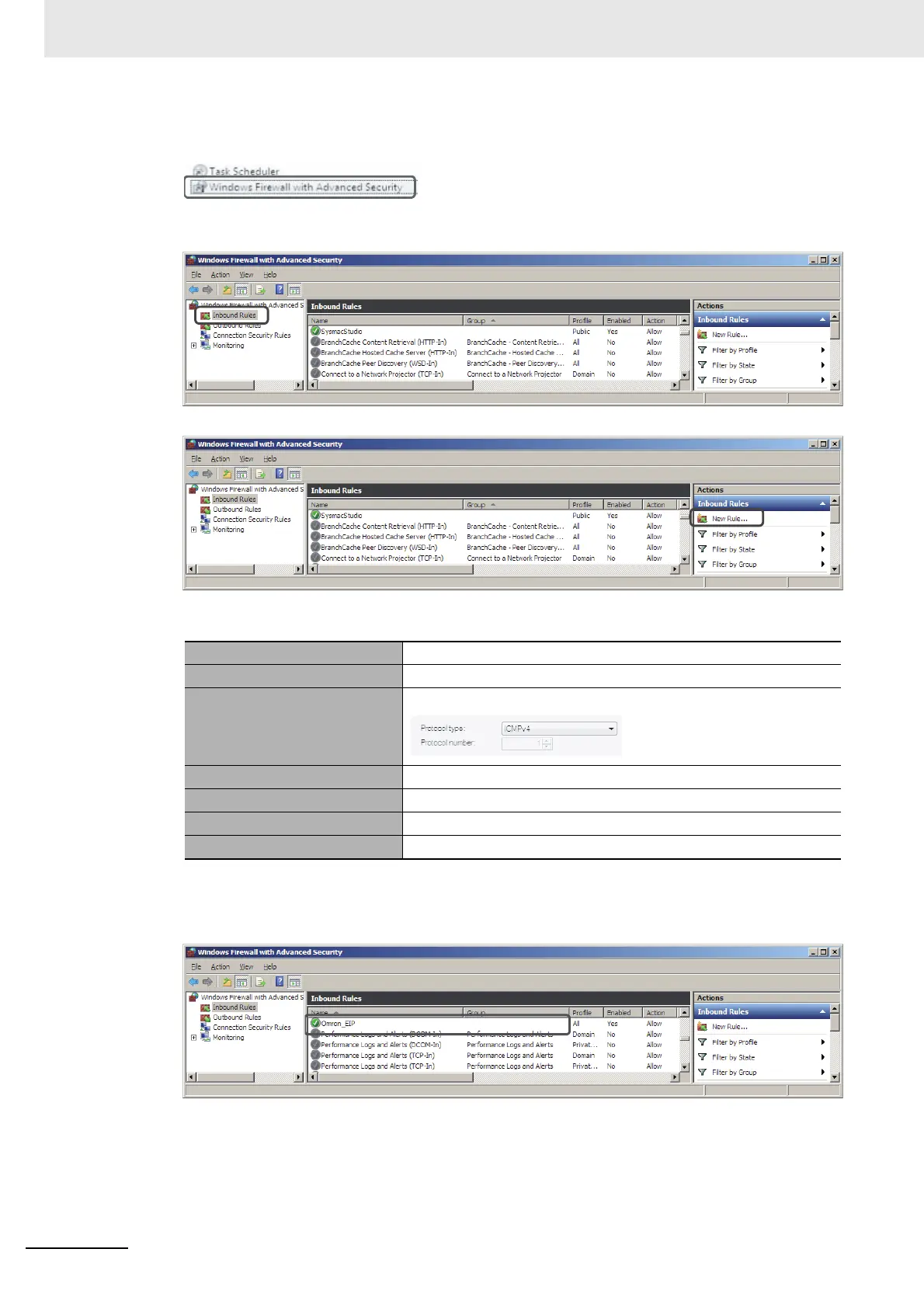Appendices
A-50
NJ/NX-series CPU Unit Built-in EtherNet/IP Port User’s Manual (W506)
2
Open the Administrative Tools and select Windows Firewall with Advanced Security from the
dialog box that is displayed.
3
Select Inbound Rules under Windows Firewall with Advanced Security on Local Computer on
the left side of the Windows Firewall with Advanced Security Dialog Box.
4
Select New Rule under Inbound Rules in the Actions Area on the right side of the dialog box.
5
Make the following settings for each step in the New Inbound Rule Wizard Dialog Box, and click
the Next Button to move between steps.
6
Click the Finish Button. The rule that you defined will be registered in the Inbound Rules (e.g.,
Omron_EIP).
Close the Windows Firewall with Advanced Security Dialog Box.
7
When you attempt to connect to the NJ/NX-series CPU Unit from the Network Configurator, the
Windows Security Warning Dialog Box is displayed.
Rule Type Select Custom.
Program Select All Programs.
Protocol and support Select ICMPv4 as the protocol type.
Scope Select Any IP address for everything.
Action Select Allow the connection.
Profile Select Domain, Private, and Public.
Name Enter any name, e.g., Omron_EIP.
