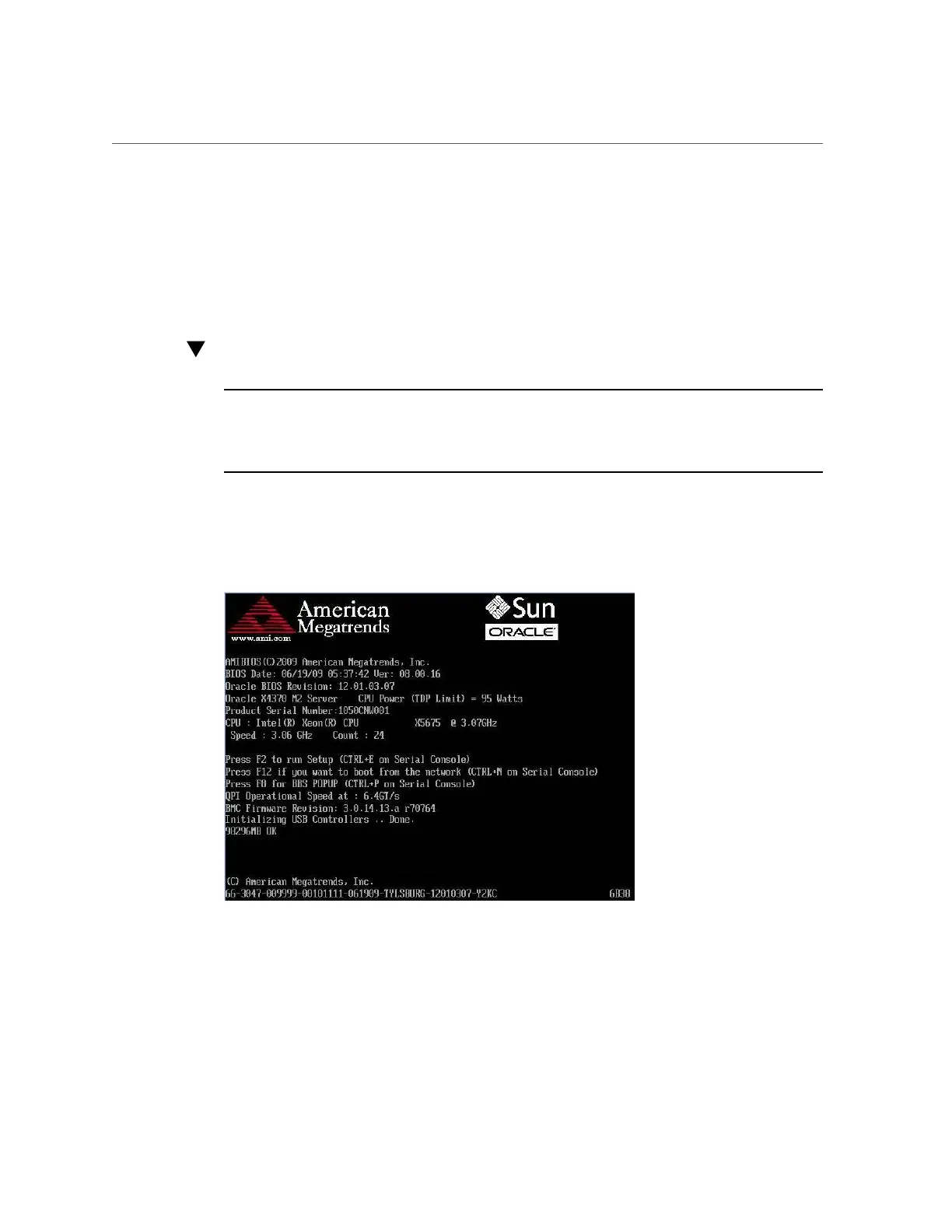Access BIOS Setup Utility Menus
■
Use a USB keyboard, mouse, and VGA monitor connected directly to the server node.
■
Use a terminal (or terminal emulator connected to a computer) through the serial port on the
back panel of the server node.
■
Connect to the server node using the Oracle ILOM Remote Console.
The following procedure describes the steps for accessing the BIOS Setup Utility menus.
Access BIOS Setup Utility Menus
Note - Information in this appendix does NOT apply to Oracle Database Appliance X3-
2, Oracle Database Appliance X4-2, Oracle Database Appliance X5-2 or Oracle Database
Appliance X6 series. Refer to the preceding chapters in this document for information on
servicing those systems.
1.
Power-on or power-cycle the server node.
2.
The following information appears on the screen:
3.
To enter the BIOS Setup Utility, do the following:
a.
Wait for the last line of the screen output to change to Initializing USB
Controllers..Done
Appendix A • Servicing the Oracle Database Appliance Version 1 271
