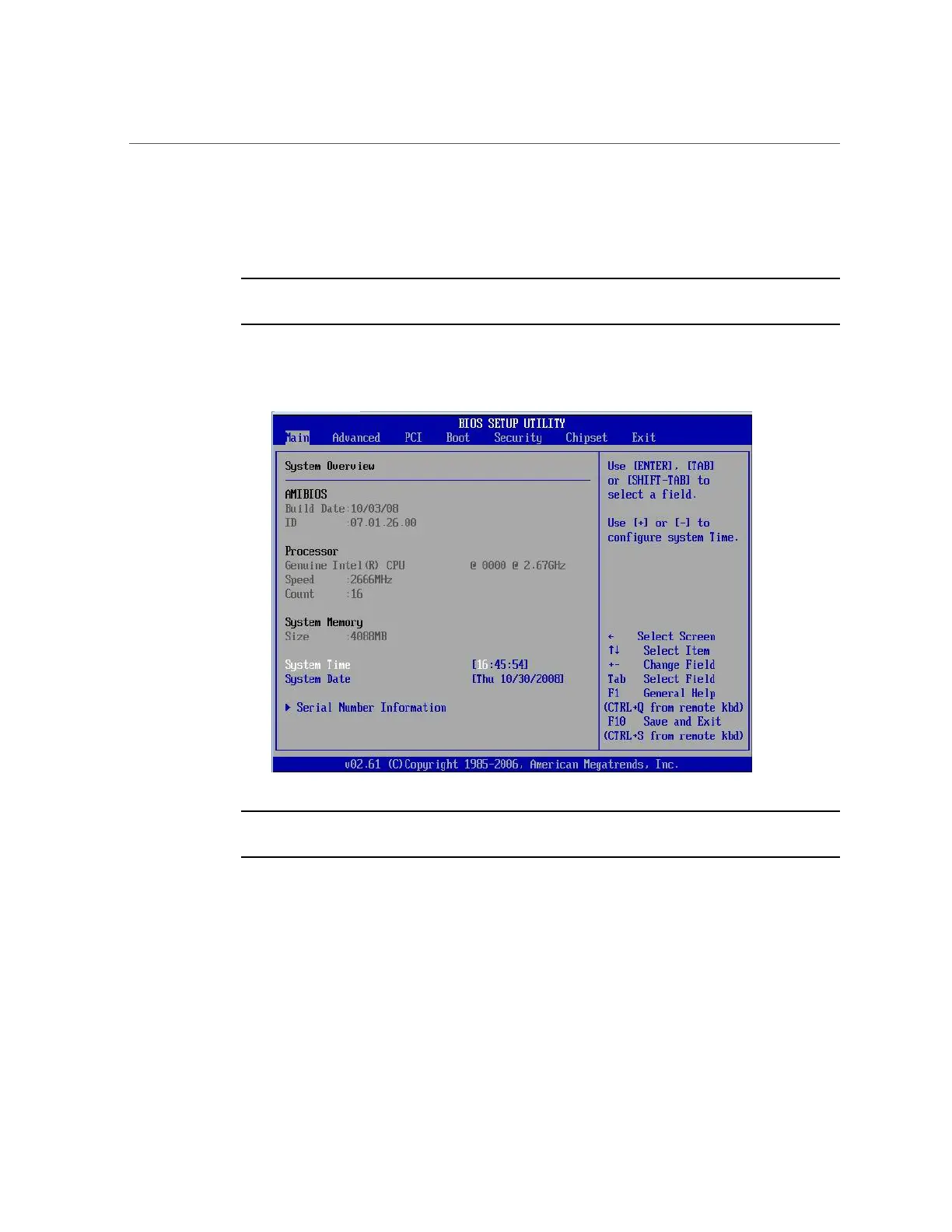Access BIOS Setup Utility Menus
This will take several seconds.
b.
When Done appears, press the F2 key immediately.
Note - If there is an error during the boot process, you can press F1 to access the BIOS Setup
Utility.
The BIOS Setup Utility dialog appears.
Note - If the BIOS Setup Utility dialog does not appear, you waited too long to press the F2
key. When Done appears on the screen, you must press the F2 key immediately. Try again.
4.
Use the left and right arrow keys to select the different menu options.
5.
As you select each menu option, the top-level screen for that menu option
appears.
6.
To select an option on a top-level screen, use the up and down arrow keys to
scroll up and down the options presented.
272 Oracle Database Appliance Service Manual • November 2017
