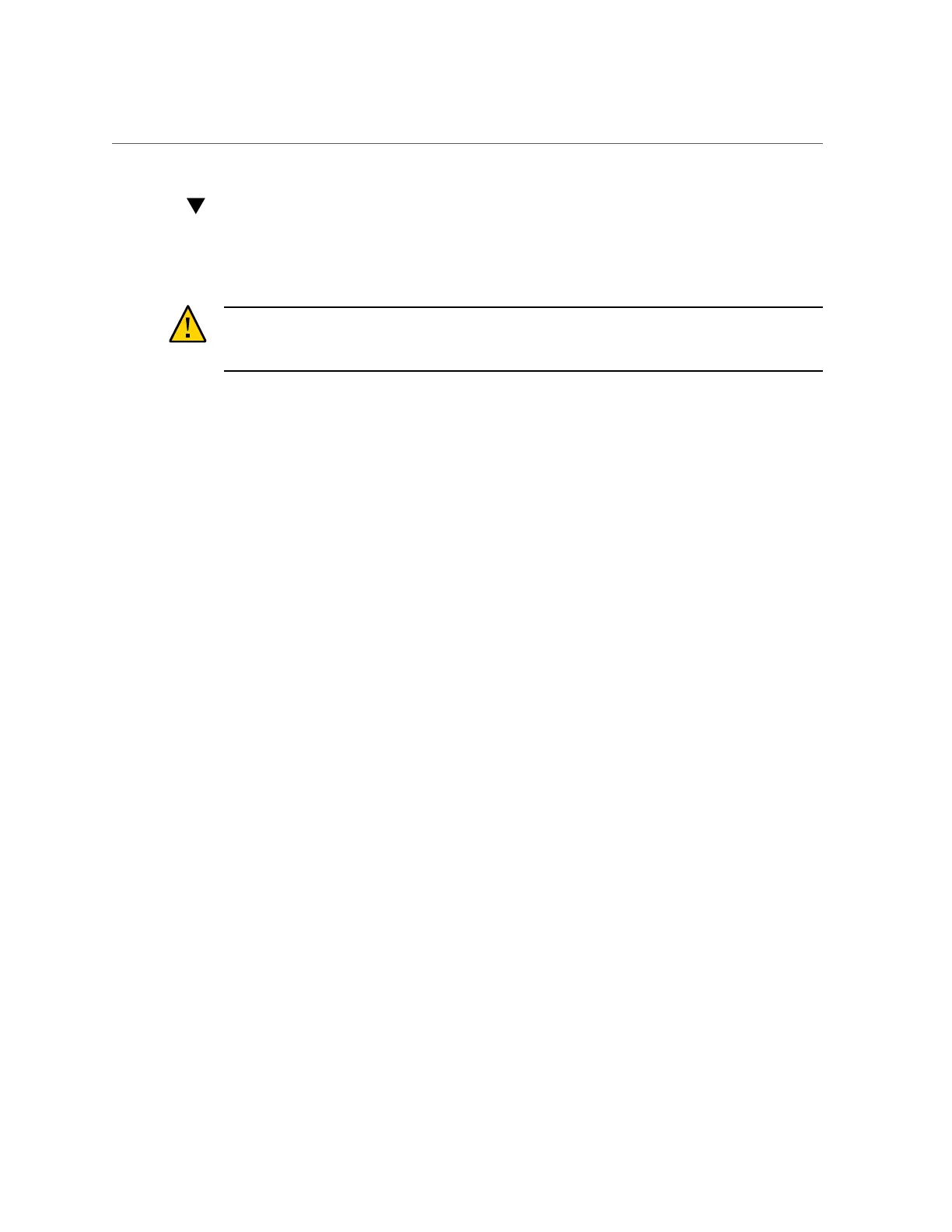Replacing an NVMe Storage Drive
Replacing an NVMe Storage Drive
Before removing an NVMe drive it must be powered off. After installing an NVMe drive it
must be powered on. Failed drives are automatically powered off after 5 minutes.
Caution - If you remove an NVMe drive without first powering it off, you can crash the
operating system. Oracle Database Appliance uses special commands to add or remove NVMe
storage.
The instructions describe how to replace an NVMe drive using the odaadmcli power on/off
commands for an Oracle Database X7-2 series system.
The odaadmcli commands listed here must be run as the root user.
1.
Identify the NVMe drive to be replaced. Type the following command at the host:
# odaadmcli show disk
For example, the drive names pd_00 and pd_01 seen by the host, correspond to drive slot labels
NMe0 and NVMe1, respectively.
2.
Unmount and power off the drive to be replaced. Do one of the following:
■ If you are replacing a failed drive, check to see if its blue ready-to-remove
light is lit.
If a drive has failed, it should power off automatically and light its blue ready-to-remove
indicator after 5 minutes.
■ If the drive being replaced doesn't already have its blue ready-to-remove
indicator lit, type the following command from the host to unmount and turn
off power to the drive:
# odaadmcli power disk off pd_xx
Where pd_xx is the name of the disk to be replaced as described in step 1.
Before proceeding to the next step confirm that the blue ready-to-remove indicator on the
drive is lit.
Chapter 3 • Servicing CRUs That Do Not Require System Power Off 67
