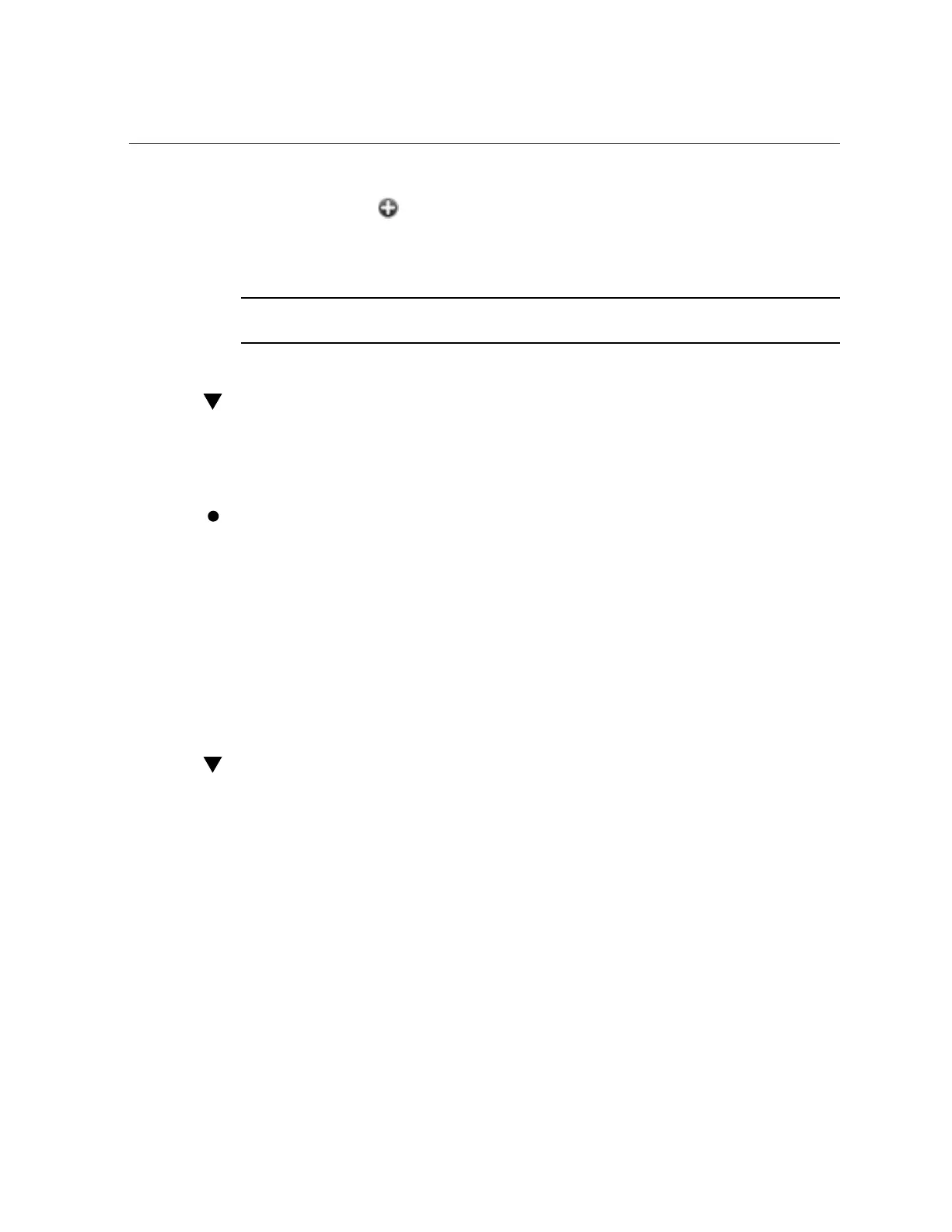How to Generate and Upload a Support Bundle (CLI)
2.
Click the add icon next to Support Bundles.
3.
Enter the Service Request (SR) number that was provided to you by Oracle
support. The SR format is 3-nnnnnnnnnn, where n is a digit between 0 and 9.
Note - If you do not enter an SR number, the support bundle will be deleted within 72 hours of
arrival.
How to Generate and Upload a Support Bundle
(CLI)
Use the following procedure to generate and upload a support bundle using the CLI.
To generate and upload a new support bundle, use the following CLI commands:
loader:> maintenance system
loader:maintenance system> sendbundle 3-9999999999
A support bundle is being created and sent to Oracle. You will receive an alert
when the bundle has finished uploading. Please save the following filename, as
Oracle support personnel will need it in order to access the bundle:
/upload/issue/3-9999999999/3-9999999999_ak.edd08324-f091-cd19-b4c9-
bb508d6ecc59.tar.gz
/upload/issue/3-9999999999/3-9999999999_ak.fee4b98a-e3f7-e600-877d-
b6d7933255f3.tar.gz
How to View Support Bundle Details (CLI)
Use the following procedure to view support bundle details using the CLI.
1.
To list support bundles, use the following CLI commands:
loader:maintenance system> bundles
loader:maintenance system bundles> list
BUNDLE SRNUMBER STATUS PROGRESS
edd08324-f091-cd19-b4c9-bb508d6ecc59 3-9999999999 Building 6 %
fee4b98a-e3f7-e600-877d-b6d7933255f3 3-9999999999 Building 66 %
2.
To view the details of a support bundle, use the following CLI commands:
270 Oracle ZFS Storage Appliance Customer Service Manual • February 2016